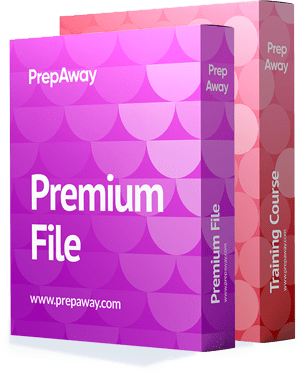All LPI 010-150 certification exam dumps, study guide, training courses are Prepared by industry experts. PrepAway's ETE files povide the 010-150 Entry Level Linux Essentials Certificate of Achievement practice test questions and answers & exam dumps, study guide and training courses help you study and pass hassle-free!
Browsing the Filesystem
6. Creating Directories
Walking around the Unix file system is fun, but it's even more fun to create your own directories. Using the mkkdir command, you have to give at least one parameter—the name of the new directory to be created. Diarrhea, for example. If we list the content of the current working directory, we will see that one directory has been created. To change directory to 1, we will use CD space 1.
To print the current working directory, we will use the PWD command. It will display that the current working directory is the homemaker one. We can use the tab key feature when we type any command. For example, when we type MK followed by the tab key twice, it will display all the commands that start with the MKD string. So we can use the tab key for command-line completion. So, to create another directory in the one, we will use mkdirestuffs, which is the name of the new directory, and mkdire two. For example, if we list the contents of the current working directory, we will see that the content of the dirty one is directory 0-2 and staff directories.
To clear the screen, we will use the If we run mkdir three, four, five, or six, for example, the command will fail because the parent directory four directories deep does not exist. When giving the option p to mkdir, mkdir will create parent directories as needed. So this command is done successfully. So if we run le, we will see that is there, and if we run LS 3, we will see dir 4, which is inside dir 3 according to this command. And if we list dire three, dire four, and dire zero five, we will see six directories. So to create subsequent directories, we can use the p option with mkdir.
7. Removing Directories
When a directory is empty, you can use rmdir to remove the directory. So for example, to remove six, we will use reverse three. Step 6 will be pressed for auto-completion. Because there is no content in six, we can use Rmdir to remove or delete this directory. But if we use the same command, rmdir, to delete direthree, it will fail because the directory is not empty. As a result, RM medire can be used to remove the empty directory. But to delete any directory that has some files, we can use RM space followed by the path of the directory. Here we are using the relief path because Dr. Three is located in the current working directory, which is one. So this command is done successfully. So to delete any directory that has some files, we can use RM RF. And to delete an empty directory, we can use the RMD command.
8. Creating Files
The easiest way to create an MPT file is with the touch command, followed by the file name. For instance, file number one. If we list the content of the current working directory, we will see that file zero has been created. We can change the time stamp of the file zero one using touch. For example, if we use the touch option 200-505-0501 and then list the content of the directory, we will see that the timestamp of file one has been changed to May 2005. The date is July 24, which corresponds to the original time for file zero one.
9. Removing Files
When you don't need a file, use the RM command to delete the file. Unlike some graphical user interfaces, the command line in general doesn't have a waste bin, recycle bin, or trash to recover deleted files. When you use RM to remove a file, the file is done. It means there is no way to recover this file. So to remove the file, we will use the RM command followed by the file name. For example, my Linux tickets Now if we list the content of the current working directory, we will see that Nile Linux Texas has been done. To prevent yourself from accidentally removing a file, you can type RMI followed by the file name. For example, nylenux text here will ask you to remove the regular file. We can press no to not delete this file. Then press enter. If we list the content, we will see that mylenex text, which is in capital letters, exists. If we list the content of diarrhea, we will not see any content. So, for example, create a directory called Nayer zero two for diarrhoea and an empty file called indire two for file zero three. To remove two dirty directories and file three, we can use the RM command, followed by the r option and the directory name "diar two." If we list the contents of the current directory, we will see that directory two has been deleted.
10. Moving and Renaming Files
We can use the MVV command to rename a file or to move the file to another directory. So, for example, let's see how to rename file zero one to file zero five, so we'll use MV fileone and the target name should be file five. If we list the content of the current directory, we will see that file zero one has been renamed to be file zero five.
To move file zero five to the temp directory, we can use MVV file zero five and the target edge slash TEM directory. If we list the content of the temp directory, we will see that file five has been moved to temp. And if we list the current directory, we will see that there is no file five. to move file three and rename it at the same time. We can use MVV file zero three slash TEM and rename it to file zero seven, for example. And if we list the contents of the current directory, we will not see file three. And if we list the content of tempwe, we will see that file seven is there. So in this command, "MVV file three temp files," we moved file three and renamed it to be file seven at the same time. If we use the MVV I option, it will prevent the override of the existing file. So, if we move file 2 to temporary, it will prompt us to overwrite the existing file 2.
So if we press yes, it will overwrite the current file, but if we type no, it will not overwrite the current file. We can use the same concept with the directory. So if we move directory one to slash them and list the content of the current directory, we will not see one in the current directory, and if we less-slash them, we will see that there is one there. We can also move and rename the directory at the same time using MEV; for example, we will move Day 2 and rename it Day dire ten.For example, if we list the content of the current directory, we will not see directory zero two.And if we list the content of slash ten, we will see that diar zero two has been moved and renamed to be diar ten.
LPI 010-150 practice test questions and answers, training course, study guide are uploaded in ETE Files format by real users. Study and Pass 010-150 Entry Level Linux Essentials Certificate of Achievement certification exam dumps & practice test questions and answers are to help students.