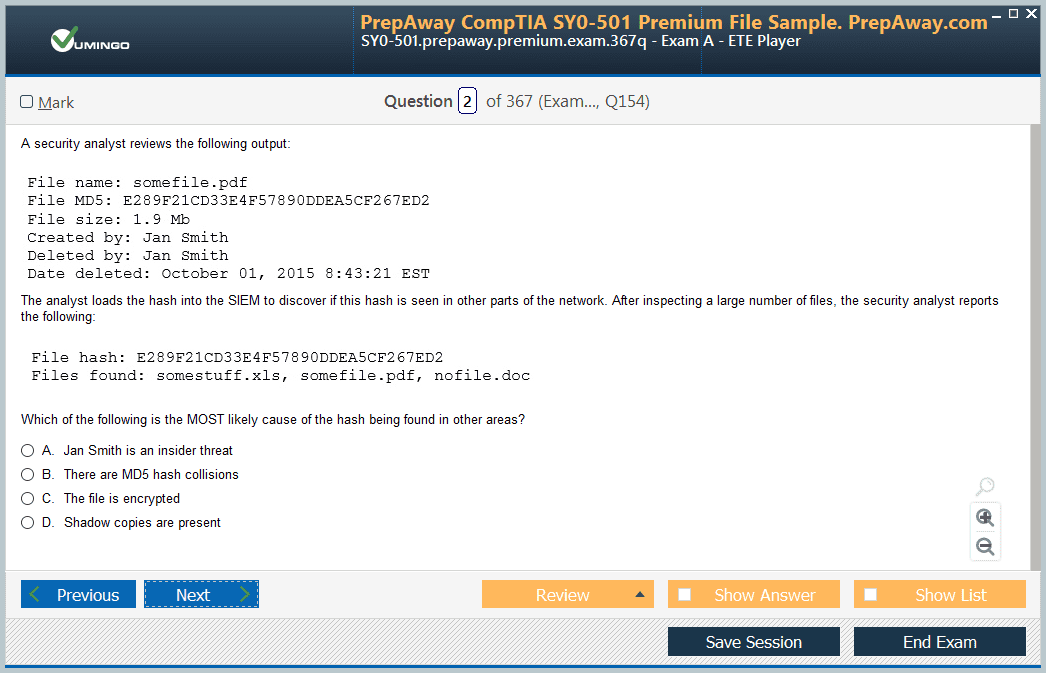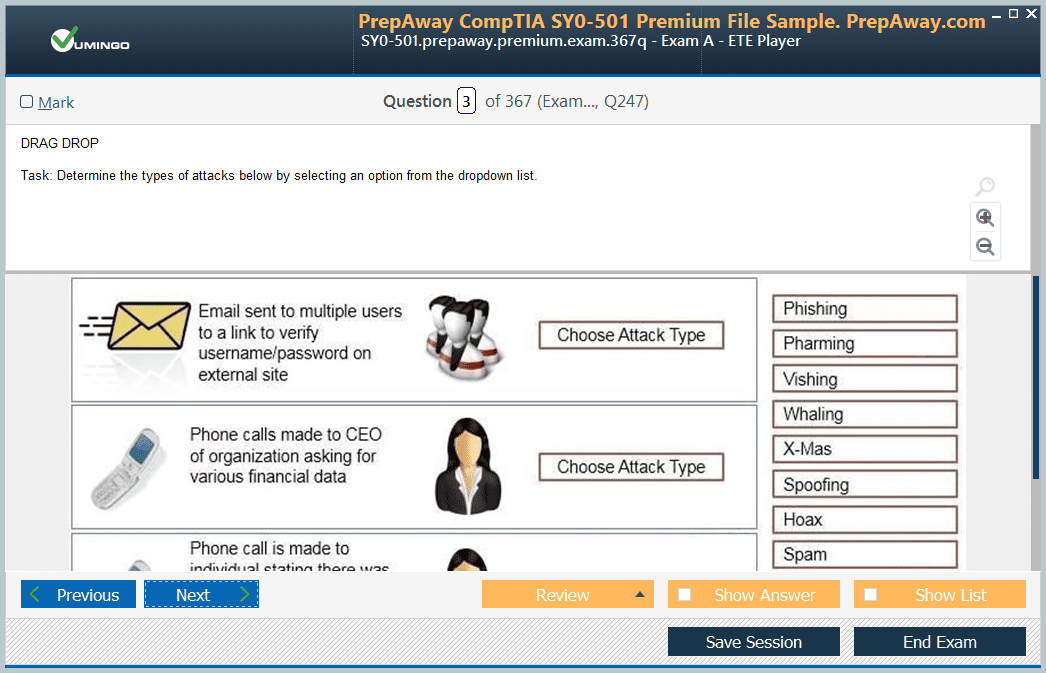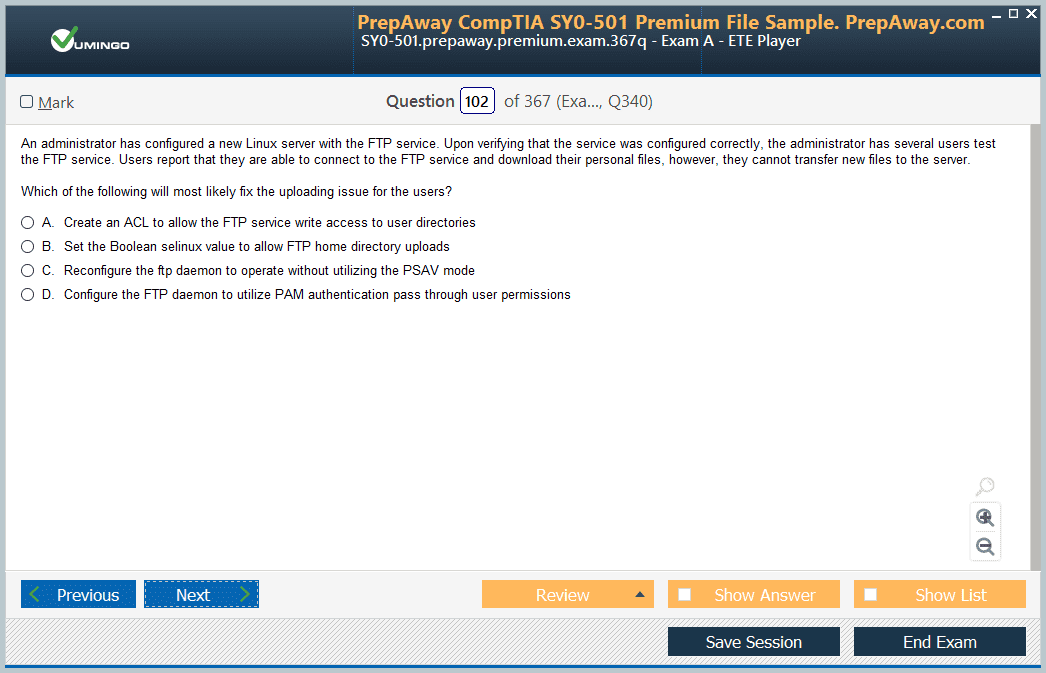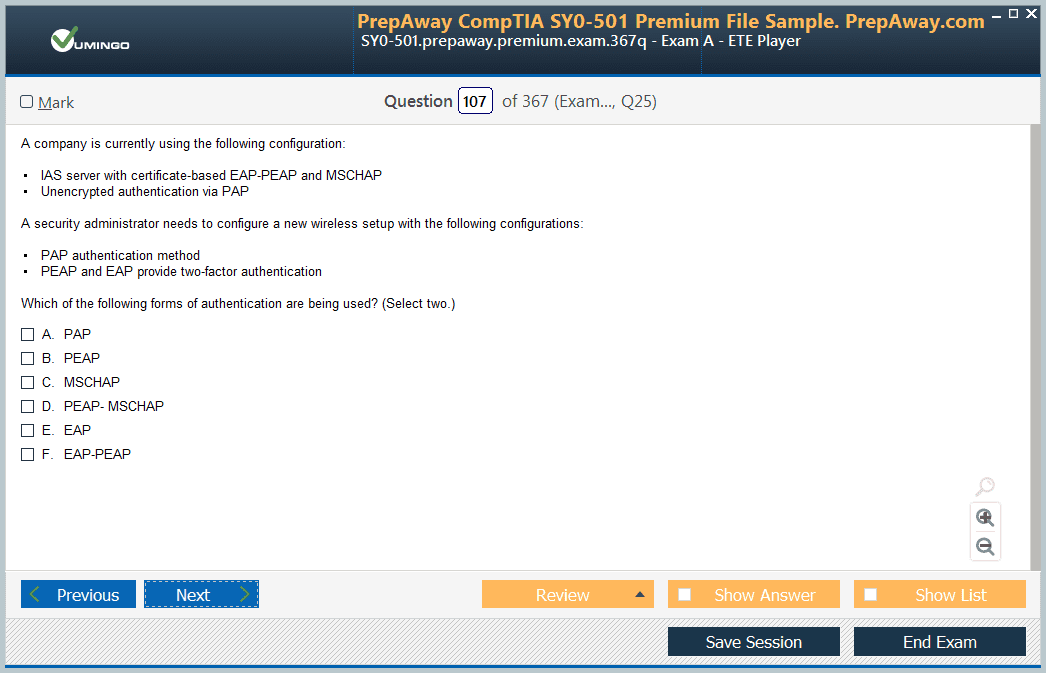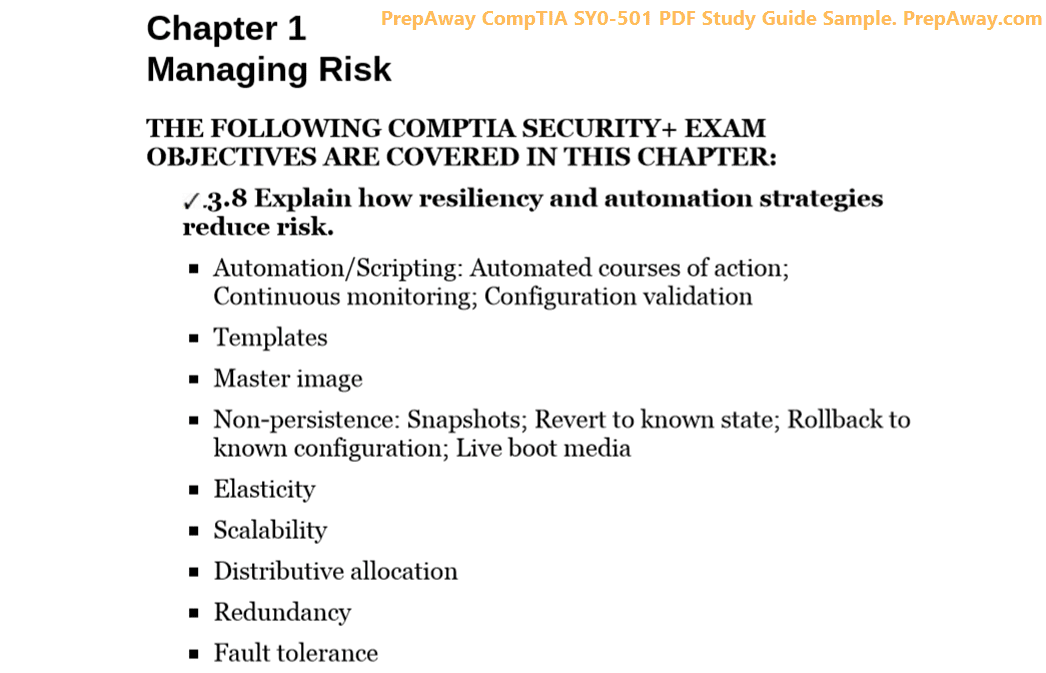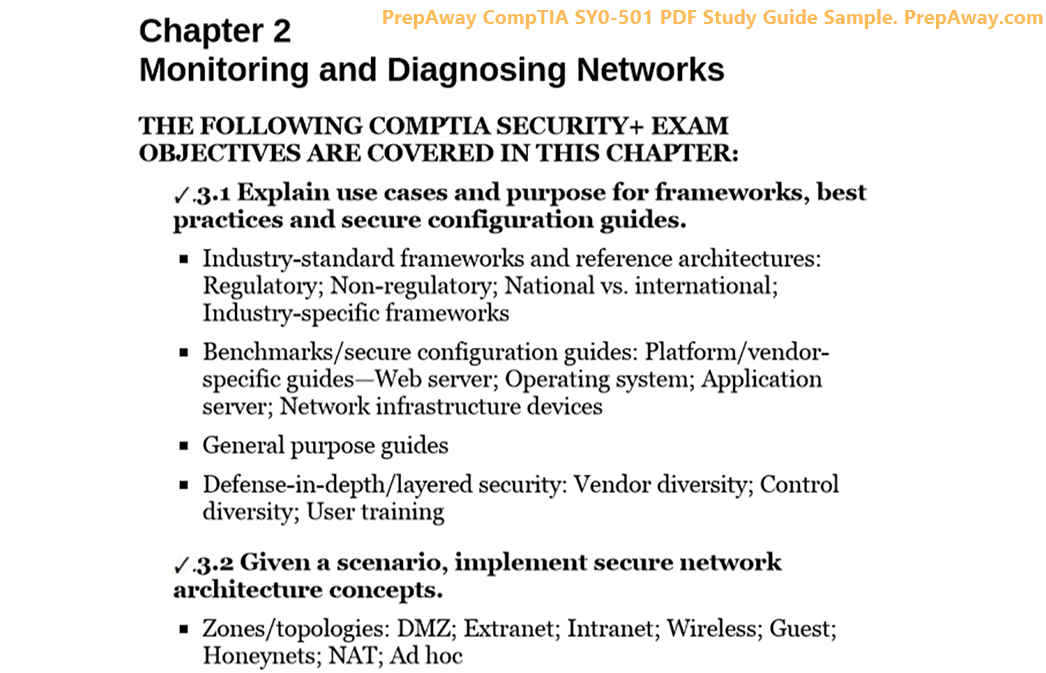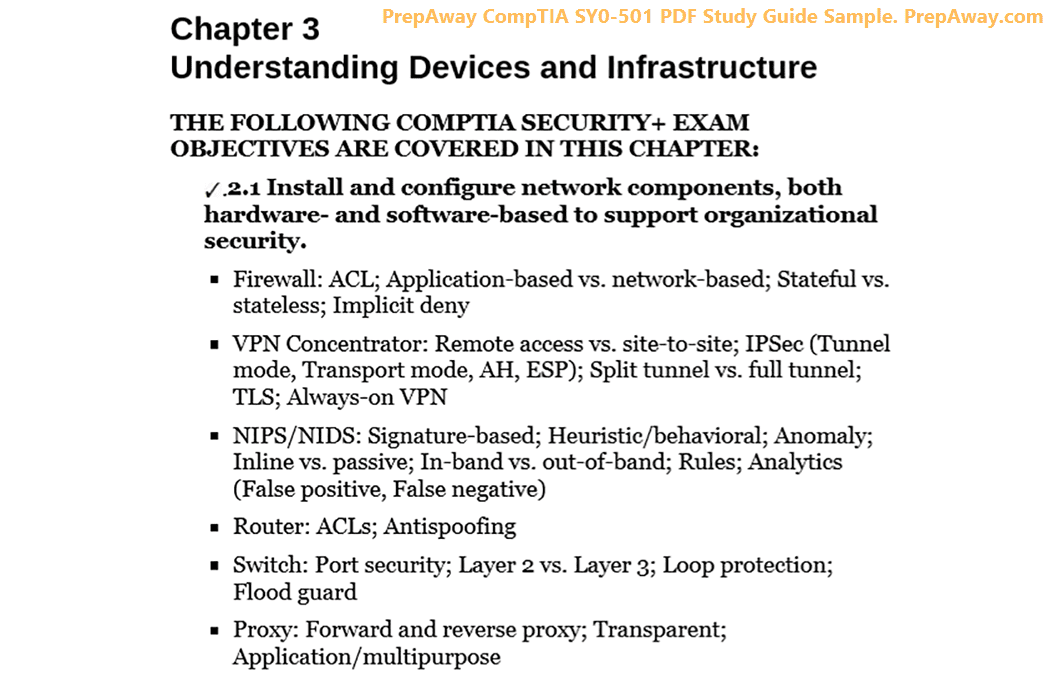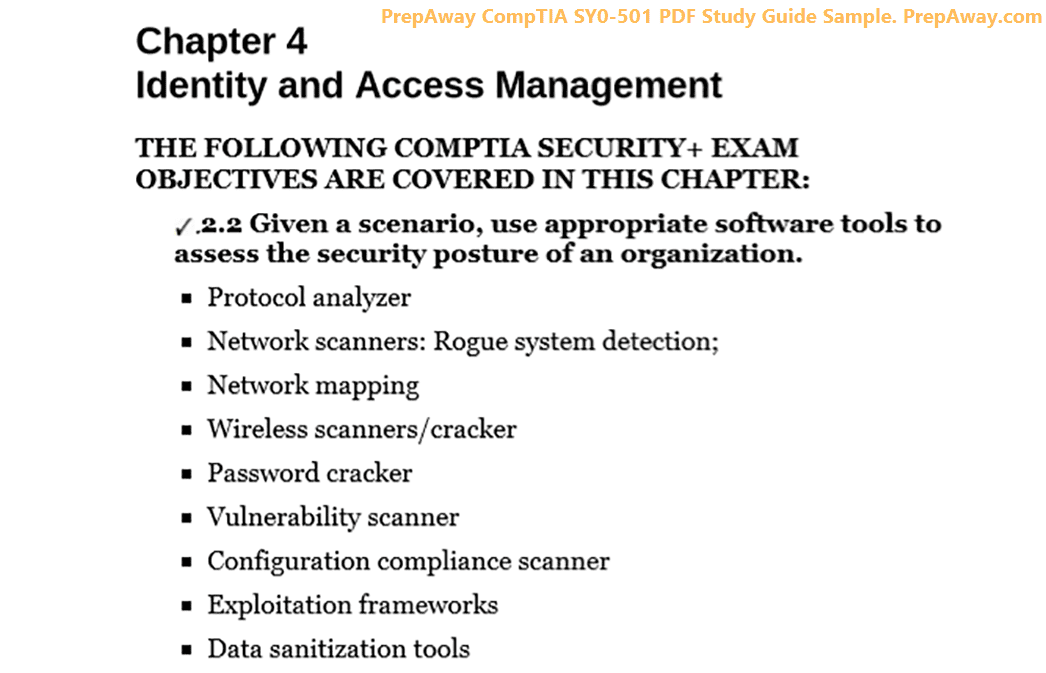- Home
- Microsoft Certifications
- AZ-140 Configuring and Operating Microsoft Azure Virtual Desktop Dumps
Pass Microsoft Azure AZ-140 Exam in First Attempt Guaranteed!
Get 100% Latest Exam Questions, Accurate & Verified Answers to Pass the Actual Exam!
30 Days Free Updates, Instant Download!


AZ-140 Premium Bundle
- Premium File 305 Questions & Answers. Last update: Apr 12, 2025
- Training Course 79 Video Lectures
- Study Guide 430 Pages
Last Week Results!

Includes question types found on the actual exam such as drag and drop, simulation, type-in and fill-in-the-blank.

Based on real-life scenarios similar to those encountered in the exam, allowing you to learn by working with real equipment.

Developed by IT experts who have passed the exam in the past. Covers in-depth knowledge required for exam preparation.
All Microsoft Azure AZ-140 certification exam dumps, study guide, training courses are Prepared by industry experts. PrepAway's ETE files povide the AZ-140 Configuring and Operating Microsoft Azure Virtual Desktop practice test questions and answers & exam dumps, study guide and training courses help you study and pass hassle-free!
Plan an Azure Virtual Desktop Architecture
9. Cost & Licensing
WVD cost and licensing We will use this one slide to set the stage for the WVD cost, and then we will go and use the Azure Calculator to discuss together the WVD cost and to see examples from Microsoft for the cost estimation as well as for the WVD licensing. So there are three main infrastructure pieces that you will be paying for with WVD: computing, storage, and networking. Of course, this could vary depending on the other services you are using in Azure, and it is different for every scenario and use case depending on the usage and the needs of the customer. But in general, there are three main resources: computing, storage, and the Networking. To compute, the WVD requires several different servers. For operations, you will need to configure sets of virtual machines as session hosts, so you will have to pay for those as well as the server. For the session management, you are charged for the compute capacity, and the variables could be the VM CPU or the memory, which is in general the VM size. And of course, the Azure region and tier will also result in different pricing because, as you know, each Azure region has its own prices.
When it comes to the storage, you will have to pay for the storage. For the storage you need for the user profiles, you can choose the type of storage you want to use as well as the redundancy needed for your job. Charge four gigabytes per month or per Tier, and the primary variables are type, redundancy, access tier, and performance tier. Also, other variables are region storage account type. When it comes to the networking, you will need to set up a virtual network to connect to user profiles that are hosted in Azure, and you may need to connect WVD resources to your existing infrastructure. Charge for outbound data transfer because the data that is getting out of the Azure data centre is called outbound and it is usually not free. The primary variables are the region, of course, the type, and the primary variablesare the region of course the Type and the Tier. So let's take a look and go to the browser if you search for "Azure Calculator" and go to this link, which is going to take you to this pricing calculator. If you are not familiar with the Azure Calculator, I have a lecture at the beginning of this course.
Please stop or pause this lecture. Go watch that lecture first, and then come back here so you can understand and keep up with me. So basically, the pricing calculator will have all of the Azure resources and will give you an indication of the cost of a specific scenario or need based on the input you have. Of course, it's only an estimation. The actual usage may vary; it depends on the actual usage. But you can try to use this calculator to do the estimation. So first, let's see what we have in our slides. We mentioned compute, storage, and network, so for compute, I would search for the Virtual Windows virtual desktop, and I will add it to my calculator. And also, we will need the storage account. And I will need the network for the virtual network. So let's just go ahead and take a look at the products I have added to the Azure calculator. So let me just do this Windows Virtual Desktop storage account and the virtual network. Let's just surf around and see what we can change. So you can change the region, and you can select the type of compute: personal or pooled. In our lectures, we have mentioned that the personnel is one person per VM, but the pool can actually be more than one person per VM, saving you money. So let's see other things. We have the named total users; how many users do you have? What is the peak concurrency like?
Is it like off-peak concurrency? You can go to the explanation mark to understand more. So refers to the maximum fraction of the total users that will connect during the peak hours of usage, and these are the peak hours of usage. This is actually off-peak concurrency, which refers to the maximum fraction of total users that will connect during the off-peak hours of usage, which is actually the remaining of the month. Other than these ones that are used for peak usage, in the scenario of multisession, what is the workload type of the user? And then, actually, it will, in an automated fashion, select the size for you that is needed to COVID this number of users based on the workload type from where it will get the recommended sizing. It will get it from this link, which we have already explained in another lecture about the sizing recommendation. So it has the "light," "medium," "heavy," and "recommended" number of users per CPU.
And based on that, it will use it in the pricing calculator. So it will tell you how many of these instances you will need of this size to COVID the number of users you input here, and for the peak concurrency for this time, it will list how many you need, and for the off-peak hours, how many you need for the rest of the remaining time. This is the time you selected for the peak hours; you will need to play with it to get familiar with that, but of course I will not leave you without an example. We're just surfing around the options. We have done nothing yet. This is not an estimate; this is the real thing. We are playing to see what product attributes and properties we can use with saving options. You can choose to pay as you go, or you can reserve it for one year or three years, which is going to save you money. Of course, you can pay upfront or monthly for the managed desktop of the operating system. You will need it, and you can select premium or HTT. Now, this is for the computer. What about the storage that is going to be used for storage? Also, you need to keep it in the same region as the compute, and usually we will use it because it is recommended to use file sharing and the premium tier is recommended. You can have it locally redundant in one region or zone redundant in different data centres in the same region. So you can specify how many gigabytes the user profiles will need.
And the last one is the virtual network, and this is actually for the outbound data, as I have told you in the slides. So it is different based on the region. And what is the amount of data being transferred out of the Azure data centers? Now, this is just a nutshell. We will need an example to understand more. But first, just keep up with me. I will take you to a link that is about—not this one, but this one—Windows Virtual Desktop pricing. This is the documentation from Microsoft. I will provide you with the link in the resources section of this lecture. You need to familiarise yourself with this link first so you can actually use the calculator for your needs. So let's go through this documentation together and see what we have, which also covers the licencing for us. What are the licences needed for your users to use the WVD so they can access the desktops and applications? So if we scroll around and we scroll down, you can see that you can access the Windows 10 Enterprise and Windows 7 Enterprise desktops at no additional cost.
This means you don't have to pay for the operating system if you have eligible Windows and Microsoft 365 licenses. The same applies for Windows 7, and you will get security updates until this date for free. Also, you can access the desktop via Windows Server remote desktop. So that was for Windows 10 and 7, and this is for Windows Server at no additional cost. If you also have some kind of licensing, which we will take a look at in a minute, Now you need to know that you will need to pay for the virtual machine and the storage and everything. So first, what do they mean by saying that with Azure you can access Windows 10 with no additional cost? It only covers the operating system cost. Which means if we go back to the calculator, the pricing for these virtual machines selected here is actually, without the operating system cost license, only for the compute, for the power of the vCPU, for the RAM, and so on.
It doesn't include the operating system cost if you have the proper licenses, which is mentioned endlessly. So what are the licences you need to have? They tell you that for Windows 10 and 7, you will need one of these licenses, and for virtual Windows Server, you will need these licenses. Of course, these may change from time to time. You need to go back to the link and check once you need to with the comments. Of course, the documentation also mentions that you will need to pay for the virtual machines and the operating system storage, for the data discs, for the personal desktop option only, and for the user profile, storage, and networking. In the next lecture, we will have an example of the cost estimation for a scenario so we can have a more in-depth idea about it.
10. Microsoft Pricing Example Scenarios
In the previous lecture, we have listed the things that you need to take care of and keep in mind once it comes to the WVD pricing. The things that are mentioned by Microsoft are the compute, which you can find in the calculator under Windows virtual desktop for WVD, the storage for the user profiles, and the network for the outbound traffic.
And we have surfaced around just to see. So if we go, for example, to the Windows virtual desktop, I've shown you that you can select Pooled and Personal. We have just seen the options. We haven't done any estimates, and if you select Personal, of course, it's going to assume that users will use it all the time. I mean no peak hours and no off-peak hours, and you can suggest what the time is, and it will give a virtual machine for every user. Now we need to see an example to understand more.
So if you go to the link I have provided for you in the resources section about the Windows virtual desktop pricing, we have explained the bits and pieces, and I still recommend that you check this documentation to understand the pricing. But if you keep scrolling down, you will reach this personal desktop example scenario and multisession distributed example scenario provided by Microsoft. It gives you examples of workloads. This is for the graphics workstation, and this is for Microsoft Office. This is for 100 users, for 10 users, and it mentioned the type of user. So if you click on this, let's go check this one out, and we will check also one of the scenarios of the multisystem, and we click on "See estimate" for this region. It will actually import the estimate to your Azure calculator. So it's loading the estimate, and the estimate is added. So if you scroll down, you will be able to see the estimate from the Microsoft example scenario for personal desktop graphics workstations. From the work graphics you know, they will use some big, heavy virtual machines. So they included the bandwidth and the compute power.
The storage may be included with the Windows virtual district compute power. Let's see, so I'll be in this example from Microsoft, let's see the setup. They selected the East US region, and they went with the personal. They selected 100 users and 125 hours per month. The virtual machine selected was NV 12. Now, N stands for the GPU-heavy usage in the virtual machine. The N series is used for this kind of workload, and they need 100 virtual machines because each user will need to use one virtual machine because they have selected Personal. And for this amount of hours, they didn't select a one-year or three-year reservation. On the managed disks, they are using 100 managed discs for the use of data and profiles, and they have gone with the premium SSD with this site. So for the bandwidth, this is actually the outbound data. They have selected it to see if there's any usage. So this is one example from Microsoft for the bears, and I recommend checking it out using the link I have provided. If we go back to the link, this is the one we just checked. Let's see the multi-session example from Microsoft. So this is another example of the Microsoft Office example. The workload number of users is 1000 this time, and this is the type of user. User density is two users per vCPU.
So let's see the estimate again for this region. Let's import it to our Azure Calculator and see what Microsoft gives us. An example for the multi-session scenario So the estimate has been loaded. Let's scroll down, and this is the multisession estimate for Microsoft Office, and now we can see three main components: the Windows virtual desktop, the storage account, and the bandwidth. The storage account has been included now because they need the Azure file share because we are going to use the FS logix, if you remember from the previous lectures. So we will use remote user profiles, which means we will need to store them somewhere, and hence the user for the storage account, not the discs of the virtual machines themselves. So let's explore the setup from Microsoft for the multi-user example Windows virtual desktop. For the compute part, they selected the region, and this time they went with pooled.
We don't want "personal," which is one VM per person. No, we want to use one virtual machine for many users, and they have selected the number of users, the hours of the peak usage hours, the peak concurrency, and the off-peak concurrency. So this is the scenario selected by the Microsoft example, and the scenario is multi-session heavy.
So they went with the heavy user, hence the two users per vCPU scenario. And also, the virtual machine has been selected with this site, and they will need 113 instances calculated by the Microsoft Azure Calculator to COVID the 1000 users based on heavy workload type. They went with the three years reserved, so they can actually save up to 62%, and they will pay it monthly. And each of the 113 virtual machines will need an operating system disk. So they gave it just a normal operating system disc so Windows could be installed on that one.
If we scroll down to the other component, which is the storage account, They have used file storage here, and they have selected the premium tier, which is the recommended one. They went with the locally redundant storage, and they will use 1000 GB. So Microsoft is assuming in this example that 1 GB is going to be used per user for the user profile data and, of course, the outbound bandwidth there. So these are the two examples from Microsoft that you can find in the link provided for you in the resources section. So this link is very important. I encourage you and highly recommend that you go to the Windows virtual desktop pricing link and make sure you familiarise yourself with this link. With the licencing needed, what are the components that usually the price for the WVD will include? And to make sure to check the scenarios from Microsoft.
Manage & Implement Identity for Azure Virtual Desktop
1.Project Overview and Setup
In this lecture, I will walk you through the things that we will do in the WVD project demo, the setup, the current setup that we have, and the deployment options we will use. So for the WVT project demo, first let me remind you about the prerequisites and deployment components. We need an Azure subscription. I have that already.
So I can have the Azure resources and be able to provision virtual machines, networks, storage, and so on. Azure Active Directory. It comes with the Azure subscription. We will need it for the authentication and the users and groups we need to determine the deployment strategies. So I will do this in this lecture. I will determine the deployment strategies I will use for my project. I will need to make sure that all the Azure resources are in one region. So I need to memorise the region where I will be provisioning my resources. And I need to make sure I have the required credentials, which I will cover throughout the coming sections. So, if you remember the deployment options for the identity, we had three options. Two of them were cloud-only, and one was hybrid. We mentioned that the recommended one was to deploy a domain controller in a hosted Windows Server virtual machine running in Azure. So in this identity deployment option, you have the domain controller as a Windows server running in Azure in an Azure Virtual Machine. So this is the identity deployment option I will go with. It is considered to be the most cost-effective and highly efficient when used with no latency.
And it supports all of the features of a full domain controller because it is actually not a platform as a service, like the Azure Active Directory domain service. So this is the option I will go with. In the project, I will need to have a domain controller running in an Azure VM and have some sample or test users there. This is something I'm going to show you soon, and it's my current setup. And this VM that has the domain controller needs to actually be associated with a virtual network. And if you look at the third point in this option, it needs to be connected to the same virtual network your WVD session hosts are connected to. So currently I only have this domain controller, which is connected to a virtual network. We will need to memorise that virtual network because we will need to use it later for the WVD sessions. As for the user profile deployment option, we agreed that FSLogix is the current technology recommended by Microsoft, which is a great technology that can detach the user profile from the VM for the multisite scenario. And once a user logs back into the machine, the profile will be reattached seamlessly and in a very fast manner so the user can use it again in the recommended way by Microsoft. It is mentioned in the Microsoft documentation as well that it is to go with the FSLogix profile with the Azure files. This way, you don't need any local discs for the virtual machines or for the session hosts.
You also do not need another virtual machine to act as a file-sharing system. You can use only Azure files, of course, because we have selected this scenario. There will be some steps specific to this one, like how to have the Azure files joined to the domain that we have on the domain controller. So this thing and many, many other things will be discussed in the coming section as well. But this is the deployment option. I will go with the FSLogix profile. With Azure files, it is easy to manage, and it is actually seamless. As for the compute deployment option, we have the personnel and we have the pool of desktops. For the person, you have one user pair: the VM. And for the pool desktop, you have multiple users per VM. To save money, I will actually deploy both of them to show you the difference. So I will have two hospitals. One is personal, and one is both. We can have as many hospitals as we want. So I will deploy both of these solutions for you. This is actually the main deployment option we need to decide to go with. So for the next two sections, I will start setting up the identity by synchronising the users I have in my virtual machine, which is the domain controller in Azure. We will see the required steps and the things we need to take care of.
And then after that, I will set up the Fslox profile container as well to be used by the virtual machines. Once we create the host pools for the demo in general, we will do the following, as I told you. First, we will configure the identity and groups for the WVD. Then we will create and configure an FSLogix profile container with an Azure file share. Then we will create a custom VM image for WVD and configure the FSLogix user profile. So maybe you have a question. What is the difference between step two and steps three and two? We just prepared the container on the file share. On the Azure file share, we prepare the containers so it can start receiving the users' profiles. So we have to do some preparing.
We have to create a storage account, the file share, and we have to set up the proper permissions for AzurePermissions and NTFS as well as four three. We actually tell the custom VM image that we use that because, hey, we have MS Logics technology, so use it. You will need to put the user profiles in that FSLogix container. So this is what we will do. So it's two different processes. For step four, we will create a pool host pool using the custom image that we have created in step three. And it's going to be a multisession course. It's going to be a pool desktop, which means we will have more than one user connecting to one virtual machine. And in step five, we will create and assign a pooled remote application group. So we will allow the users that we have assigned to the host pool to also be able to use individual remote applications without having to go and look at the full desktop experience.
And this is what we are going to do in step five. And in the last step, we will create a personal host pool for Personal Desktop. So you can also get familiar with the personal host concept, how to create it, and how to manage it as well. Of course, we will connect and test the WVD connection for the users in every hospital for which we create an application.
So just before I wrap up this lecture about the project set up and steps needed to be done, I will show you the current domain controller I have. So if I go to the Azure Portal, and you can see if I go to All Resources and I select the Resource Group, let me select the one I have. So domain control resource group This is the one you will see. I have a virtual machine with Adesk and everything and the virtual network. This is the network we will need to use later for the WVD because it is the network of the domain controller we have, which is a virtual machine. And if I go to the virtual machine and try to RDB into this virtual machine by going to RDB, I already have the RTB session on. So this is the domain controller. And if I go just to show you the sample users I have, if I go to Users and Computers in Active Directory, you can see these are sample users we will be using.
We will assign some of them to the pool, some of them to the host pool, some of them to the personal host pools, and some of them to the applications. So we will be using these users for the testing. Each user has a specific URL. Let me show you. Each user actually has his first name, his last name, and the custom UPN suffix as well. So these are the user names for the emails for the users as well. Jackson is at Cal WVD. And the domain is carry clouds loca. So if I maximise this and go to the desktop, you will see that I have installed Azure Ad Connect. You can just search the web for "AzureAd Connect" and download it, or you can get it from the Azure Portal. I haven't synchronised the identities yet; I just have it installed. So in the next few lectures, we will start working on the identity options that we have selected, which is a domain controller on the cloud, and we will use it with Azure Active Directory so we can start the whole WVD project.
2. Create needed admin accounts
We need to make sure that we have the proper admin accounts to set up the WVT project. I'm using a global admin account for this Azure subscription, and I'm the owner of the subscription, so I'll be okay using this user. However, at a later stage, once we reach the step where we can create the host pool, this is the "create host pool" dialogue. Let's not focus on the options right now that we will actually do at a later stage. But I just want you to understand: we will need a specific user to do the Active Directory domain join. So this is what the "Create a Host Pool" dialogue will ask for.
Once you want to create the host pool with the virtual machines, it will ask you for a user. So it will use this user to join the virtual machines created in the host pool to your domain. If you go here to "ad domain join UPN" and you see the information, it says it needs the UPN of an active directory user that has permissions and will be used to join the virtual machines to your domain. For example, blah, blah, blah. A local user account with this name and this username that you will provide will be created for each virtual machine on this host port. You can delete it later, or you can reset the password, or you can use it to join VMs in case you want to do something. So this is why we need this kind of user. Of course, from the functionality of this user or from the reasons why this user is required, we know that this user shall be a member of the domainadmin group in the domain controller. So let's create this user first. I will go to the virtual machine and go to my close domain controller virtual machine, where I have my domain controller, and I will connect using RDP. Yes, I'll connect using the public IP and this port, and I will download the RDP file. I will connect to my VM.
So this is the domain controller. And if I go to users and computers, I can now create the user who's going to be the domain admin. So if I go to Users here and select to add a new user, it's just the process of creating a new user in my domain. So let's give it the name WVD admin at Caligula. So, yes, I'm going to go with this username. I don't want to change the password. Let me give it a password, and I will confirm the password.
Do not forget this password, and you click next to finish. So the user has been created, as you can see, and as I told you, this user will need to be able to control and be an administrator on the domain. So then the pole host creation process can use this user to join the virtual machine installation domain, correct? So if I go to add to group and I check for domain add oops again, Add to the group domain. I need to check the name not to click Enter domain admins. So this is the group, and okay, the operation was successfully completed. So now we have a username that we will be able to use at a later stage to create our host pools. And this user name has the proper permissions, and he's a domain administrator. And now we have the required usernames for the WVT project.
Microsoft Azure AZ-140 practice test questions and answers, training course, study guide are uploaded in ETE Files format by real users. Study and Pass AZ-140 Configuring and Operating Microsoft Azure Virtual Desktop certification exam dumps & practice test questions and answers are to help students.
Purchase AZ-140 Exam Training Products Individually



Why customers love us?
What do our customers say?
The resources provided for the Microsoft certification exam were exceptional. The exam dumps and video courses offered clear and concise explanations of each topic. I felt thoroughly prepared for the AZ-140 test and passed with ease.
Studying for the Microsoft certification exam was a breeze with the comprehensive materials from this site. The detailed study guides and accurate exam dumps helped me understand every concept. I aced the AZ-140 exam on my first try!
I was impressed with the quality of the AZ-140 preparation materials for the Microsoft certification exam. The video courses were engaging, and the study guides covered all the essential topics. These resources made a significant difference in my study routine and overall performance. I went into the exam feeling confident and well-prepared.
The AZ-140 materials for the Microsoft certification exam were invaluable. They provided detailed, concise explanations for each topic, helping me grasp the entire syllabus. After studying with these resources, I was able to tackle the final test questions confidently and successfully.
Thanks to the comprehensive study guides and video courses, I aced the AZ-140 exam. The exam dumps were spot on and helped me understand the types of questions to expect. The certification exam was much less intimidating thanks to their excellent prep materials. So, I highly recommend their services for anyone preparing for this certification exam.
Achieving my Microsoft certification was a seamless experience. The detailed study guide and practice questions ensured I was fully prepared for AZ-140. The customer support was responsive and helpful throughout my journey. Highly recommend their services for anyone preparing for their certification test.
I couldn't be happier with my certification results! The study materials were comprehensive and easy to understand, making my preparation for the AZ-140 stress-free. Using these resources, I was able to pass my exam on the first attempt. They are a must-have for anyone serious about advancing their career.
The practice exams were incredibly helpful in familiarizing me with the actual test format. I felt confident and well-prepared going into my AZ-140 certification exam. The support and guidance provided were top-notch. I couldn't have obtained my Microsoft certification without these amazing tools!
The materials provided for the AZ-140 were comprehensive and very well-structured. The practice tests were particularly useful in building my confidence and understanding the exam format. After using these materials, I felt well-prepared and was able to solve all the questions on the final test with ease. Passing the certification exam was a huge relief! I feel much more competent in my role. Thank you!
The certification prep was excellent. The content was up-to-date and aligned perfectly with the exam requirements. I appreciated the clear explanations and real-world examples that made complex topics easier to grasp. I passed AZ-140 successfully. It was a game-changer for my career in IT!