350-601 DCCOR Cisco CCIE Data Center – Compute part 2
- UCS Bring up Process
So we are going to learn about the bring up process. We have the chassis though chassis, we have FIA and Fib. We can connect FIA and Fib with the console and once we connect this with the console then we can go and do the bring up process. These FIAs. They have back to back connection with L One and L Two interfaces. So the control plane will sync. Now, one very important thing here is this that both the FIAs, FIA and B, they have their independent control and data plane. So that means that if we are doing any configuration to FIA we have to do the same configuration to Fib as well. So that’s very important thing. Now in this FIA and Fib we are going to do the console and I will show you the steps.
It’s actually easy to do the configuration how we are going to do the configuration for A and B the FIA is termed the Primary and Fib we are telling as a subordinate but again repeating the thing that they are different control planes and they will sync, although but still we have to console it independently and we have to do the configuration now. So as a summary that we have one chassis and in that chassis we know that we have IO module. So IU module will go and connect with FIA and Fib. These FIA and Fib will do the console one by one. So let me do the console. Let me show you the step first. So here can see that once you do the console and you will see that you want to enter the configuration mode while the console are going. Suppose if I go and give the console then so here is the method is console and then it will ask that enter the setup mode, set up newly or restore from backup.
Now we want to do the setup newly. So I’ll go and type set up and once we’ll do the set up then again it will go and ask a series of questions. So enter the setup mode, set up newly or restore the backup. We are giving the setup mode. Have we chosen a set up new fabric? Yes and then it will tell you to give strong password and then it will go to page number two. So in page number two, obviously it will go and ask you that enter the fabric as say A or B. Give the system name. What is your management? IP management subnet mask. What’s the default gateway? What’s the cluster IP? Remember, three IPS are important and you can see here in the bottom fi A IP, that’s the physical IP, fi B IP, that’s the physical IP and then virtual IP. So suppose we are using IP 1011 and twelve. So ten for FIA physical, eleven for Fib physical and twelve for the virtual IP, correct.
So 1011 and one VIP IP we are using as a virtual IP then it will ask you that give the DNS server IP, what’s your default domain name, et cetera. Now, one very interesting thing that it will ask you that you want to connect with UCS Central. Now, what is UCS Central? UCS Central is a centralized platform where we can connect multiple UCS Manager domain. At the moment we don’t want to do it, but once we do the configuration for FIA with the console, next we want to do the console to Fib and we want to configure Fib next. Correct. But we know that we have the back to back connection l one, l two. So it will go and sync most of the configuration in five minutes to Fib. But once you go and do the console to Fib, it has the information, whatever you can learn from FIA, such as management IP, subnet, mask, gateway, etc. VIP, etcd.
But still you have to go and give at least two things what’s the Fib host name and what’s the physical IP address of Fib. Now, once we’ll go and provide the IPS, so FIA has the information, now Fib will also get synced. And now we are actually ready to log in. So, because we have the IP for the UCS Manager, we can use all the management IP and then we can log into UCS Manager. So, in a summary, you can go and log into Fib and there what you need to do something it will learn. And you have to give the physical IP, you have to give the name of the Fi. Once you give those physical switch management IP, et cetera, then we are ready to go. Now, once we are ready to go, then we can go and log into FIA management IP via the GUI. And once we are logging via the GUI, we’ll see so let me go and log in this via the GUI.
So you can see that what option we will get there. Correct. So not this one. Let me quickly go and log into the IP 9818 00:10 and then you will see that how the dashboard looks like. So first of all, it will ask you to validate the certificate. We can go and go to the advance and then we can validate it. At the moment we’ll accept the risk and continue, but you should have the valid certificate in our web browser. Then it will tell you that okay, UCS Manager, you can log in via the launch UCS Manager while the launch KVM Manager. At the moment we want to launch via the UCS Manager and from here onwards we will learn in the upcoming video. So in upcoming video, once you launch, log in successfully, I’ll show you that what different type of taps we have inside the UCS and then we will expand from there. All right? So.
- UCS Dashboard walkthrough
So now it is asking about the username and the password and we’ll go and give the username and password to this. So initially Cisco has given if you see some old document or maybe one year, two years back Ppts, you’ll find they have given some Flash type of access. Now, the access that we are using is something like HTML Five. So here the display will be very different in our PPT. Also if you see that was Flash. So we are opening the devices and all these things inside the Flash. Now, at the moment we open that, you can see that nice squeeze is actually very nice squeeze where you can go and it will tell you everything. So suppose if you know this theoretically, then you can go and check each and everything. It’s very straightforward. So first of all we have this equipment task. Then you can see we have the server land, San VM, storage and chassis.
What are the things we have? First of all in the networking. So we have for example LAN San VM, that is virtualization and storage. These things we have at least four things. Apart from that, we have the service because we have the service and we have the chat. Very straightforward, simple taps. All right, so if I go inside the equipment and the nice thing about this, it is very practical when we are doing the configuration and all that. On the top you can see you have the filters. Filter means you have the selection. So the same equipment, if you want to see only the chassis, you can go and select chassis. If you want to see the rack mount, you can go and check fabric interconnect. See, one is the primary, other one is the subordinate. Now, inside this fabric interconnect, what is the fan fix module and power slot units? You can check the fabric interconnect.
Obviously, we know that fabric interconnects has the Ethernet ports and they have the fabric port. Later we’ll see that how we can convert these interfaces into the different type of roles. So you can see the roles we have. Like is it a server port? What does it mean by server port? Like portraying office. So what is happening? It can go to nexus five K, seven K, et cetera. So that will be up link or that will be network. But if it is going towards the fix, that is the input output module, that will be the server port, this will be the server port, this will be the uplink port. So like that you will find different options related to this particular port. The server port uplink port is network port. Is it FCoE fabric channel over ethernet uplink port means do I have any FC encapsulation under the Ethernet? Do I have FCoE over a storage port? Both options are there either network or a storage port configure as an appliance.
Are you connecting with some sort of service storage like NFS or CIFS, et cetera? So basically what we are going to use although you can use anything in your production network. But mostly you’ll find server port and uplink. Then if it is using FCU or other thing you will find that. Okay, you have that. Now in the bottom you can see that. Whatever. Configure option was there. Now, we have unconfigured things, so if you want to revert back, you can go and do the unconfigure. Okay? Now, here, if I click one port, it is telling. Okay? This is the so if you click here. First of all, if this option is disabled that means it is the server port. But let us see role is server. It will tell you that what role it has. You can see the port is showing this is the port once less on here also it is telling this is the server port this is up you can disable the port you can do the reconfigure as these port types unconfigure you want to show? Interface.
You can go and check. Show interface. What is the port system? Switch a slot one. Switch ether port one. Complete object oriented type of hierarchy.So who is the main object? Like in Linux also you have some root and then you have four years like that so here you can see this object what are the other things I can see? I can go and check the faults related to this interface. I can go and check events related to this. Now, nice thing about say, UCS manager and even the ACI Epic controller that you have these labels critical faults, major faults minor and warning these labels here, I can see overall with this UCSI have two warning. These are the nice thing. You can see how simple this dashboard is? Very simple. If you know the technology, it’s very easy to operate. All right, then again, I can go here and I can go and check the policies. In future we have to study about the policy.
So many policies like global policy. We’ll see then auto conflict policy, server, inheritance policy, server discovery policy, SEL policy, something like serial ethernet link. We’ll see this policy, power group policy on that. Then we can go to service. This is actually for the service. This UCS in server you will find so many things. One of the main important one is the service profile. It’s very interesting once you create the service profile. Suppose if I click here create service profile template, you will find that you will get all the options. So what is the storage? What is the network? What is the sand? What is the journey? What is the venue? What is the V? Media server boot order, maintenance policy, server assignment operation policy means if you study all these things as small as small pieces then you have to add here everything few of the things are related to core server technology so what does it mean?
Core server technology means that for example, if I go to maintenance policy and it will not allow me to go let me do this if I go to the maintenance policy, create maintenance policy it’s not like straightforward. If you have maintenance policy, you can call otherwise, if you go and click maintenance policy, then first of all, say for example storage config, deployment policy, immediate acknowledge, reboot policy, immediate acknowledge, soft shut down time. Now, this thing very much related to someone. If he know about these servers, he can understand why I am giving 150 second of soft shutdown timer and 302nd. And the second, first of all, let me show you some policy which is very difficult. So for example, operation policy difficult in the sense you have so many options.
So for example, a scrub policy, power control policy, monitoring policy if I go into a monitoring policy, create threshold policies and threshold policy and if I create I have this option of add and down yeah, it is in the same place. Say for example dim environment status, buffer unit memory error these are related like server guy, some of the things are related to core hardware. So what is dim environment status? What is buffer unit environment status? Now, for network engineers, it’s like why I study buffer unit environment status, memory error status but obviously it has some use, correct? Yeah. So say if I click here also it will go back to the now it is coming so I’ll for that.
So it’s like split slow, it’s not responding in that but happens it will come back and so I’m looking at the property of memory error status now it is going very deep inside the service and for us, what type of alert you need and all that. Yes, it’s actually very deep like on the front it is looking like okay, it’s a nice queen. I create the VHB policy, memory ram, et cetera and I’ll attach that. But behind the scene actually there are so many things that we can do here if we know exactly about the server, correct? Yeah. So let me finish it. Let me show you some more examples. Boot order is okay. These things are related to networking like a storage provisioning, networking, sand connectivity, joining VHPA after that everything is related to server guide. So for example, if I go test and then again so many things will come okay, no problem. Later on we’ll come and see. But.
- UCS What is Service Profile
You also go basically service profile means like in VMware we are creating the domain. Service profile is similar to the domain or service profile is a server. Okay? In that like we create a one, you will understand, then you can ask a question. I have one server, for example, this server has properties. So this server has Ram, memory throughput VENIC storage connection, all these small attributes, this thing, what Cisco has done, they have taken this thing outside the template. Now you have one hardware and his program, this service profile is nothing but the program of the server. So if you have these attributes that we have seen, say ABC, whatever these attributes, because you have the common hardware now, but as for the attributes, you can attach the service profile. So maybe in this case I have given memory 3 GHz something the processing say for example 4. 4 something, etcetera.
You understand this. So I may have said service profile template one, service profile template two, service profile template three. It may have some different minor difference with them. With T Two and T 2 may have some minor difference with T three. But all the servers, they should have only one service profile. At the moment they have only one service profile. So you can see the T one two, T three later on, if you want you can create a copy of T one or if you want you can de associate this and then you can de associate this and you can attach here it’s something like we are doing the virtualization in terms of the policy. So you have the same hardware but with help of service profile you are changing the parameters.
So we create one service profile for one server testing and if we have other servers, then we have to create another service profile. That’s correct. Okay, so one to one, right? Yeah, yes, for all the servers we should have a unique service profile or one service profile. That’s correct. Give me 1 second this profile, what type of policy I can create? Adapter policy means what is there that independently you can create all this policy and then you can call inside the service profile. Or if you create the service profile, they will ask you one by one everything. That’s the one thing. The other thing that if you have the service profile template, you can copy that template with some new name and then you can edit if you know that what minor change you want to do in the other service profile.
So that is also possible. So here you can see the adapter policy, BIOS boot diagnostic graphic graphic card policy. If I open this and say for example, I will test graphic card mode, compute graphics, although I don’t know what is the graphic card mode, this is purely whole to the server guy. They should know what is compute, what is graphics, what is any configuration. So these are the things that while you are doing this. For example, host firmware package, let’s see local disk, NVMe firmware switch, PSE power slot unit and then so many other options means sometimes you will lost what options? You are getting very small, small minor things inside the server, inside the box itself. Related to say for example dim slots or maybe Ram or NV Ram.
That minor things. Also you will get inside this service profile. So if you are creating very interesting service profile like very detailed service profile so you should know that what are the things you are putting inside that we have so serial land policy, we need VHP etc. So this is interesting. When we are inside the server, the service profile is the hurt actually whatever we are doing in the UCS for the service profile because this is going to be attached with the server, then you can create the independent policies. These are the policy inside the service profile. Then you can create the pools. Later on we’ll see that what is the significance of pool. So we have server pool, we have Ueid pool, we have other pools also like Mac pool, IP pool, www port name, www node name those pools are also there. So we can go and filter and then we have the schedules.
Then in the land, what pools you’ll get in the land, you’ll get the Mac pool and the IP pool. So if I go to the all you can see that I can go inside the land cloud. Land cloud is something that we can do network related configuration like VLANs, VLAN group threshold policy, land pin group, skews FIA and Fib configuration I can go here selectively and again if I know all these things, then I can go and easily configure it. I’ll try to cover most of the things, no problem appliances, Ethernet land but if someone is new for these policies so you can go and just at least familiarize with these options, what option I have? So go and click and check, at least you’ll understand. So land thing is very much related to network. I know most of the things if I go here. So by default I know things related to land so I know the land, the landlord policies see what is LCP, what is linked protocol, what is my.

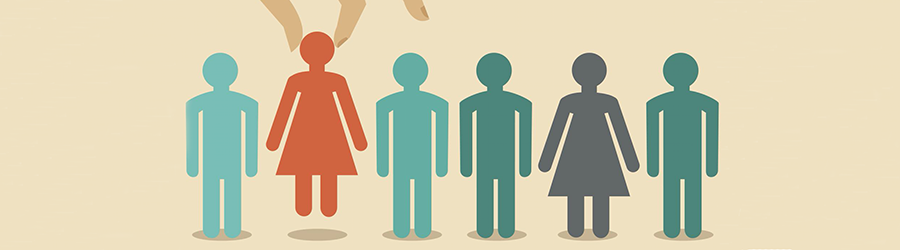 Top Skills that Will Increase Your Ch...
Top Skills that Will Increase Your Ch...
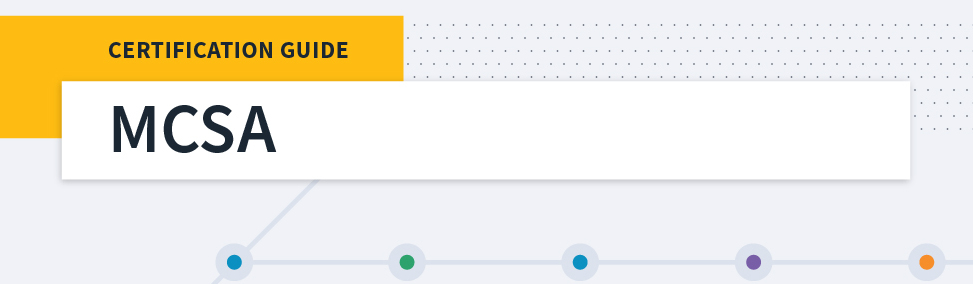 Microsoft MCSA Certification Guide: K...
Microsoft MCSA Certification Guide: K...
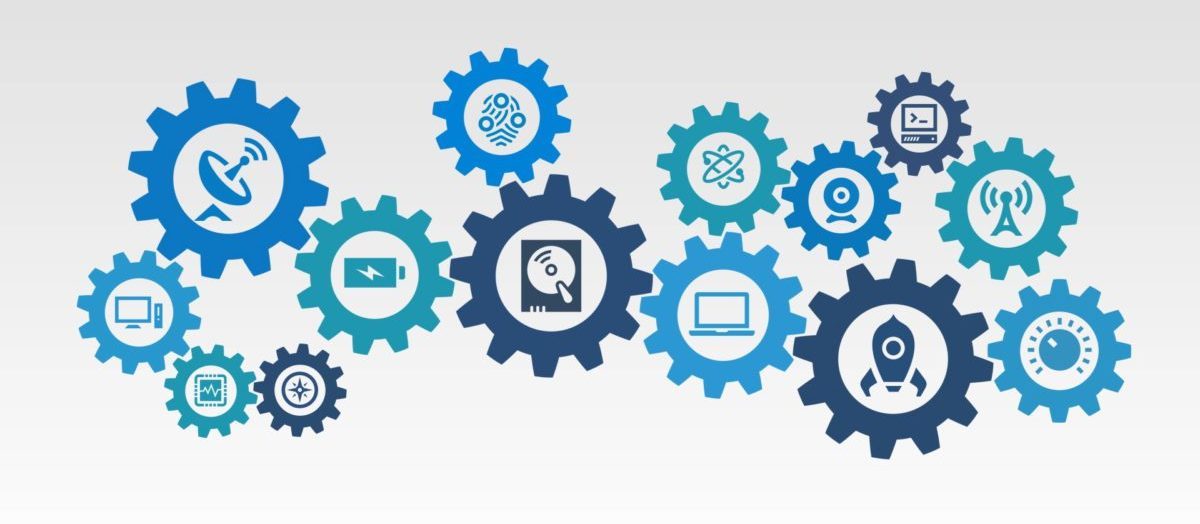 Top 5 Free and Trustworthy Cloning To...
Top 5 Free and Trustworthy Cloning To...
 7 General Network Issues and Easy Way...
7 General Network Issues and Easy Way...