350-601 DCCOR Cisco CCIE Data Center – Compute part 4
- UCS Network Management
In this and upcoming two videos we are going to do the revision that whatever, we have a study and we are going to cover these topics as well. So here you can see that in two dot two we have to understand about the networking UCS networking tab and task. Then two dot 2D you can see that we have to understand about storage management although we have section number three in this course completely related to a storage area network. So there you will understand more and more terminologies and then finally we can club all the pool and policies inside the service profile. That’s nothing but your virtual server or the abstraction of server. So from there you want to push the configuration to the blade correct? We need to understand all the terms related to server because all these terms.
we are creating some sort of logical object and we are clubbing inside the service profile and then we are pushing that configuration from here to the blade server. So what are the steps you can see create the pools, create the policies templates, club everything inside the service profile and then you can go and attach these to the different different servers. So servers will boot up. So it’s Ubuntu or ECX Hypervisors or any bare metal like Windows servers everything will be work inside this chassis. So inside this chassis obviously we have different different blade servers, maybe half width, maybe full width and with help of service profile we can go and bring them up. Great. So what is the summary? Create the pools policy, build a template, create the service profile from the template and finally attach it to the servers.
These things we have discussed already earlier and although we have created the service profile I have shown you all the steps and here also you’ll find all the steps. But the key target here in this particular recording is to go and understand the networking tab. Here you can see that we have the land related tab and once you go inside the land related tab what are the options you will get. So we are going to discuss or focus more on that. So step number one create pool and policy. You can go and create the pool and policy pools like WWM Pool, Mac Pool, Server pool then QS policy, FC Interface policy it has enemies.
You have long list of policies correct you can see so you can create the pool and policy and we are going to discuss more on the QS policy because that’s one of the agenda we have in this CCNP curriculum course. Then what we are doing that once we have the pool and policy then we are building a template to build a server group template and while we are building the server template we know that we can go and create the server profile template. And here you can see that once you are creating actually the server or service profile template. Then at that time what is happening that it will ask you all the important information from one to eleven. So what’s the identity, service profile template, the storage provisioning, networking, sand, connectivity, zoning, vhpas and all those things that we have discussed earlier. Correct?
So we should know each and everything before creating the service profile template. Now, once we have the service profile template then we can go and from the service profile template we can create the service profile and then attach to the server. Correct? Now we are going to focus on this networking tab. I told you earlier, once you’re in the networking tab there are so many different things that we need to do. So we have to go and create something called VENIC templates, we have to go and create some sort of Mac pool and other management pools, et cetera. You have to go and create the VLAN, you have to go and give the QS parameters etcd. Although inside you see these things are easy to configure and we have seen this earlier as well, where we have created few of the templates.
Once you are inside the networking tab you can go to the expert mode and I have shown that how the expert mode looks like and then you can go and create most of the things from there one by one. Correct? Now let’s discuss focus on QoS policy. So once I am inside the landlord and this is some older snapshot, a new snapshot will look like this and even you should know the older as well. But anyways, if you go in the new and old as well, you will find the same options. So once you are in the older option, you will see the landlord and you can go to the QS system class. You can see here that we have the priority defined, we have the cost defined, package of weight defined, there will be some default configuration and that will be okay.
But suppose if you want to create your own user defined configuration, then you can go to the QS policy and you can go and create the QS policy. Here you can see that we have platinum, platinum, gold, silver, bronze, best effort and fiber channel like that you can go and create one by one. So for example, I can go and create the best effort giving some bandwidth the rate name like one GB bandwidth like that I can go and create the platinum for the line rate gold for the line rate silver again the bits you can see here, the line rate the host control is living default then the best effort, et cetera. Finally we can go and create one for FC as well. You can see the FC and then the option, then your policies will look like this. So this is the user defined way that we can go and create the Kiosk policy.
Like that you can go and create the Mac pool as well. So Mac address pool because once you’re associating the service profile so it will ask for the Mac addresses, you can go and use the format like this. You have to define that what’s the size of the Mac address or the servers they are looking for virtual Mac addresses. So that you can go and define and it’s very easy and straightforward. You can go and create these Mac addresses and then you can continue for the upcoming processes. So this is one of the video where we have done the revision. In the next video, also, we are going to do the revision related to the same way. And the last video in this section, up to two E, we will go and discuss about the storage area component. That is as per the agenda. All right, so let’s stop here.
- UCS Network Management Part 02
Let’s continue where we left off in the previous section. So likewise we can go and complete all the subsections that we have here. You can see that one, two, three and then sand connectivity, zoning, all these steps and then finally we will reach to the server boot maintenance policy, server assignment and the operational policies. These things we have already discussed, we are just doing the revision and once you have everything in place then finalist treatment is that server assignment. So you can go and that policy you can attach with your server, with a blade server once you attach, we have the option that with the KVM console we can see that upcoming or the bring up process as well. But I have shown you that we have FSM, something called If SM as well, finite straight machine that you can see the complete progress of how the deployment is happening. If anything is wrong, then it will generate the error as well, correct? Like that you can go and do the assignment here you can see that FSM.
So what you can do once everything will be done, once you do the deployment, then you can go to this place, server service policy route and this place. And then you can go and check the FSM just to see that how these things are going. Behind the scene there are other tabs as well that I have shown you earlier. We can go and refer those. Okay so what we have done, we have created the pools and policies. We have the pools plus policy. Then we have created something called template. With that template we have created the service profile. So you have the profile and that profile you will go and attach, correct? So you can see that creating the logical servers that’s a service profile. You have done the attachment as well.
I have shown you that we have done the attachment as well. But still, let’s take one step back that we have created pool and policies and then we have our service profile template that we are here and from here we can go and create this as well. Like from service profile template we can create service profile that I have shown you in the previous video, correct? When we have created hypervisor and some file server, some infrastructure et cetera. Now once you have that, how many instances you want? That’s very interesting that by default it will be one, two, like starting with one and then two instances. But if you go and give this number 32 then you can see here the prefix thing, the ESXi server, a one up to 32 instances will get created.
That means those many instances you can go and attach, correct? Now once you have that that many service profile then obviously you can go and attach means we have option actually here there are option that what you want. While you are creating this service profile template we have option that this service profile template at the moment you create it, you want to attach it or you want to wait for some user acknowledgement or not, correct? So you can create it and then one by one, if you want, you can attach it. So once you go and attach this service profile, that’s the last final step that we have associate to the hardware. Once you go and associate to the hardware then you can go and check the FSM status and all that I have told you earlier.
And then you can see the deployment and you can log into the actual hardware with the KVM console. And then you can see the bring up means. It will show you that I’m up and running now you can use me, correct? It’s actually very easy. If you do the lab and practice, you’ll find that this is one time hard work, something like that. But once you build everything, it’s easy to use, easy to optimize and easy to automate as well. All right, so what we have done, we have discussed about actually two two C was also there. We have discussed about the networking configuration like LAN and the LAN Mac pools and the QoS and other stuff. Then the storage related thing you will find in the next video.
I’m going to discuss the key concept about the storage things that will be used inside UCS, like what is the WW node name and port name, pools and very interesting things, stuff related to storage area network using UCS. But again, I told you that next section, that’s a section three. After section two we have section three. And inside section three you will find that we have completed storage concepts and everything. So wait till that whatever important related to UCS, you’ll find in the next video. And then finally we have discussed two E as well because we have discussed about how we are creating service profile, correct? And then all the pools like boot policies and all those things. The key here is that you need to do some sort of hands on practice work and then it will become very easy for you. All right, so we are good with this. Go walk the next video related to sand concept related to GCs. And then in the next section we’ll go and start two or three where we have to understand about the hyper flex. All right, so let’s stop here.
- Storage Related Terminologies
Now we have the addressing schema and this is actually very important. Whenever we create the service profile, we will get these things. So what about the addressing in local area network? We know that we have Mac address and we have IP address. What about storage area network? In a storage area network, what is the Mac address? What is the IP address? Mac address. What is the significance of Mac address? Is burnt in address correct? Burnt in address. It is burnt inside this chip. Inside the ASIC is the physical address, correct? It’s Mac address. Physical address and the IP address is the logical address. Likewise, we’ll see in san what is the Mac address and what is the IP address? FC addressing is analogous to the IP over ethernet. IP addresses are logical manually assigned to the Mac addresses burnt in address FC worldwide the node name.
This is the eight byte address. Then we have FC ID. Remember, here we have two addresses. One is FC worldwide node name. And then we have FC ID? FC ID this is eight byte and this is three byte. Okay? Now this FC ID is analogous to mac address. Sorry. This FC worldwide name or WW you can remove this thing just for your memorization. This is analogous to Mac address. And this FC ID is analogous to IP address. This three bytes. This is eight bytes. All right. How it is built? Let’s see. So WW n is FC fabric channel eight bytes. Physical address WWN is subdivided further into worldwide node name or node worldwide name switch server this physical address and they are divided into worldwide port name. So what it is telling that if you have one server, so this server having only one physical address, correct? And this server has say HBA host bust adapter.
So this particular W node name is identifying the physical address of the HBA. But suppose inside this HBA, you have two interface. Suppose if you have two port that will come as a WW port name, WW port name one, WW port name two. So here you can see that that is HB. And the arrays have more than port if it’s not a data plane switching. So we have port name also. What does it mean? The switch VHB is worldwide node name, but the interfaces. So one interface can go to fabric A, one interface can go to fabric B. These are WW port name, WW port name. Okay, and how it is important. So if you see now your UCS blade. Suppose I have only one server. In one server I have one HBA.
So what I will do that one port I will map toward if I A and one port I will map towards if I B. So the HBA physical address is WW node name, but the port name will be so here I have one port, different port, and here I have different port. Now, what is the significance of different port. Now it can map to storage A and it can map to storage B in between. That if you create the zoning rule. So joining will tell. Okay, WWP one will map to storage A and WWP for example, two will map to a storage B. That’s the importance. So if any of the site is down is still your server can get the storage from one side. Okay, just one question. So do you have like two different storage area or yes, always we have two different you have one storage area separated into two logic. So that’s why you have vSAN. Otherwise everyone should use vSAN zero. You’ll find you have vSAN 100 200.
This will map to vSAN 100. So one side is completely one logic. This will map to vSAN 200. But by the end of day, you have redundant path towards the server because you have two interface, because you have two storage, they are mapping independently. Okay. All right. Then we have the FC Identifier. This is something like IP address. It’s a logical address in the fabric channel, FC ID is divided into three fields domain ID, area ID, port ID and all these things having the significance. So area ID is a group of ports in which area is there? Port ID, India Station connected to switch get the port, domain ID, which domain it belongs to it we don’t need to go deep inside what is in the domain ID? Area ID, port ID you can just think you have domain ID, you have area ID, you have the port. So port is significant locally. You can think like this area, inside area, inside area you may have port and then inside domain you may have area.
It will be like this. All right, so at the moment, what we can do here that we have Mac address things are www node name and www port name. Then we have IP type of things. That is FCID. He has gap at the moment, domain area, port and for example, why I need IP to connect with for routing. The traffic will use this IP address to build the routing table. So in this case, they will build the FC table. Because in between I have network. So in between, for example, I have UCS here connected with A and B. Then I have network, in between I have multiple switch and then I have a storage. So how the traffic will go from one place to another place and then reach to a storage. For that we need the logical it to build the logical family routing table. Yeah, we’ll check more on this in the upcoming section. And then we have the process.
We’ll discuss about these processes as well. What is meaning of these processes? All right, so let us discuss what we have a study so far. I’m going to ask you four to five questions from the beginning. We have a study about sand storage area network. What are the types? You mean server network. I should ask what are the components of So server? Storage. Storage and HP. Three component related to the storage area network. All right, what we are telling to the server, which is the name of the server? You mean node. Node. It will be target service. Yes, correct. Good. Initiator. And what is the storage target? Target. Great. All right, this Vhba in Cisco, what type of VHP they generally has? They have the main type of card and we may have virtual HP as well. We’ll see later on inside the UCS settings. And we may have PCIe connections as well. All that’s?

 What IT Certifications Will Perfectly...
What IT Certifications Will Perfectly...
 Discover 10 Trustworthy JavaScript Te...
Discover 10 Trustworthy JavaScript Te...
 6 Hot IT Skills You Should Gain to Di...
6 Hot IT Skills You Should Gain to Di...
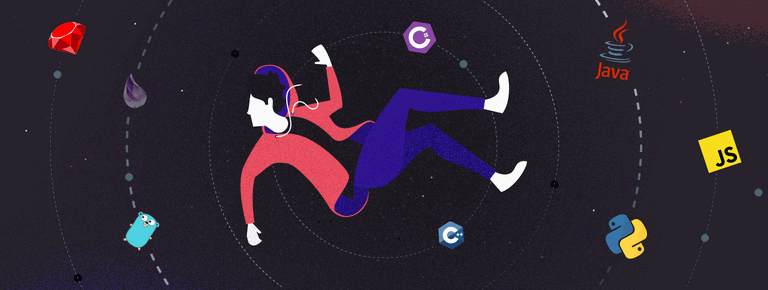 25 Project Management Terms You Shoul...
25 Project Management Terms You Shoul...