DA-100 Microsoft Power BI – Part 4 Section 1 – An Introduction to the Power BI Service
- Welcome to Part 4: The Power BI Service
Hello and welcome to part four of this course. And in this part, we’ll be finishing off looking at the DA 100 requirements. So let’s just see what we’ve got. We’ve got creating dashboards, we’ve got managing data sets, we’ve got to create and manage workspaces. Now, before all of that, we have to know what on earth the power bi service is.
So 1st, first of all, we will be looking at the terminology in the power bi service because the word dashboard has a very special meaning in power bi. It may be one you’re not thinking of. So if we can sort out the terminology straight away, that will make the rest of this part a lot easier. Now, there are two aspects of power bi three, really, but we won’t be going into the third one as much. There is the free version and the pro version that you have to pay for. The third is the premium, which you have to pay huge amounts of money for. A lot of this can be done with the free version.
However, we will be signing up for the trial of the pro version. So if you can get through this part in, I think it’s 60 days, then this part won’t cost you any money to be able to enjoy fully. We’ll be looking at roll level security. Role level security is a bit of a two parter. You are required to do it in power bi desktop and do it in power bi service.
So I’ve waited until now to do it because it doesn’t make sense to do half of it and then have to wait to another part to do the other half. So we’ll be looking at dashboards, we’ll be looking at managing data sets, creating and managing workspaces, and also finding out what workspaces are and what’s the difference between them and dashboards and apps. And then we’ll have a look at a few other items, things that don’t quite fit into any of the other parts of this course. So without much further ado, let’s start part four, power bi service.
- Introducing The Power BI Service
Hello and welcome to Part for this course, which is all about the Power Bi service. Now we’re going to be looking at power bi. We’re going to be looking at the terminology that is used there. Because I think once you have got a handle on what’s the difference between a data source data set, what’s the difference between a report and a workspace and an app, then all of this becomes a lot easier. Then we’re going to have a look bit by bit in logical groupings the requirements of the DA 100 exam, plus some additional stuff which is probably useful for being able to use the Power Bi service.
So for instance, we need to know how to actually look at reports, look at data sets, look at dashboards, create apps, and if that wasn’t in these requirements, then we’ll be inserting them. However, there are a lot of requirements that we will have a look at individual videos for and a lot of them are in this final section, deploy and Maintain Deliverables. So we’ll be looking at data sets. So these are the models that we’ve been working on. We’ll be looking at how to keep them up to date, how to have only individuals have access to the data that they need. So we can do that by stopping access altogether from certain data sets or trimming down various roles.
So it’s just a particular part of it. When we’re looking at big data, some of that data can be really big indeed, terabytes, so we can’t refresh them each time. So we’ll be looking to see how we can just refresh the last few days, for instance, with incremental refresh. And we can also say this data set is very good, let’s certify it, for instance, or let’s otherwise promote it. Then we’ll be looking at workspaces. Workspaces are things that can hold data sources, data sets, reports together so we can create new workspaces. We’ll be starting off with a workspace called My Workspace, which is a private version, but then we’ll be getting into a wider series of workspaces. We’ll be recommending develop lifecycle strategies, but that’s only if you got Power Bi Premium. We’ll be adding roles to the workspaces, so some people can access everything, some people can read and write just reports and some can just view them. We’ll be looking at apps, so these are published and packaged workspaces and we’ll be seeing how we can publish, import or update assets in a workspace.
But that’s not all we’ll be doing in this part. We’ll also be looking at another section, namely the Create Dashboard section. So dashboards are element from reports. Reports are what we’ve been creating in Power Bi desktop. It’s a bit of terminology, a bit interesting. As I say, we’ll look into that fairly early on. So we’re looking at how we can have mobile views of desktop dashboards. We’ll be managing the various extracts on the dashboard and letting me know if the data changes significantly, we’ll be adding new features onto your dashboard using the Q and A feature.
New reports, new visualizations. We’ll be adding a dashboard theme and seeing how that might conflict with your existing reports. We’ll be pinning a live report page to a dashboard and seeing how that’s different from pinning a visualization. And we’ll be configuring the data classification. For example, is it of a high, middle or low classification? Whatever labels might be useful in your organization. Now, just to say that Power Bi service does keep being updated, as Power Bi desktop does. So hopefully you won’t see too many Is similarities between what you were able to see on screen and what you see in your own version. So I hope you’re going to enjoy this. And the first thing we need to do is to log in to the Power Bi service.
- Logging into Power BI Service and a quick look around
Now in this video we’re going to sign in to the Power Bi service. Now there are at least two ways of doing this, probably many more. Now one way is by going onto the internet to Power Bi, Microsoft. com, and then we’ve got a sign in button at the top and then you can sign in with your email address and so forth. However, an alternate way of doing this is by going to Power Bi desktop, the same desktop that we’ve used in parts one to three of this course, and by going to your name at the top right hand corner, assuming you’re signed in. Now we signed in and we created our Power Bi service email address in level one of part one of this course.
So if you need to go back and have a look at it, then why not go back to a video called Saving Visualization, to the desktop and to the Power Bi service. That’s right back in level one. Now this is a lot easier if you are already signed in because the computer already knows your username and password. So you can just click on your name and click on View account or Power Bi service. So we’ll click on Power Bi service and here it is coming up in a separate window. So let’s just have a quick look around the Power Bi service. And this is not something that we have really looked at much in any part of the course prior to this. So on the left hand side we have a navigation pane that can be collapsed or shown with these three lines up at the top here, top left, this is your Microsoft 365 app launcher. So this is what apps are associated with your account.
Then we have a home button, so that takes us right back to home. We’re currently at home here. Over here we have at the top right, all of these little icons will have a look at what each of these do, including the search, the settings, downloading various programs, help, and things to do with your user. Then we have our main part, our canvas. So we have a little welcome message, a three minute introductory video that just shows that Power Bi can hold all the stuff that we’ve been doing in parts one to three of this course. Your favorites and frequencies.
So things that you have favorited. So there are little star icons that you’ll see that you can say actually this is a favorite and I want this to appear here. Those things that you have done most recently, workspaces and recommended apps, plus a few videos. Now if I go to my workspace here on the left hand side you can see that we’ve got dashboards. Currently none of these reports. So these are ones that we have previously done in parts one to three of this course. Don’t worry if there’s nothing there and you’ve not uploaded anything to Power Bi once we get away from the introduction, I’ll be starting with a completely blank slate.
We’ll be creating our visualizations, uploading them and part of the reason is because some things interact with the desktop. So I want to be able to show that we can create the things in the desktop, upload them and have this interaction in Power Bi service. So we’ve got reports, we’ve got workbooks and we’ve got data sets. And you might be thinking, okay, what’s the difference between a workbook and a data set? What are workspaces? And if you click on workspaces, we have my workspace, but we can create a new workspace. Except we can’t. We need to upgrade a Power Bi pro for this. So hopefully this has given you a bit of an introduction to what Power Bi service is.
And you can see that we can actually use a lot of the creation tools from Power Bi desktop right here in the Power Bi service. Now you can create new visualizations in Power Bi service. However, if you’re going to do anything much bigger then Microsoft do recommend that you use the desktop because there is more functionality. Now you can see that we’ve got a number of words here reports, workbooks, data sets and dashboards.
And you might be thinking hang on, we’ve been creating all of these reports, surely this is a dashboard and this is when technology starts get really confusing in Power Bi. So in the next video, I’m going to take these, plus a few more terms and describe how they actually are used in the power bi service. Because if you’re not clear what the difference between a dashboard and a report is, what the difference between a workbook and a data set is, then this can get very confusing very quickly.
- Power BI Terminology
Hello and welcome to part four of this course. And in this part, we’ll be finishing off looking at the DA 100 requirements. So let’s just see what we’ve got. We’ve got creating dashboards, we’ve got managing data sets, we’ve got to create and manage workspaces. Now, before all of that, we have to know what on earth the power bi service is. So 1st, first of all, we will be looking at the terminology in the power bi service because the word dashboard has a very special meaning in power bi. It may be one you’re not thinking of. So if we can sort out the terminology straight away, that will make the rest of this part a lot easier. Now, there are two aspects of power bi three, really, but we won’t be going into the third one as much. There is the free version and the pro version that you have to pay for. The third is the premium, which you have to pay huge amounts of money for.
A lot of this can be done with the free version. However, we will be signing up for the trial of the pro version. So if you can get through this part in, I think it’s 60 days, then this part won’t cost you any money to be able to enjoy fully.
We’ll be looking at roll level security. Role level security is a bit of a two parter. You are required to do it in power bi desktop and do it in power bi service. So I’ve waited until now to do it because it doesn’t make sense to do half of it and then have to wait to another part to do the other half. So we’ll be looking at dashboards, we’ll be looking at managing data sets, creating and managing workspaces, and also finding out what workspaces are and what’s the difference between them and dashboards and apps. And then we’ll have a look at a few other items, things that don’t quite fit into any of the other parts of this course. So without much further ado, let’s start part four, power bi service.

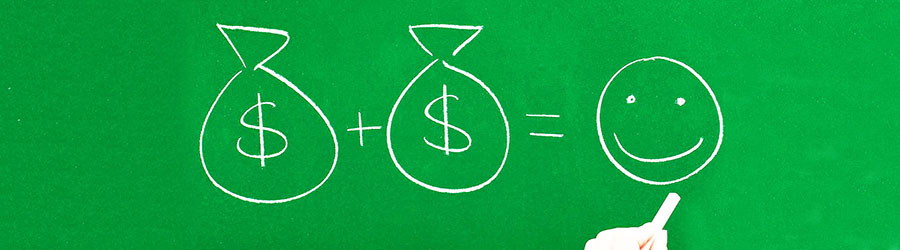 Some Quick Certifications That Can Pa...
Some Quick Certifications That Can Pa...
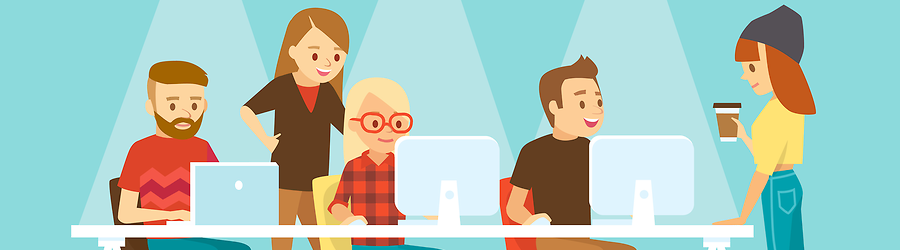 Some Useful Tips to Land a Software D...
Some Useful Tips to Land a Software D...
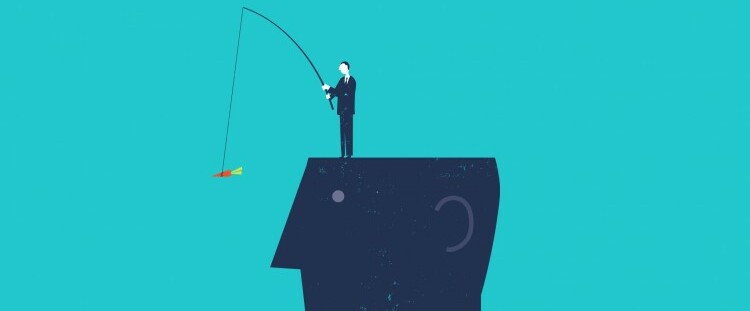 Is It a Good Idea to Obtain (ISC)² CI...
Is It a Good Idea to Obtain (ISC)² CI...
 Top 5 Python Certifications: Choose t...
Top 5 Python Certifications: Choose t...