Cisco CCNP Enterprise 300-410 ENARSI – CCNP ENCOR (350-401) : INTER-VLAN ROUTING
- 5_1- Inter VLAN Routing Overview
A virtual local area network defines a broadcast domain and provides easement. Management also provides isolation, as you know, and the different VLANs cannot communicate each other without a layer three device, such as a rather Firewall or layer three capability of switch. By using interval and routing, you can establish communication between different villains with a layer three device. Popular methods of the interval and routing are rather on a stick and the layer three switching router on a stick is a term frequently used to describe a setup that consists of a router and switching connected using one ethernet link configured as one Q trunk link. In this method, the switch is configured with multiple VLANs and the router performs all routing between the different networks and villains.
For this purpose, you create sub interfaces configured with one Q so they can interact for different pervillon on the router. As we can see on the broader A, we have a physical interface connected to our switch, which is G one. This is the physical interface. But what I’m doing in this method, rather on a stick method, is I’m creating one, two and three sub interfaces for this example, to provide the communication between these three different with us. Okay, let’s go ahead how we can configure a rather an S tick on the switch site. What I’m going to do is on the related interfaces, I’m assigning my VLANs to the interfaces. As you can see, for example, Interface Faster four will belong to VLAN ten, and the five will be belonging to 20, and the other guy six will be belonging to VLAN 30.
Then the first eternal one will be configured as a trunk port because that’s going to carry the VLAN 1020 and the plus Villan 30. What I’m going to configure on the router side is for router A, I’m going to create some sub interfaces. As you can see, to create a subinterface, the command is interface gig one. The physical interface. That the subinterfaces name. This is the subinterface. The whole thing is the subinterface gig 110, gig 120, gig 130. Okay, I’m terminating to villain ten, villain 20, and villain 30 in here, as you can see. But I could do this thing to also kick zero one dot, maybe 15. But if I use again encapsulation one Q ten, I will be terminating villan ten again in here. Okay, this number is arbitrary, but for simplicity, we are using the Villan number as the sub interface name.
The thing we need to focus on for terminating Villan is actually the encapsulation one key command. All right, we are getting into the suburban interface mode by typing gig 110 in here. Then we are typing the encapsulation and encapsulation mode will be one Q and then the villain number. Okay? That means we are terminating the villain ten to 20 and 30 for each sub interface. Okay, then the last thing we are doing in here is we are assigning an IP address for each seven. For example, for gig 110 I’m assigning 1041 ten one four, gig 120 I’m assigning 1041 21 40 for the other guy. Okay. What I need to configure on the client side. For example, PC one, PC two and PC three. I need to configure the sub interface IP addresses as the default gateway of these clients.
And for example, if PC One wants to communicate with PC Two since they have different network IDs, the packet will be forwarded to the default gateway, which is ten one, which is this subinterface then will be forwarded to jig 120 subinterface and packet will come to PC Two. To verify the rather than sick configuration. First, we can ping host devices from each other. For example, we can pink with PC One from PC Two and we can check a show running config output and we can check the step by step configuration. Or we can check just the subinterface configuration by typing show run interface and the sub interface name. Or we can check the show interfaces trunk on the switch and we can see if the link is operating as a trunk or not.
- 5_2- Layer-2 and Layer-3 Etherchannel
In this section we are going to talk about layer two and layer three ITER channel. Here we have versus layer two and layer three ITER channel. Layer three ITER channel is like a single port configured in routing mode where the concepts of the VLAN is not available. That’s a really important point. There is no Eleanor or know something in layer two. In layer three ether channel. The main point of the configuration is to assign an IP address to the port channel logical interface. And a layer three port channel can be used with different reasons such as increasing the performance and the full tolerance of the link when connecting the routers with routers or multilayer switch with routers. Any layer two signaling protocol such as STP does not have any role in layer three ether channel. And here is how we can configure the layer three ether channel. We have switch one and switch two. And here is the configuration of theswitch one in the config mode.
We are going under the interface of Fester and 00:23 and 24 and typing no switch port by preparing it to the IP routing. Okay, then we are defining a channel group number and we are defining a channel group mode. On this side we define the on mode. Then we are getting into the port channel one, which is the identical of the channel group number and we are defining an IP address for this site. So what we’re going to do in this switch two, the configurations for these two ports will always be identical except of the channel group mode. For example, if we define active channel group mode in here, we need to define active or passive for this site to make an ether channel. Okay? And the second thing we need to change and say switch two is the IP address of the port channel. If I’m using 21 on that side, I can use 22 until 2054 because I’m using 250 y 255, 255 and zero as the subnet mask.
- LAB : Layer-3 Etherchannel Configuration
Alright, guys, it’s time to take a look to the layer three Ether Channel practice video. We have two steps to accomplish. In the first step, we need to configure the layer three Ether channel configuration for the figure above. And we are going to use switch one port channel IP 1041, 21 and 22 will be for switch two. And we need to specify the channel group modes. Okay. And second, we need to run the command show ether Channel summary after the late three Ether Channel. And we are going to see what’s going on. All right, let’s start with the first step. I’m opening my packet tracer and I have two switches. As you can see, I’m in switch one and I’m going to configure a layer three Ether channel. To configure a layer three Ether channel, what I’m going to do is first I need to go to the interface fast eternate zero I’m sorry, interface west Ethernet one. I’m going to type no switch port. I’m doing this to define a layer three option to this port. And I’m disabling the switch port feature first.
Then I’m sorry, I’m going to define the channel group. Channel group one mod. Let’s say this site will be active. I’m going to make the same configuration for faster and two. And channel group one mod active. Okay, what I did, let’s check it. I disabled the switch port features first for festator zero one and two. Then I choose the channel group mode which is active for this site. Remember that to create an interchangeable between these two devices, I need to choose a proper channel group mode for this side too. So for example, if I choose the passive mode for this site, I can also create an Ether channel. So this site will be passive. And because I choose the active on this site all right, I’m going to go to switch two and I’m going to use the same commands for FaceTime one and two. Then I’m going to show you how we are defining the IP addresses.
But first, let’s do the same thing on switch two. Okay, I’m in switch two right now. This time I’m going to use the range command because I’m doing the same thing for both ports. No switch port. I’m sorry. Channel group one mode will be passive. All right, active and passive creates the Iser channel, as you remember. Okay, I choose the proper channel modes too. And what I’m going to use this time is I need to assign the IP addresses. Okay, for switch one port channel, I’m going to use 20 dot one. And for switch two, I’m going to use the 22. So let’s do it. Switch one. And I’m creating the port channel one. And I’m assigning my IP 21. Okay, let’s go to other site and assign the 22 to the port channel switch to okay, port channel one. IP address 202 250. All right, let’s try to ping the other side if we can. Pinger not. Okay. Ping is going to the other side, as you can see that. So I think we accomplished the first step, guys.
That’s okay. The second step we need to go is we are going to run the show ether Channel Summary Command. Okay? I’m going to go to switch One and I’m going to run the show ITER Channel Summary Command and I will see what I’m seeing. Okay? Switch one show eternal summary. So let’s say that what this command is saying to me. All right? In here I can see that we have a port channel created on this switch and we are using LACP Protocol. The ports that I bundled into my Port channel are Face Determinant One and Face Determinant Two. And P means that they are bundled in the port channel. What I’m seeing in this here are you is R means this is a layer three port channel. And U means port channel is in use. So that shows us our configuration is pretty successful. All right, guys, we are coming the end of this session two. And thanks for being.
- 5_3- DHCP on Multi Layer Switches
In this section, we are going to look to the DHCP operations on multilayer switch. First, let’s take a look to the DHCP overview and remind the protocol. DHCP is dynamic host configuration protocol which can dynamically assign IP address, subnet mask and default gateway for the end devices. It’s almost mandatory to use for large corporate networks, you know, and the port number is 67. So why it’s almost mandatory? Because if you don’t use a T Hcp server and if you have like 10,000 ant devices, for example PCs, plus printers, plus IP phones, you need to go to all end devices and you need to define IP address, subnet mask, default gateway and DNS or domain names as well. And that’s almost impossible, as you know. And let’s take a look how we can configure DHCP on our multilayer switch. In the config mode we have an interface villain ten interface and we assign an IP address one that one to that interface.
This IP address can be used for the remote connection for this multilayer switch as well. Then we have an IP address range that we exclude from our DHCP cloud. The range is between one two and one five. Then I am defining DHCP pool. The name of my pool is Users for this example. And I’m defining IP address range which covers between one and 1254. And I’m defining a default gateway for this pool. So one dot one is the default gateway and this range is excluded. So this guy will assign the IP addresses between one that secs until 254. If I want to assign a manual IP to the client via multilayer switch, what I’m going to do, I’m going to configure the Http pool again and its name is my PC. For this example. I’m defining the host IP address by using host and IP address and the subnet mask command.
And second, I’m defining a client Identifier, or I can use an hardware address command, which is easier, hardware address and the Mac address of the device. So as soon as I do this, I’m assigning the one that 99 IP to the device with the Mac address with XXX and whatever it is. Let’s take a look how we can configure the SCP relay on MLS. To configure and the SCP relay, we are going under the VLAN mode interface. VLM mode. We are defining an IP address again, which is one one as the IP address of the multilayer switch. And I’m defining an IP helper address. If a client sends a DHCP request to multilayer switch, multilayer switch takes the request and forwards it to a remote server which has an IP address of this and that’s it. And here is the how we can configure the DSCP option value on MLS. And that’s pretty simple. And we just type option and option number value.

 Top 10 Highest Paying IT Certificatio...
Top 10 Highest Paying IT Certificatio...
 Will Python Be the Leading Language i...
Will Python Be the Leading Language i...
 New Cisco Certifications in 2020: Wha...
New Cisco Certifications in 2020: Wha...
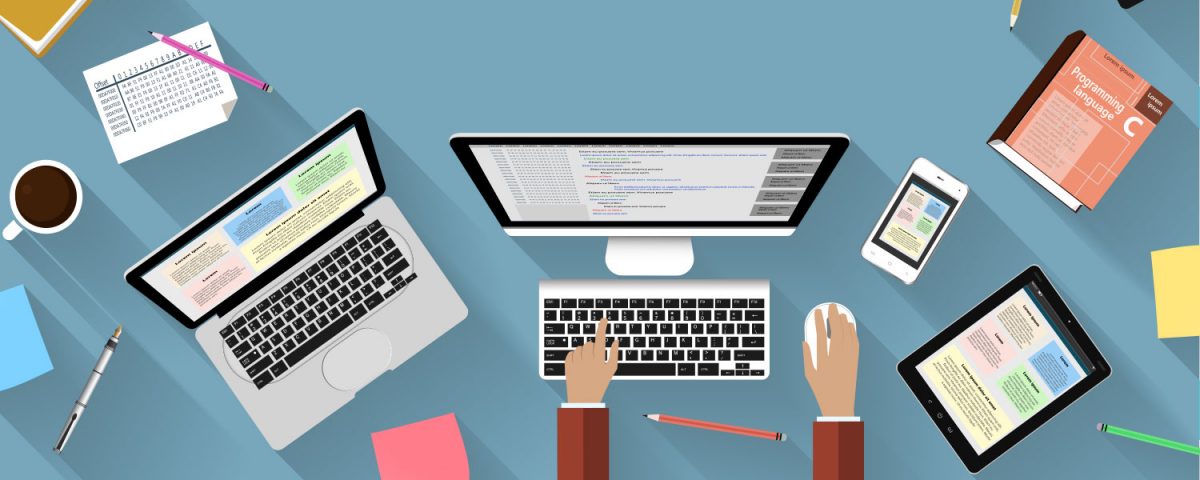 Superior Network Simulators & Emulato...
Superior Network Simulators & Emulato...