Configuring Browser Plugins – The Best Solution for Comfortable Surfing the Internet
Security has become a hot topic these days, this is because the hackers are willing to go to all lengths to get their hands on useful data and infect computers with viruses. No one wants this to happen and that is why it is important to take the protection of your device seriously. In most cases, such attacks are done through browser add-ons. The level of security in operating systems has improved over the years, so it has become difficult for the attackers to access the lower layer. Therefore, they are looking for other places that they can use to attack a system, and this is where browser plugins come in.
Almost all of us use browser plugins, and most don’t even keep a track of the ones that we have installed. To make matters worse, many programs tend to install their own add-ons to the browser, and it can be not an easy task to get rid of them. There are a few different kinds of plugins that you need to know about. Some of them are actual programs that are saved on our computers to interface with the browser. Then there are some of them that only run in the browser’s environment. Such extensions don’t pose a big threat because they don’t have access to the main system. So, with this in mind, we are going to focus only on the main plugins that are commonly used for attacks.
Chrome
Configuring all the add-ons in Chrome depends on the version of the browser that you use. If you are working in the version that is higher than 57, all the add-ons, including extensions and plugins, are in one place. To get there, you can open the “More tools” menu and then choose “Extensions” from the dropdown.
Luckily, you don’t need to follow all these steps to reach the plugins menu, instead, you can use the shortcut and type “chrome://extensions” in the URL bar and it will take you to your destination. When you reach this screen, you will see a list of the plugins that are installed in your browser. From here you can start disabling those ones that you do not use or look for the details by clicking the “Details” button. As for the Adobe Flash Player, you can find it in the components list by searching “chrome://components/”. From this page, you can update this software if you need it.
Safari
Another popular browser out there is Safari and its configuration of plugins is different from the others. The browser will open a new window with different settings that the App Store offers you. If you want to find Java, you will have to go to the “Preferences” tab and then go to security and uncheck the box that says “Enable Java”. Plugins can be very useful if you are using the right ones. When you are installing a new plugin, you need to be aware of all of the risks that might be lingering around.
Firefox
If you are using Firefox and want to see a list of all plugins that are installed in your browser, first of all, you will have to go to the dropdown menu and then click on “Add-ons”. From there you will see the plugins option on the left of the screen. When you reach the next screen, you will see the list of the plugins that have been installed in your browser. All of them are sorted alphabetically, and you can also learn more about each of them by clicking on the “More” option. Just go through this list and disable the ones that you don’t need or that seems suspicious to you. If there is a plugin that you are using on a regular basis, then you should probably leave it alone and disable other less useful ones.
You can also check whether your plugins are up-to-date or not. With every add-on, there is a button that reads “Check”. If you click on it, you will learn whether the plugin you are using is actually relevant or not. Firefox provides one of the nicest and easiest ways to make sure that you are managing your browser plugins properly.
Internet Explorer
If you are someone who is using Internet Explorer, then you also need to take the necessary steps to make sure that your browser plugins are not used for the wrong reasons. To manage the add-ons in this browser, you need to click on the gear icon and then go to “Manage add-ons”. With this click, you will be welcomed to a new window that will show you a list of all the plugins that are currently installed in your browser.
This list can be very long and you may even get confused by the names of some plugins. However, once you sort it out, you can easily tell which plugins are from Microsoft and which ones are third-party. The main issue that you will face as an Internet Explorer user is that it keeps on adding new plugins on a regular basis. This means that you will have to manage them almost every single day.
Conclusion
These were some of the main things that you need to know if you want to manage plugins in your browser. There are a lot of browsers out there however we were keeping our focus on the best and most used ones. Protecting your computer at all cost from the hackers is one of the important tasks for you as a user. That is why you should not only install antivirus software and do the scanning every once in a while but also check your plugins and extensions every time you see some strange pop-ups or face with bugs and freezes in your browser. These precautious actions will save your data and device from any infection.

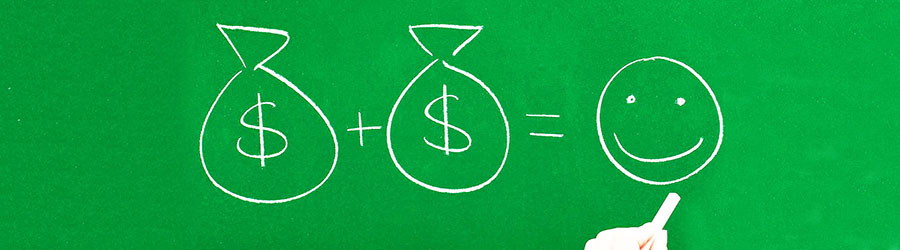 Some Quick Certifications That Can Pa...
Some Quick Certifications That Can Pa...
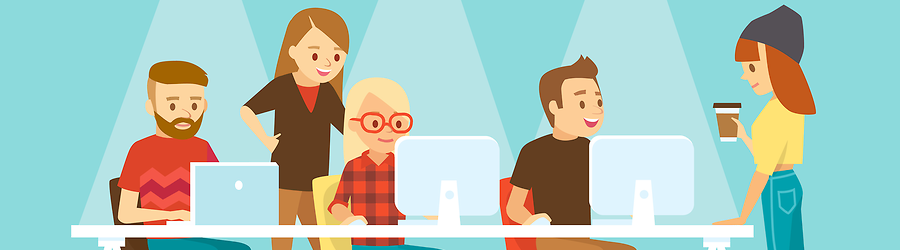 Some Useful Tips to Land a Software D...
Some Useful Tips to Land a Software D...
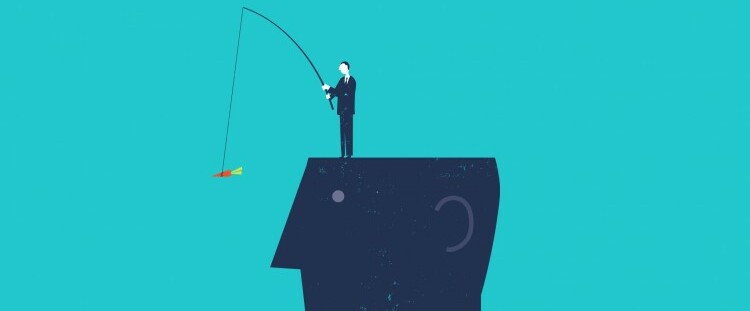 Is It a Good Idea to Obtain (ISC)² CI...
Is It a Good Idea to Obtain (ISC)² CI...
 Top 5 Python Certifications: Choose t...
Top 5 Python Certifications: Choose t...
You must be logged in to post a comment.