Juniper JNCIA JN0-103 – Routing Fundamentals Part 2
- Routing and Forwarding Table
Welcome back. In this lecture, we are going to talk about routing and forwarding tables. In the last lecture, we looked at the concepts of routing and forwarding tables. In this lecture, we’ll get onto a Juno’s device and understand how does a routing table look like. And how does a forwarding table look like. Let’s begin. Let’s first start. Start by talking about routing table. The command to view the routing table on the device is Show Route.
That shows you the entire routing table. If we wanted to view the route for a specific destination, we could do Show route and then the IP address, which will only show us the route to a specific destination. Alternatively, if we wanted to view the routes from a specific routing protocol, we could try Show route protocol. Let’s take a look at all of these on the device. All right, so I’ve logged into a Juno’s device. Let’s try the first command which is Show Route. I’m going to hit Enter and we have the routing table. We’ll understand this for a second. First of all, it shows me over here the name of the routing table which is inet zero.
We know that inet zero is the IP version four unicast routing table. There are seven destinations which are included in this routing table, and there are seven routes. We also see that all the seven routes are active, zero hold down, and zero hidden routes. Now, what does it mean by active hold down and hidden? Let’s understand that. All right, so I’m back over here. Let’s talk about these. If you see the word active, that indicates routes which are used by the system to forward the traffic. If you see holddown, that includes routes that are in a pending state before the system declares them as inactive. While hidden includes those routes that the system cannot use for reasons such as invalid. Next Hop and Route Policy we have not talked about route policy yet. It is coming up in the next section of this course. If you see a plus sign, that means it’s an active route. If you see a minus sign, that means it was the last active route.
And if you see an Asterisk like this, it means the route was the last active route. It is also the current active route. You have the seven destinations and the seven routes over here. This one over here, which is zero. Zero is the default route. The Asterisk over here is indicative that it is the last active and the current active route. Over here you have the protocol from which the route was learned. This was learned from the static routing protocol. If you see local like that, that means it’s the locally configured address on that interface. And if you see direct, that is the directly connected route. For example, this is the IP address of the interface fe zero zero one dot 0192-1681 dot one slash 32. The locally configured IP address. And this is the directly connected route, which includes the subnet 192, 168, 100:24.
Then you have the route preference value. If we’ve not talked about this, we’re going to talk about route preferences in the next lecture. You then have the time for which the route has been known. The format for this is weeks, days, hours, minutes and seconds. So in this case, this route over here has been known for 7 hours, 54 minutes and 58 seconds. You can see this one over here. It has been known for one day, 7 hours, 56 minutes and 30 seconds. This one over here, VR, indicates the interface through which the next hub can be reached. So the next hop for this destination can be reached via Fe 10. If we wanted to view the route for a specific destination, we could try something like this show route four two two. Hit enter. It will only show you the route which is used to reach that destination. In this case, the default route is used to reach the destination. Four, two, two.
If we wanted to view routes from a specific routing protocol, we could try this show route. We’ll start with a question mark, and we have this keyword over here called protocol. So we can do protocol. Let’s do a question mark. We can select any one of this protocol. For example, if I wanted to view the statically configured routes, I could do show route protocol static. It only shows me the statically configured routes. If I wanted to view the direct routes, we could replace that with the word direct. It shows you the direct routes.
Now let’s talk about forwarding tables. The command to view the forwarding table is show route, forwarding table. Let’s try this first and then we’ll come back. So I’m going to go back to the terminal back over here, and I’m going to try this command show route, forwarding table, hit enter. There you have the forwarding tables. We can see that we have a destination over here. We have the destination type. We have something called route reference. We have the next hop IP address, the next hop type, a software index value, the next hop reference value, and then the interface. The Juno’s kernel adds some forwarding entries and considers them permanent in nature. One such example is the default forwarding entry, which matches all packets when no other matching entry exists. When a packet matches this default forwarding entry, the router discards the packet and sends an ICMP destination unreachable message back to the sender.
However, if you configured a user defined default route, the router uses this instead of the permanent default forwarding entry. So we are actually talking about the default route over here. This one over here is installed by the Juno’s kernel. However, I have also installed a default route. So you see the word user over here. If we configure a default route that is used instead of the default route installed by the Juno’s kernel. You have the destinations over here, and we have the destination types over here. Let’s try to understand these destination types.
Okay, so these are the forwarding route types. If we see the keyword dest, that is, a remote address directly reachable through an interface. If we see a destination marked as inTF that has been installed as a result of configuring an interface. If you see perm, like for example, what we saw right now, these are routes installed by the kernel when the routing table initializes. If you see User, which we also saw right now, the default user configured route, these are routes installed by the routing protocol process or as a result of user configuration.
If you see IDDN that indicates a destination route for which the interface is unreachable. And if we see ignr, it means ignore this route. When we come back over here, we have the Next Hop IP address over here. The Next Hop IP addresses also have some types, so let’s talk about the types of Next Hop IP addresses. Next Top IP addresses have many different types, but on the screen right now, I have the most important ones listed. If you see UCSD, that is a Unicast next top IP address. BCSD stands for broadcast. If you see Holt or Hold, that means the next Top is waiting to be resolved into a unicast or multicast type. Locates a local address of an interface. If you see DSCD, that means discard silently without sending an ICMP unreachable message.
If you see RGCT or Reject, that means Discard and send an ICMP unreachable message back over here. One last piece of information. If we wanted to view the detailed forwarding table or extensive forwarding table, we could try this show route forwarding table, hit question mark, and we can try detail that gives you some more details. Or we could also try extensive. These are mainly used for troubleshooting purposes. Right now, we don’t need to worry about so much of information. What we’ve learned so far is just enough at the JNCI level. All right, so that’s all the topics that I wanted discuss with you in this lecture. In the next lecture, we’ll talk about routing preference values. I’d like to thank you for watching, and I’ll catch you in the next lecture. Thank you.
- Route Preference
Welcome back. In this lecture, we are going to talk about route preference. Let’s begin. What do we mean by route preference? The Juno’s routing protocol process assigns a default preference value to each route that the routing table receives. If you have worked on equipment from other vendors, you may have heard about administrative distance. So some vendors call it as administrative distance, while Juno’s calls it as route preference value.
The default value depends on the source of the route. So for example, if the route has been learned from the static routing protocol, it has a different preference value. If the route has been learned from OSPF, it has a different preference value. The preference value is a number between zero and 4 billion, 294 million 967,295 or in other words, two power 32 minus one. If we have a route with a lower preference value, that is going to be the preferred route. On the screen right now, I have some default routing preference values. If the routing information source is direct, the preference value is zero. If the routing information source is local, the preference value is again zero. For statically configured routes, the preference value is five. For OSPF internal routes, we have ten. As the preference value for routing information protocol or Rip, it is 100, and for BGP or Border Gateway protocol, it is 170. These are not the only ones. We actually have a lot of different information sources for routing, and each one of them has different preference values.
But for now, we only need to remember the most important ones, which is on the screen right now. The default preference value for most routing information sources can be modified to make them more or less desirable. For example, the preference value for static routes is five. But we have the option to change the preference value to make static routes more desirable, or more preferred, or less preferred. And we’re going to take a look at this in the next lecture. We’ll understand how we can modify the preference values. The exception to this is direct and local routes, which are always preferred regardless of the modified route preference value associated with other routing information sources. In other words, direct and local routes are always preferred over other information sources.
If equal cost paths exist for the same destination, the routing protocol demon randomly selects one of the available paths. Which means if we have two different paths to the same destination with the same preference value, the routing protocol process will randomly select one of the available paths. This approach provides load distribution among the pads. Well, that’s the short lecture on route preference values. In the next lecture, we’ll talk about static routing. I’d like to thank you for watching and I’ll catch you in the next lecture. Thank you.

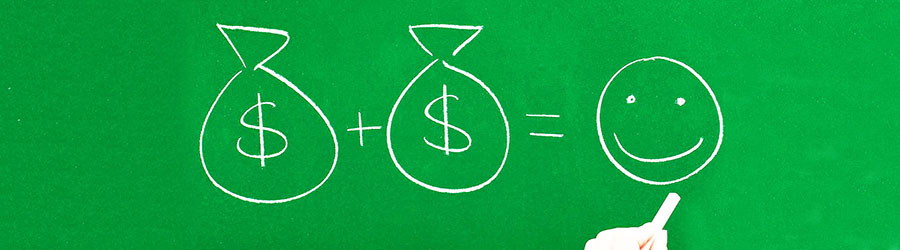 Some Quick Certifications That Can Pa...
Some Quick Certifications That Can Pa...
 Top 10.: What Free Cloud Storage Serv...
Top 10.: What Free Cloud Storage Serv...
 Networking Basics: What Is IPv4 Subne...
Networking Basics: What Is IPv4 Subne...
 5 New Programming Languages: Discover...
5 New Programming Languages: Discover...