LPI 101-500 – 106.3: Accessibility
- Accessibility
This lesson is about accessibility. What kind of auxiliary programs are there and what do they look like? First of all, we can say that most linux distributions have such auxiliary programs. preinstalled or are part of the standard and have been implemented directly with ubuntu. You can find these programs in Settings and Universal Access. At the top of the window we find two words for people with visual impairments. First of all, we can set a high contrast. Here you see, we get the greatest possible contrast here, namely black and white. Here also on the left. Here, also on the terminal, black and white. So a very high contrast. Furthermore, we can set larger fonts for people who have difficulty reading small fonts. You see, we have now a larger text here.
The cursor size can also be increased. This, for example, here a little bit smaller. In the zoom item we have the option of using screen magnifier. For example, I can set two, three and then zoom. And now we see how the picture is enlarged accordingly. So just turn that off. Then we have here a screen reader. When we turn it on, we will find that computer voice reads the on screen text for us. I don’t know if you could hear it over my microphone. If not, please try it yourself. Now I turn it on. I think you could hear it, but please try it on your own. And then you will hear the voice a little bit clearer. There are many different screen readers. A well known and widely used screen reader is the orca program Read Them Allca.
So with me it is also pre installed by default. And that is also the program that we have just heard. So with the command for example orca and the option S, we can configure orca. And here we now have the option of setting the voice, the language and so on. However, this is not important for the exam. Just know that there is a screen reader called orca and there are of course, other screen readers. For example, Brltty, another one is called Voxing and another one is Emexpeak. So these four screen readers should be remembered for the exam. Okay, let’s get back to the settings. We still have the sound keys here. I don’t think I need to say much about that.
Here we can set visual alarms so that you are not only informed about something by screen information, but also by an alarm, sound keys and visual alerts. And here, under typing we find the screen keyboard. At first nothing happens, but when I start typing, the on screen keyboard appears, which we can operate with the mouse. This would be beneficial for people who may have difficulty using the keyboard and who find it easier to use the mouse. I’ve turned it off. Not inside here, but there is an additional on screen keyboard reader. Or on screen keyboard. Screen keyboard with the name gok. This makes it possible to type in appropriate text with the mouse and joystick, or actually with a single button.
With the repeat keys or cursor blinking, you can set the corresponding speed of the keys, the cursor and the corresponding delay indicators. The typing assist is also interesting here. The so called sticky keys ensure that you have certain key combinations that you normally have to press at the same time. For example, aud and Tap does not have to press at the same time, but you can press them one after the other. Here we still have slow keys. Here you can set the delay times in this way. Unwanted key presses can be ignored at the last point. Bounce keys fast or double keystrokes can be ignored here. So if someone would press a key twice very often, one can said accordingly that only one keystroke is accepted.
At the end there was a short comment on the so called Braille line. Louis Braille is an inventor of braille and bray letters are represented as tactile dots. The bray line was developed in the 1980s. This is an output device that is connected to a computer and this device represents braille using small pens that are electronically raised and lowered to form the individual letters. A braille element consists of eight points and thus 256 different characters can be displayed. A Braille line usually consists of 2040 or 80 braille elements.

 Top Project Management Certifications...
Top Project Management Certifications...
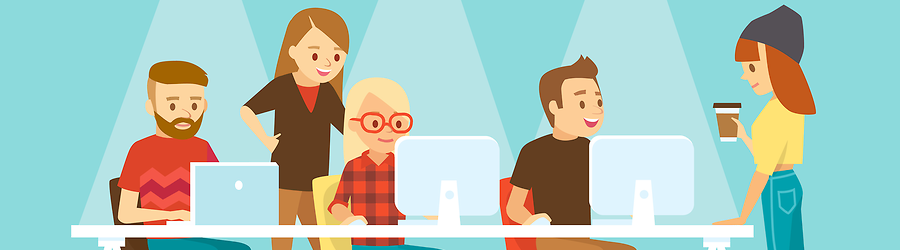 Some Useful Tips to Land a Software D...
Some Useful Tips to Land a Software D...
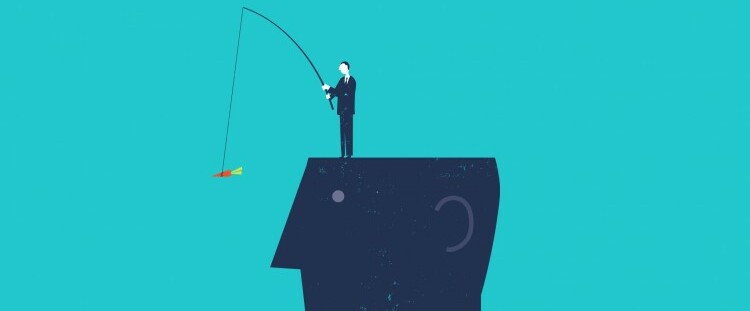 Is It a Good Idea to Obtain (ISC)² CI...
Is It a Good Idea to Obtain (ISC)² CI...
 Top 5 Python Certifications: Choose t...
Top 5 Python Certifications: Choose t...