Salesforce Certified Platform App Builder – 5 – Business Logic and Process Automation Part 2
- Helpful Practice Activity – Create Contact Record Types
So now we’re going to create different record types for contact records. So I’m in the Object Manager and set up here in Lighting Experience and I’m going to click on the contact object. And so then we see in the related list for record types that there should be no contact record types currently, which there are not. So I’m going to click on Record types to go to that area of the screen and that related list I’m going to click on New to create a couple of new record types for contact records. Now usually most of your contacts that you’re working with in salesforce will be people that work for other companies. And you may have a scenario or a need to create contact records for your own employees with your own company. This is a common use case for salesforce because you may have employees that don’t necessarily have a salesforce license, but you need to send them email alerts and they may need to be copied on different types of notifications. And so you can actually automate notifications to go out to different email addresses or different contact records. And so we’re going to create a contact record type called Internal employee.
And I chose to do Internal employee because if we did a record type just called employee, that might be confusing because we would think, well, is this an employee of another company or is this one of our employees? So I’m going to be very clear here that through the description that this is one of our own internal employees. And so I’m going to make this record type active. And then as well for the first record type that you create, it’s marked as the default for all profiles. And so I’m going to go ahead and just have this opened up for all profiles and make it the default and click Next. And so when we subsequently make another record type we can change the default for those profiles. And so I’m going to apply the one layout to all profiles of the contact layout and then I’m going to click Save and New.
So now a couple of other types of contacts we could create would be a partner. This would be someone that works for another company but we’re trying to partner with, to do business and close deals with. I’m going to make this active as well and I’m going to enable this for all profiles. But I don’t want to make this one a default either. I’m going to click next. Let’s say that the partner contact records will have those be a contact support layout so that’ll be a different page layout for that record type and click Save and New. And then finally we’re going to do a contact record type of customer. And this could be someone that works for a company that we’ve either done business with and are now a client or it could be a prospective client which is someone that we haven’t done business with. So this would be someone that’s external to our own company.
So I’ve specified in the description that this is someone external to our company that belongs to a client or prospect account. Those are two of the different record types that we created previously on the account level. I want to make this one active as well. I’m going to enable this for all profiles and then I’m going to also make this the default for all profiles. So whenever there’s a new contact record that’s created, it’ll default to the customer record type. So I’m going to click next. And then I’m going to select the sales layout for contacts for all profiles. Now, if I wanted to, I could change this at the profile level. I could apply a different layout for my own profile here. I could say instead that I want to have the contact layout so I can click Save here. And so one thing I want to show real briefly before we move on into creating record types for opportunities, so I want to show you the page layout assignment real briefly. We’ll get into this much more in depth later. We’ll also get into pick lists available for editing by record type as well. So stay tuned in a later lecture where we cover the pick list values based on record type. But I want to go back to the Object Manager, however, for now and go back to the contact record and show you the different record types that we just created. And then we’ll take a glimpse at the page layout assignment.
So I’ve clicked on record types. We’ve got our customer, our partner, and our internal employee. We’ve got the descriptions for each. They’re all active. And then as well, I wanted to show you the page layout assignment. And so as we start to get more in depth and familiar with creating different record types, you can begin to see how this can be useful. We’ve got the different record types here. This is the original master that comes out of the box with salesforce. And then we leverage that master page layout to create a customer record type, an internal employee record type, and a partner record type for the contact object. And so the page layout assignments show you what page layout is assigned to each profile based on what record type we’re dealing with.
And so if you notice, if I scroll down to the bottom, I previously selected for myself as a system administrator this contact layout, whereas everyone else had the contact sales layout and that was for the record type of customer. And so we’ll get much more in depth on page layout assignments once we get into the user interface section of this course. And so we’re, we’ve got to go through a lot around the user interface before we can really round out this knowledge. But for now, we’re going to stay focused on record types. And we’re going to continue onward by next creating opportunity. Record types.
- Helpful Practice Activity – Create Opportunity Record Types
So now we’re going to create some different record types for opportunities. So I’m back in the Object Manager and so I’m going to scroll down to the Opportunity Object and click on it. And so our fictional company that we’re working for here, in our salesforce instance, they tend to sell generators and so we’re going to do different types of opportunities. One would be a Product Offer Opportunity Record Type and that’s where we would create opportunities to sell the various generators that we sell, for example. So I’m going to click new under record types. So now you notice that in order to create a record type for an opportunity, it has to be associated with a sales process. And I currently don’t have any active sales processes and I must first create a sales process before creating an Opportunity Record type. So a sales process ties into the different stages that you can set for an opportunity and you may have different sales processes based on the product or service that you’re selling.
So I’m going to click here to create a sales process and then we’ll have a corresponding record type for each sales process. So I’m going to click New and then the existing sales process that this is based on will be the Master Sales process because there’s no others. And so I’m going to give this a name of product. I’m going to enter a description for the sales process. And so this is the sales process for Product sales clicking Save. And so then here is where we can specify the different stages that are available in this sales process. This would be on the different Opportunities. And so for a product I’m going to remove Needs Analysis and then as well I’m going to remove a few others here such as Perception Analysis and then as well identifying the decision makers. I’m going to remove that as well and click Save. So now we’ve got a sales process for our product line that we can then follow and implement in Salesforce. I’m going to go ahead and create another sales process for service. I’m going to base this one off of the Master Sales process as well and then click Save. And then for this service type of sales process I’m going to just leave all of these values in place and click Save. And so now that we’ve got our two different sales processes, we can now go back to the Object Manager by searching for Object and selecting Object Manager and set up and then we’re going to go back to our Opportunity Object. And now we can create a couple of record types for Opportunities.
So if I click New for the new Record type, I now instead of receiving the prompt about not having sales processes, I go into the New Record type screen for the Opportunity. And so we are going to base this first record type off of the Master Record type because there’s no record types in existence yet. So we’re going to create one for products and one for service. We start off with the product and then for the sales process. This is how it’s a little different than for accounts or contacts. We associate this Opportunity record type with a sales process. Since we’re dealing with the Product Record type, we want to select the product sales process. And then I’ve entered a description and the active check box is checked and I’m going to enable this for all profiles. And since this is the first record type for opportunities that we’re creating, it is marked as the default. Then as well, I’m going to click Next. And then for the page layout, I’m going to select the one-page layout for all profiles. And so I’m just going to select the Opportunity marketing layout for this particular record type for an example, and I’m going to click Save and New.
And so now I’m going to create an Opportunity record type for Service, basing this off of the Master Record type as well. And then for the sales process, I’m going to associate the service sales process with this Opportunity record type and then I’m going to select that this record type is active as well. I am going to enable this for all profiles and I’m going to make this the default record type on Opportunities for this custom support profile. And then as well, I’m going to select it as the default for the sales profile and I’m going to click Next. And then for the page layout assignments, I’m going to do different page layouts for each profile. I’m going to select the support layout for myself and for the custom support profile and let’s do a few others here as well. So I’m going to select the Opportunity support layout for some and then for another, just to switch this around a little bit. And this will come into play more once we look at the page layout assignments once again.
And that’s later on in the User interface section of this course. But for now I’m going to click Save. So now I’ve created the two record types for opportunities and those are tied into two different sales processes that we just created for support and for products. Now that we’ve done a lot around creating record types of different kinds, I’ll show you how this starts to come into play and we’ll go more in depth later. But if we want to create a new opportunity, I’ve got the two different record types available to my profile. I’ve got a product record type. And I’ve got a service record type. If you notice, it defaulted to the Product Record type. That’s because I selected that as my default for my profile. And so as well, here’s the descriptions that we have for each that I entered previously. And so I can select to do either a product or service opportunity.
So if I select Product, I’m going to click Next and then check out how the sales process comes into place for a stage for a product opportunity. Here’s the creating an opportunity for a product. I’ve got these various stages here if you notice prospecting, qualification, value, proposition, proposal, price, quote negotiation, closed one and closed lost. Now, if I were to cancel and go to a service opportunity by clicking New Opportunity from the Opportunities tab and select Service instead of the default of Product and click Next. If I scroll down to the stage for a service opportunity, we see more stages here because that’s associated with the service sales process where I left all the default stages in place. So now you can begin to understand and see that record types are used in order to associate and designate different types of accounts, contacts, opportunities, productions as well, where we did the TV shows, movies and video games. And then also a special type of record type designation belongs to the opportunity where it ties into as well the different sales processes that you can set and those sales processes control which stages are available on an opportunity. In the next lecture we’re going to go more in depth in assigning default record types to profile.
- Assigning Default Record Types to Profiles
Okay, so now we’re going to talk about assigning default record types to profiles and you’re probably thinking we’ve already done that a lot. And we have as we created the different record types for Accounts, Contacts, Opportunities and Productions. But I want to show you how this comes into play as we’re talking about business logic and process automation. And I’ve very strategically chosen to do Accounts, Contact and Opportunities because those are the three primary objects that are dealt with when you’re doing the lead conversion process, that is converting a lead into a contact and creating an account and an opportunity all in one step or process. And so if we go to the Account Object and the Object Manager and we go to the Record types, if you recall, we have the two different record types, we’ve got Prospect and Client. And so if you click on one of these you can see more details around that record type and then as well these pick lists available for editing, which we’ll get into later here in the next few lectures and it’s called Creating Pick List Fields and Record Type Implications.
But for now, what we want to do is we want to look at the default record types for these different objects. And so if I were to go to my profile, which is system administrator, by searching for profile in the setup menu and selecting profiles from the link on the left and if I go over to the next page to get to the system administrator listing and click on it. You can see the default record type for a profile by going into object settings and then selecting the object that you want to work with. So you see here that I’ve got the Accounts Object and that I’ve got my Object permissions that we talked about previously. But then for the page layouts that varies by record type and then for Contacts that also varies by Record type as well, and then Opportunities. So that is a hint that we have multiple record types for these different objects. When you see that the page layout varies by record type for an object such as Opportunities here. And so let’s look at the Account object for my profile of System Administrator and then we see that we have the different record types.
Now there’s the default Master Record Type which really doesn’t come into play anymore because we’ve introduced other record types into the mix. We’ve got a client record type and a prospect record type. I have both of these assigned to my profile and I have as the default a Client Account Record Type. So I want to keep track of what we have selected here for the System Administrator profile. So for the account we have the default Record type is Client. And so I want to go back to my Profile Overview and go back to Object Settings and select Next the Contact Object. So for Contacts, we see that we’ve got three different record types here. We’ve got customer, internal, employee and partner. The default for system administrator for contacts is customer. And then if we go back to Profile Overview, and then finally, if we go back to the object settings, we’re going to scroll down to Opportunity. And so the default record type for opportunity is this product opportunity record type. And so as well, we have the Service Opportunity Record Type assigned to my profile as well. And I showed in the previous lecture, when I went to create a new Opportunity, I had two options. I could select product or I could select service. So I’m going to go ahead and click Edit. I’m going to change my default Record type for an Opportunity to the Service Record type and click Save.
And so now my default Record type for an Opportunity is Service. And so as a recap for Accounts, my default record type is Client. For Contact, my default record type is Customer. And for an opportunity record. My default record type is service. So now where this comes into play and where we get into some more automation is during the Lead conversion process. So if I were to go into one of these Lead records, such as Phyllis Cotton, who I chose, now the way to convert a Lead in Lightning experience is by way of this convert button here at the top right. And so clicking on convert. And as a reminder, the Lead conversion process, this is where you’ve done some prospecting on a Lead Record and you’re qualifying them. And then once they’re qualified, you can convert them to a contact record.
You can also create a new opportunity and a new account all in one step. And so we want the converted status on this Lead to be closed, converted on the record owner for the account name you see here, the company name is Avid Insurance. So let’s do a search for Abbott Insurance. There’s no Avid insurance in account. So I’m going to click the new accounts section here. And so now we can create a new account during the Lead conversion process and we can select either a client or a prospect. Now, you remember my default was a client, but when it said Select Prospect, and then I’m going to click Next. And so now I’m finishing up the process of creating my new account for Abbott Insurance. I’m going to click Save and see if I can complete that now.
And so now that I have Avid Insurance created, they are now in the Account name field for this Convert Lead screen. Now for the Opportunity, I want to give this Opportunity a name. So I’m going to give it the name of Phyllis Cotton. That would be the name of the person I’m working with. And then a dash. Then Abbott Insurance, which is the company that I’m working with. Now, where you work, may have a different process a lot of companies will have the opportunity name be the account name, followed by the contact name, or followed by a date or expected close date. You can have this be whatever you wish. You can customize that or standardize that however you see fit. But I want to click Convert to complete the lead conversion process.
And so now we’ve got a contact that’s been created that was based off of that previous lead record of Phyllis Cotton. We have a new prospect account. This is an account with a record type of prospect. And then we have a new opportunity which is called the Phyllis Cotton Avid Insurance Opportunity. So I’m going to click on this opportunity. And so now if I click on the Details tab to see more details about this particular opportunity so we may need to switch over to Salesforce Classic to see the Record type here on this opportunity. When we switch to Salesforce Classic, I’m going to look for the Phyllis Cotton Abbott Insurance opportunity, which is right here, my recent activity. So the Record type is not displayed in the page layout. That’s why I couldn’t see it even in lightning experience. So I’m going to click on the force menu here and go into Edit Layout to go into the Enhanced page layout editor. We’ve not looked at this much yet in this course. We’ll get into the Enhanced page Layout editor further once we get into the User Interface section of this course.
But I wanted to show you, you can search for a field name here. I’m going to search for the Word type to pull up this Opportunity Record type. And I’m going to click and drag this down to the Details section of the screen here. And I’m going to click save. I’ve just edited the page layout for the Opportunity Record type of service. What I wanted to show or get at is that by default, because in my own profile, I set the default record type for a new opportunity to that of service. And so during the lead conversion process, I wanted to show you that that was actually the case. So if I were to switch back to Lightning Experience, let’s see if we can see this in Lightning Experience as well, now that we’ve added the Record type on Opportunities to the page layout.
So if I go to this opportunity and I go to the Details tab, we see. Now if I scroll down, the Opportunity Record type is the service Record type. And as you recall, the different stages that are tied into that sales process are available here. We’ve really done a lot around the different record types and then as well, assigning default record types to profiles. In the next lecture, we’re going to dive more deeply, simply into a sample exam question from the Exam Guide. And I’ve kind of really cued you up for success by going through the scenario that’s represented in Exam question number five. So stay tuned as we go more in depth in that question and I’ll explain. What the correct answer?

 5 Cloud Certifications to Become a Ce...
5 Cloud Certifications to Become a Ce...
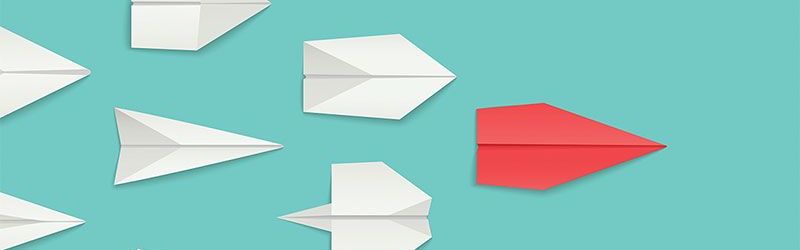 IT Skills You Should Learn to Become ...
IT Skills You Should Learn to Become ...
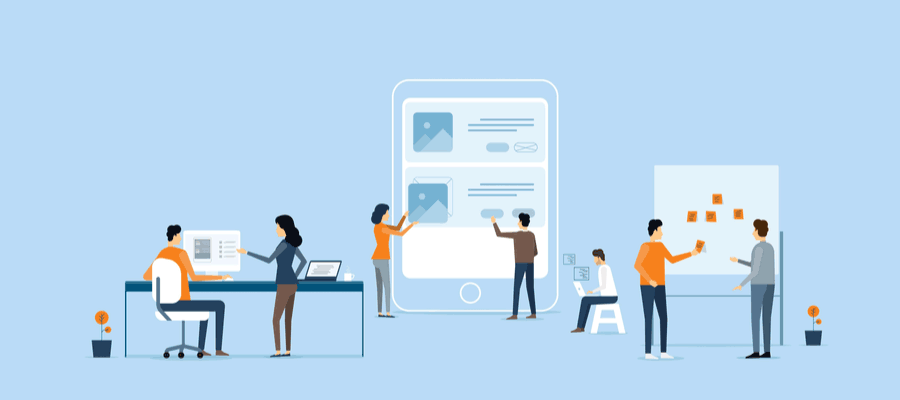 5 Agile Certifications That Will Lead...
5 Agile Certifications That Will Lead...
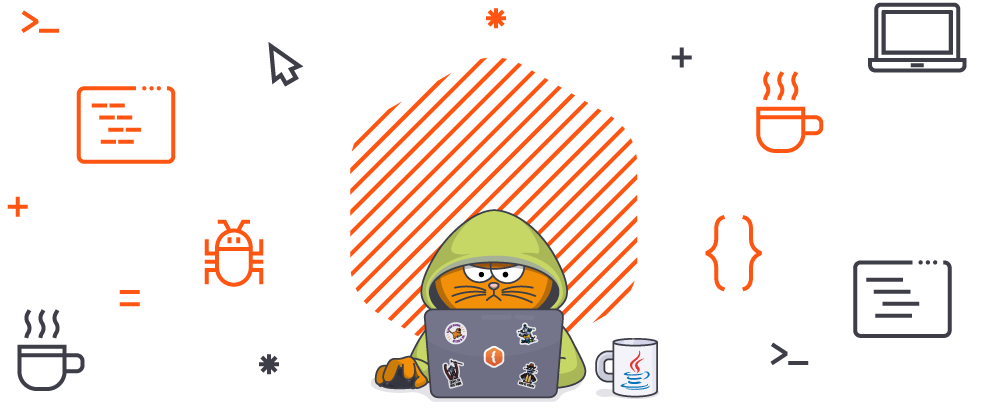 Java 13: Introduction to New Features
Java 13: Introduction to New Features