- Home
- Linux Foundation Certifications
- LFCS Linux Foundation Certified System Administrator Dumps
Pass Linux Foundation LFCS Exam in First Attempt Guaranteed!
Get 100% Latest Exam Questions, Accurate & Verified Answers to Pass the Actual Exam!
30 Days Free Updates, Instant Download!

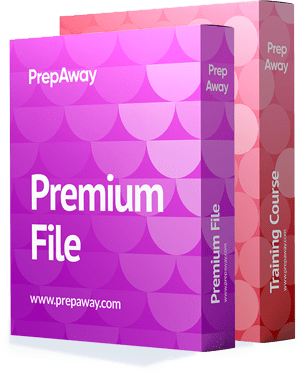
LFCS Premium Bundle
- Premium File 260 Questions & Answers. Last update: Mar 25, 2025
- Training Course 67 Video Lectures
Last Week Results!

Includes question types found on the actual exam such as drag and drop, simulation, type-in and fill-in-the-blank.

Based on real-life scenarios similar to those encountered in the exam, allowing you to learn by working with real equipment.
All Linux Foundation LFCS certification exam dumps, study guide, training courses are Prepared by industry experts. PrepAway's ETE files povide the LFCS Linux Foundation Certified System Administrator practice test questions and answers & exam dumps, study guide and training courses help you study and pass hassle-free!
Domain No. 1 - Essential Commands
10. Remote access and file creation
Hello and welcome again. In this lecture, we're going to talk about how to connect remotely. Suppose if you're not sitting in front of the system and you're on your Windows machine or any other Linux machine, then how can you connect to the server that you want to connect to? So you enter an IP address or host name as long as it is in the DNS.
You can use the host name as well. But IP addresses, which I've already saved. It's in this tool called Putty, which is a free tool you can download on your Windows machine. If it's not already downloaded, then you can use this. and I call this machine Red Hat. So as soon as I click load, it brings up the IP address that I've already saved in it, and I call the session "RedHat." When I open it, it gives me a prompt, and I'm going to type in my user name and password, and I'm in.
So this is how you can connect remotely to another system that you're not in front of. Now suppose I'm already on a Linux machine and there's another machine within the network that I can connect to. The way I do that is through SSH, which is the secure shell. There are two ways you can connect: via telnet and via SSH, and there's another one called Remote Sh or RSH, but SSH is the most secure and common one that you're going to be using. Most probably, telnet is usually disabled because it says the password in clear text, so that's why telnet has a bad reputation and is not used most of the time. So I will use SSH. So I'm going to another machine on the same network and using its IP address. So I'm going to say SSH root because I don't have a regular user on that machine. I know the root password. So I'm going to say root at the IP address. Alternatively, as long as the host name is in the DNS, I could look up the IP address. I can use that as well.
So that's all you do: enter your SSH username at the IP address or hostname, and it will ask you for a password, which I will copy and paste because it's a complicated password. There you go; it's a vendor machine, and I'm logged in right now. So this is how you log in from another Linux machine using Putty or SSH. OK, one other topic that I want to discuss in this lecture is how to work with files, including how to create files, delete files, copy files, and move files and directories.
Okay, so one way I've already shown you is that you can just use the touch command to create a file, and then if I want to right now, like my files one, two, and three, they're all empty files, but suppose I don't want them empty. I want to put something in there. So whatever I use, I can use some kind of editor. There's a VI editor; there is an avim editor; and there are several others. So I'm using the VI editor right now. And now I'm inside the file. Now this file is not going to be empty because I'm going to write something in it.
So I type "I" for insert mode. And then I type that my name is Java. Now this file is not empty anymore. I just wrote something. So this is how you create a file. And, if a file does not exist at all, as in Test 2, this file does not exist. I just used the VI editor to create this file, and I just wrote something in it. And I'm going to use a semicolon. Let me get to the bottom of this so you can see the whole thing. Here we go. So the WQ bank is going to save and exit. If you only do Q bank, it will exit without saving. If you do W bank, it's going to save and let you stay in the file. So I just make the assumption that I don't want one of these files, and all I have to do is RM test two removal, and the file is gone. Now if you do an LS here, you will see it. Test number two is gone. Okay, so you have created a file and deleted the file. Now I want to copy whatever I created in file one into file four. Okay, so copy file one to file four. File four wasn't even there.
File one was present. But let's see what's inside file four. It now copied the contents of file one into newly created file four before copying my contents into it. So they're identical files. Now, it's always a good idea to make a copy before you make any edits to any of the Linux file systems. always a good idea. So that way, you have a backup copy. And if you mess up, then you can always go to your backup. Another way you can make a copy But in that case, you're not going to have a backup.
Assume I were to relocate MV files one and five. File Five doesn't exist right now. Look what happens. I do an LS; file one is completely gone, and file five is there. So now I don't have a backup, but I have this is basically used to change the file name of a file. Because, for whatever reason, I didn't like file one. I wanted it to be file five. So I just moved all the content and got rid of files one by one step. Okay, so copy is still better. It's your best friend. You make a copy first and then do whatever you want with the file because then you have a copy of it. And directories, you do "mkdir make directories." That's what the short is for. Let's call it the horizon. I don't know where this word popped into my head, but just let's create a directory called "horizon," okay? And if you were to do it, LS et al. See, the colour is different from the horizon.
So that tells you right there that it is a directory. If I do it, look at this file in this directory here. It starts with the D, right? And right now, this directory is empty. It has no files underneath it, right? So I can rmdir and horizon now. It removed. It removed. The directory is gone. However, if I have files underneath it, what if I made a new dirt horizon and then burned a CD into it? now gone into the directory. You can see that home Larry has a directory called Horizon, and I'm inside that directory if you do a PWD now present working directory. And now whatever file I create will be owned by this directory. So touch file number six. So now this directory has a file underneath it. I went one step further and will now run rmdir horizon. And it's not letting me delete it because it says it's not empty anymore.
To begin, you must first burn a CD to Horizon. To remove LS RM file six, repeat the procedure. Now the directory is empty. Let's see if you can delete it now, rmdir. All right, now it's gone. So unless the directory is empty, it's not going to let you delete it. There's a recursive delete. A man on rmdir feels the same way. And there's a way you can delete it with everything in it, with all the files in it, recursively. Because you have a lot of files in it, you don't want to go one by one and delete each of the files, then delete the directory. So there's a way to do it recursively. I'll let you look into it using man pages. And I probably put this question in the quizzes or on one of the signs also. So that way, you'll get a refresher that way as well.
11. grep and regular expressions
Hello, students, and welcome! In this lecture, we're going to talk about regular expressions and the grep command. Regular expressions are special text strings that are used to search for and match patterns in text. To make the search expression more specific, it can work together with the grep command. The Grep command is the general regular expression parser. That's what stands for when it searches a file for string matches matching that regular expression, and by default it prints out any line containing a string that matches it. There are many useful options that can be set for grab that affect its output, and we're going to use some examples in order to demonstrate them. To use Grep and regular expressions, simply enter the command "Grep." And suppose we want to print all the usernames that begin with the letter "E" in our Etsy password file.
So, to accomplish this, we'll use single code, the character sign "e" at the end of code, and check our Etsy password file for anything that begins with the letter "E." It has nothing in it, so it came out empty. Okay, let's try another one. Grep the carrot at the tail of the coat once more. Sorry, not this time. Let's try "J" and try the Etsy password again. And there we have an entry. So we have a user named Joseph in our Etsy password file, and he showed up his entire entry from the password file. So, rather than doing a more on Etsy password or a VIof Etsy password, we were able to locate him without even knowing how to spell Joseph.
Suppose if you are one of those people whose spelling is really bad and you don't want to guess, then all I did was just use the first character of his name, and we were able to pull the entire name and the entire password entry for him. And I know in this Etsy password file there's another user whose name starts with a capital J. So, of course, by default, Greply picks stuff in lower case. But in Linux, remember lower case.
Supposing there's a Joseph with a capital J, he's different from Joseph with a lowercase j. So we're going to run the same command, except the difference is going to be Grep dash I, and we're still going to search for J starting with j in the Etsy password file, and this time it picks up two names, both Joseph, one with the capital J and one with the lowercase J. And this is due to the fact that we added I because we want to see everything that starts with J, regardless of what case it is.
So as you can see, this becomes fairly easy, and especially if you're writing a script, you can use the grab command, which gets used a lot in scripting also, and you can parse different values from a file without actually going into the file, and your script will be able to do it automatically. Let's do one more example.
And we're going to grab for, let's say, H. But instead of beginning with H, we're going to say something that ends with H. So how do you do that? Grab the HDL sign that's going to tell it to look for names or anything that ends with age. As you can see, the bash is all bin bash. This is not specifically for users. It's for anything that ends with an H. So Bin Bash is in my current file because it's not too popular right now. So the only thing you could find was the bin directory.
12. Using AWK for text filtering
That's what we were looking for. That's what we were filtering out of the Etsy host file. Okay, now do some character filtering. Okay. I mean, sorry. We're going to do some character matching with those in the sequence. Okay, so let's do this from zero through nine. So it's a series of numbers from 0 to 9, followed by a backslash. Then we'll have our printed statement. We're going to end it with the curly bracket, the end of code, the Etsy host, and what it has printed. Actually, it looked for zero and printed zero, one, and two on any lines that contained zero. And we were supposed to go all the way to nine, but past two, there is no number here. As a result, I printed everything with a 0 and everything with a 2.
13. Regular expression (sed)
Hello and welcome again. In this lecture, we're going to talk about the well-known stream editor. It's called Said or Sed, and I'll show you some examples of it because it is listed as one of the competencies in your domain, so you might get asked questions about it. So I've made a copy of the password file, and that's what you're going to play around with.
Password files are very important files, so you don't want to directly mess with them. But if you want, you can just type in a paragraph of about five, six, or ten lines and use that as a test file. But I'm using the password file, so I call it "my password" and put it into Larry's home directory. And this is what I'm going to do. So I'm going to type in "set," which is the stream editor N. And then I'm going to want to read five to ten out of this. It's a big file. I'm only reading five through ten of this. Ten p. Just stop at ten, and the file is my password. There you go.
So it's basically reading me only five files. So we have cut down the information to only that which we need out of the whole password file because the rest of the information is relevant for us. So that's why this is one of the uses. Okay, we're going to use another example. In this example, it is possible to print the entire file except for a certain range. And so suppose we want to exclude the file from 20 to 30—the lines from 20 to 30—from the password file. Those are the lines that I want to exclude. So this is how you enter that 2030 password.
So right now it's showing you everything except the lines between 20 and 30. Now, this was just a viewing. If I want to replace something, let's start by saying, and in single quotes we get putin S, which means switch, and we get a switch. Let's go home with the means switcand G is like the ending of switching. and the file is my password. And, as you can see throughout the file, wherever there was a home, I now have a house. So it's a very nifty tool that you can use. It can really shorten your editing process. Instead of changing something line by line, you're changing it on the fly. And it has a lot of options available that you can go through and see if you really want to learn more about it. However, in a brief lecture that does not bore you with all the other examples, this should give you an idea of what does.
14. Summary Domain 1
Hello and welcome. In this lecture, we're going to summarise what we have learned in domain one, which is an essential command, and it's off your exam. Now, keep in mind that you're not going to be questioned on every single competency that they've listed in every single domain. But it's a good idea to COVID all of that. So that if you are questioned about it, you will be able to respond. So we learned how to log into local and remote graphical and text-mode consoles. We search for files, evaluate them, and compare them with the basic file system.
We compared and manipulated file content. We used input-output redirection. We analysed the text using basic regular expressions. We archived backups, compressed, unpacked, and uncompressed files. We created, deleted, copied, and moved files and directories. We create and manage hard and soft links. We have completed the standard file permissions listing, setting, and changing. We have read and used the system documentation. And we have managed access to the root user, which is basically the switch user. You change from regular to root user and enter your root password. So this is it. In the next section, we're going to start with domain two.
And also, I'm going to add some quizzes and some assignments to go with your domain one to make sure that we have everything covered and give you some practise doing hands-on stuff. The only way you're going to learn and be good at the test is if you install your own system and actually practise it. Because this is not memorization, it's a performance-based test. And doing it by hand requires you to know what you're doing. Okay, so we'll see you in the next section.
Linux Foundation LFCS practice test questions and answers, training course, study guide are uploaded in ETE Files format by real users. Study and Pass LFCS Linux Foundation Certified System Administrator certification exam dumps & practice test questions and answers are to help students.
Purchase LFCS Exam Training Products Individually


Why customers love us?
What do our customers say?
The resources provided for the Linux Foundation certification exam were exceptional. The exam dumps and video courses offered clear and concise explanations of each topic. I felt thoroughly prepared for the LFCS test and passed with ease.
Studying for the Linux Foundation certification exam was a breeze with the comprehensive materials from this site. The detailed study guides and accurate exam dumps helped me understand every concept. I aced the LFCS exam on my first try!
I was impressed with the quality of the LFCS preparation materials for the Linux Foundation certification exam. The video courses were engaging, and the study guides covered all the essential topics. These resources made a significant difference in my study routine and overall performance. I went into the exam feeling confident and well-prepared.
The LFCS materials for the Linux Foundation certification exam were invaluable. They provided detailed, concise explanations for each topic, helping me grasp the entire syllabus. After studying with these resources, I was able to tackle the final test questions confidently and successfully.
Thanks to the comprehensive study guides and video courses, I aced the LFCS exam. The exam dumps were spot on and helped me understand the types of questions to expect. The certification exam was much less intimidating thanks to their excellent prep materials. So, I highly recommend their services for anyone preparing for this certification exam.
Achieving my Linux Foundation certification was a seamless experience. The detailed study guide and practice questions ensured I was fully prepared for LFCS. The customer support was responsive and helpful throughout my journey. Highly recommend their services for anyone preparing for their certification test.
I couldn't be happier with my certification results! The study materials were comprehensive and easy to understand, making my preparation for the LFCS stress-free. Using these resources, I was able to pass my exam on the first attempt. They are a must-have for anyone serious about advancing their career.
The practice exams were incredibly helpful in familiarizing me with the actual test format. I felt confident and well-prepared going into my LFCS certification exam. The support and guidance provided were top-notch. I couldn't have obtained my Linux Foundation certification without these amazing tools!
The materials provided for the LFCS were comprehensive and very well-structured. The practice tests were particularly useful in building my confidence and understanding the exam format. After using these materials, I felt well-prepared and was able to solve all the questions on the final test with ease. Passing the certification exam was a huge relief! I feel much more competent in my role. Thank you!
The certification prep was excellent. The content was up-to-date and aligned perfectly with the exam requirements. I appreciated the clear explanations and real-world examples that made complex topics easier to grasp. I passed LFCS successfully. It was a game-changer for my career in IT!








