Pass Microsoft Certified: Power Platform Fundamentals Certification Exam in First Attempt Guaranteed!
Get 100% Latest Exam Questions, Accurate & Verified Answers to Pass the Actual Exam!
30 Days Free Updates, Instant Download!


PL-900 Premium Bundle
- Premium File 339 Questions & Answers. Last update: Apr 16, 2025
- Training Course 76 Video Lectures
- Study Guide 378 Pages

PL-900 Premium Bundle
- Premium File 339 Questions & Answers
Last update: Apr 16, 2025 - Training Course 76 Video Lectures
- Study Guide 378 Pages
Purchase Individually
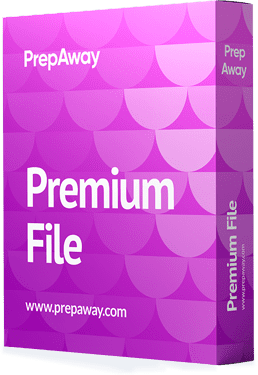
Premium File
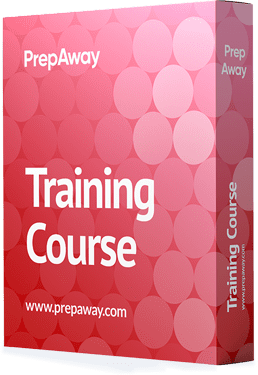
Training Course
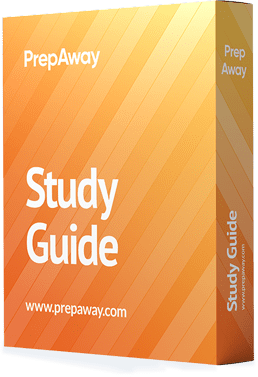
Study Guide
PL-900 Exam - Microsoft Power Platform Fundamentals
| Download Free PL-900 Exam Questions |
|---|
Microsoft Microsoft Certified: Power Platform Fundamentals Certification Practice Test Questions and Answers, Microsoft Microsoft Certified: Power Platform Fundamentals Certification Exam Dumps
All Microsoft Microsoft Certified: Power Platform Fundamentals certification exam dumps, study guide, training courses are prepared by industry experts. Microsoft Microsoft Certified: Power Platform Fundamentals certification practice test questions and answers, exam dumps, study guide and training courses help candidates to study and pass hassle-free!
The Dataverse (Common Data Service)
5. 21. Cases and Limitations of Business Rules
So you've got these entities, for instance, the address entity, and you think, okay, what can I do with this? I can handle whatever data I want; nobody can stop me if I have the relevant permissions. and that's not strictly true. What you can have for a particular table or entity is something called business rules. Business rules allow me to apply business logic, and they're at the data layer. What does that mean?
OK, suppose I have my identity, my address book, and I use it in PowerApps. I add a new record, or raw, in PowerApps. It goes, "Okay, I will say this to the database," assuming that's what you're connected to. And then the data first goes, "Okay, before I save it, let's have a look at these business rules." Similarly, if I'm in Power Automate and I use this to change a field, for example, or add a new record or raw in your table, it will return to the date of us and say, "Okay, let's take a look at the business rules." Make sure that we can apply these business rules. So what I'm going to do is add a new business rule. Now, you won't need to know anything about how to actually add these rules. You just need to know roughly what these rules are.
So what I'm going to do is accept this condition. So, in other words, this isn't going to apply to absolutely every new record I'm going to do. This just applies to roles that fulfil this particular condition. So my new condition is "state equals unknown." Let's say I don't want to see "unknown," I want to see "TBA" or something. if that's done. So I'm going to go into the address entity, and if the address state or province equals the unknown value, then you can see the business rule being written down here in semi-English or Excel typespeak.
Then I'm going to add setting a field value. So if it's true, then do this. If it's false, then do this. So I'm going to say if the condition is true, then I'm going to click on the plus sign. So here's my setting field value. Then I want the state or province to be TBA and apply.
Now I can say this; I can validate this. With validation, I'd leave this on most of the time unless it started imitating. So, if I add a new set field value into here, it will tell me where I haven't done something. So I haven't tended to the required fields and haven't entered a value. And it would do that not just for what I'm looking at but for all of these boxes. So I find that quite useful. So I'm going to click on that and delete this. Because all I want to do is say that the state is unknown, then change the state to be TBA.
So let's have a look and see what I can do. So as you can see, I can validate my stored data, I can set field values, and I can also show error messages for invalid data. So these are the principal ones, and I want you to remember that they can validate data, set clear field values, and show error messages.
Now, when we get more into power apps, you'll see that of the two main types, canvas apps and model-driven apps, we can actually do more with business rules. For modern-driven apps, we can also set visibility, so I can show, hide, enable, or disable fields, and I can create business recommendations based on business intelligence, but I can only do one of the following: show, hide, enable, or disable fields.
For model-driven apps, I can only create business recommendations. for model-driven apps. I can validate store data, I can set field values, and I can show error messages for both canvas and model-driven apps. But the actual showing of fields and creating business recommendations are only for model-driven apps. As can be seen, business rules have a condition. So this is a trigger. Should the true side or the false side be run? So as you saw, I added a new action, which is the logic on the true or false side depending on what the outcome was, and there is also something called scope.
What does the scope show about this refer? So scope is only used for model-driven forms. So in canvas forms, the scope is the entity, the table. However, for model-driven forms, it can be for a specific form or for all model-driven forms. So you can see that it's fairly easy to setup once you get the hang of it. So I'll just save this, and then I can go back to my previous field, my previous table here. Click. Done.
It's refreshing. Here is my new business rule now: business rules run whenever a relevant field's value is changed. Will this business rule actually be run? The answer is no, the status is deactivated, so saving it is not enough; you also have to activate it as well. As a result, whenever the value of a relevant field changes, business rules are executed immediately. So business rules allow you to apply business logic at the data layer, so they can be used in both Power Apps and APIs, or application programming instances. In other words, if you are querying the database from another programme, they will be run whenever a relevant field value is changed.
6. 20. Solutions
In this video, I'm going to talk about solutions. Now, solutions come in packages. They are used to transport applications and components from one environment to another. So suppose you've got a production environment and you're creating a new trial environment. There was nothing there when you created it. So what you could do is go to your production environment. You can export various aspects as a solution. Customizations, sitemaps, tables, web resources, flaws, and so on could all be brought into your trial environment.
So in terms of solutions, we can see a number of solutions that have already been created. So, for example, consider one of the dynamics, 365 solutions. So you can see it includes tables, it includes web resources, and it can also include apps. And looking at this solution, it can also include processes; we have plugins, assemblies, security profiles, and that sort of thing. So all of these are packaged together in your environment. And then you go into your new environment and say, "Okay, I want to import everything." So your new solution is created from your production environment, which contains sitemaps, tables, processes, web resources, choices, flaws, and that sort of thing. And then you can go to a new environment and import them. And you can also use solutions to apply a set of customizations to existing apps as well. So these are the solutions.
7. 23a. The Native Dataverse connector
In this video, I'd like to discuss how to use data in Microsoft Data versus applications, specifically Power Bi. And we do this by going to collect data and other information. Then, on the left, we have the Power platform, and there is our database connector. So I'll be talking about connectors a bit more in the next part of this chapter. But connectors allow you to go from one application or data source to another. Now, we have briefly seen that you can use the database in Power apps, but we can also use it in Power Automate and, in this example, Power Bi.
However, there is some initial setup that is needed in Power Bi.First of all, we need a connection string to enable us to connect to the data. So I go to the startup here and I click on SessionDetails, and this gives me a URL to which to connect to.But it's not the entirety of this. I don't want anything on either side of the slashes. So I just want everything except HTTP and then a slash at the end. So I'll copy that and paste it back into Power Bi. So I'll select Data Verse, and you should always select Data Verse unless you've got a specific reason for going for the common data service. One possible reason is that you're importing a huge amount of data at the moment and aren't quite set up for that. So I'm going to connect, and it's asking me for my environment domain. This is it. and then click OK. Now what will probably happen next is that you'll get a dialogue box like this. When attempting to connect a TDs protocol, we encountered an error. Endpoint is disabled for this organization, and it's disabled by default. So let's enable it. So I go to my Power apps, I go to the Admin Center, and I go to my particular environment.
My environment is P 900. I go to settings, go to products, go to features, and then enable the TDs endpoint. So I'll just click that on and save. So now when I connect, here is my account, and if I go down to my contacts, which is what we were looking at earlier, we will be able to see it and be able to load and transform data and all the rest of it. Of course, you'll also need to make sure that you've got the appropriate permissions to be able to access the data. So this is actually quite a big job to get it set up initially. Now, you probably won't need to know all of this detail for the PL 900 exam. What you need to know is that the connector for the Data Verse can be used to connect your data in Power Automate and Power Bi, and it can also be natively used in Power apps, as we're going to do in the next section of this course.
Creating PowerApps canvas app
1. 49, 51. Templates, including types of data sources and multiple data sources
Hello. And in this section, we're going to have a look at building a basic Canvas app. We've already done that in the previous section or the one before that, but this time we're going to perhaps take it a bit more slowly or have a look at some of the different options that we've got and explore the end result a bit more thoroughly.
So first of all, I'm in the home section, and the home section is probably not the best place to actually create an app. It's an okay place, but it's not the best place. The best location would be the create section on the left. So we have got choices like starting a canvas app from Blank, a model-driven app from Blank, or a portal from Blank. However, we have much more important data to work with. And I can recommend starting with data.
Wherever you've got a Canvas app, this is a real database, which, to be honest, is what most Canvas apps are. We've also got templates down here starting from templates. And, once again, if you have a specific idea, you want a leave request app, a service desk app, site inspections, and my expenses. There are about 40 or so different types of apps, and these can give you a really good quick start. Now we're going to make one with the help of the common data service.
But it's worth noting that there are all of these different ones available. And if you're starting with a Microsoft Office product, you can click on Office and get right to work, as you can see when recording 14 different apps. So I'm going to have a look at the Office Canvas app. I'm going to click on that, and you can see connections to Microsoft Office 365 Outlook and Office 365 users. So booking a room connects Outlook and Office users.
Some connections go much further. Meetings, for example, can be captured. As you can see, this connects not only to Office 365 users, but also to OneNote for Business, Microsoft Planner's cloud version, and Office 365 Outlook. So all of these are different data sources. We've got these templates that connect to the data sources. And when you click on one, you will be required to say, "Okay, this is my power up." I'm clicking on a preview here, but I've got to give all of the authentication for each of these data sources. You must understand that we are looking at this specific data source, your data source.
So you can see we need permission to use Office 365 users, one for North Planner and one for Office 365 Outlook, and we need to sign in to each of those. And in fact, we've also got the camera there as well. So I'm just going to close this.
I don't actually want to create this, but you can see that these templates allow you to combine different data sources. You just need to have the authentication for each SO template. If you've got a business idea in mind, especially if you are using multiple data sources, then take a look at the templates that are available. It might just save you a lot of time.
2. 26, 50. Connect to data by using connectors, and premium licensing options
Now in this video, I'd like to talk about connectors, which you can also use to create your Canvas app. Now, if I were to click on other data sources, you would probably be disappointed. It opens up the Power Apps window and then gives you a very limited number of choices. So here we've got the window, click "New Connection," and we've got about 20 different choices. And if I go to Connections, I'll just be taken back to this connection pane. So this connection is much better because we have new connections, and you can see the over 200 different choices that we've got. Some are more premium. And you'll also notice when I go into this new connection that some have this little diamond. And these are some standard connectors.
So standard connectors include Twitter, Dropbox, Google Sheet, Office 365 Salesforce, YouTube SharePoint, and Microsoft Azure, and then we've got premium connectors, which require some additional licensing; some are more snuggly, for instance, SQL Server, Survey Monkey, and MailChimp, but you can also see a big list down here. Now the additional-tier connection, the premium-tier connection, is not very restrictive nowadays.
Basically, you have to pay for Power apps, whether it's $10 per app per month or $40 per user. Then you can use these premiums. If you're on the free trial, you can use these premium features. And if you're on the community license, you can also use these premium connectors. Except for people who have access to Powerups, a limited version of Powerups, because they have a Microsoft Office license, anyone can use these premium connectors. Licensing used to be a lot more complicated.
There was an Apps One and an Apps Two license, and now it's basically, are you paying the full thing or are you going to get it through Microsoft Office? So you can see here that we have an Office 365 users guide, and it allows for standard connectors but not premium connectors, for instance. So most of the time, the difference between premium and standard probably won't occur to you as a problem simply because you'll probably be paying for the app or having the community edition.
It's really only if you've got it through Office365 that you won't have all of the connectors. So there are over 200 different types of connectors, most of which you can see in our premium version, but the standard ones include things like Twitter, Dropbox, Google Sheets, Office 3, 6, 5, Salesforce, YouTube SharePoint, and Microsoft Azure. and some of the most notable premium tiers are MailChimp Survey, Monkey, and SQL Server.
Microsoft Certified: Power Platform Fundamentals certification practice test questions and answers, training course, study guide are uploaded in ETE files format by real users. Study and pass Microsoft Microsoft Certified: Power Platform Fundamentals certification exam dumps & practice test questions and answers are the best available resource to help students pass at the first attempt.













