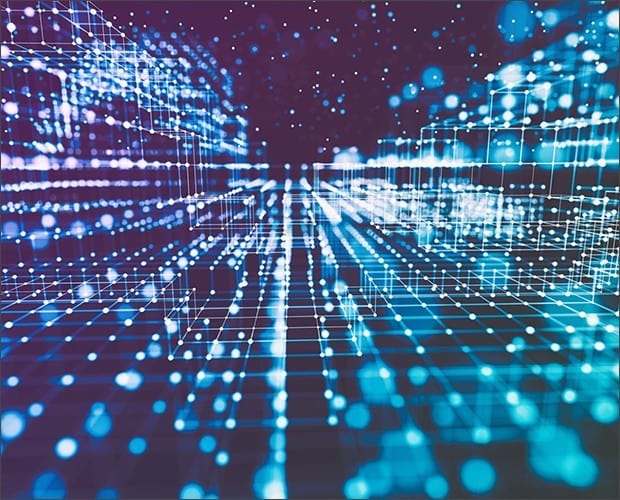
SPLK-1003: Splunk Enterprise Certified Admin Certification Video Training Course
The complete solution to prepare for for your exam with SPLK-1003: Splunk Enterprise Certified Admin certification video training course. The SPLK-1003: Splunk Enterprise Certified Admin certification video training course contains a complete set of videos that will provide you with thorough knowledge to understand the key concepts. Top notch prep including Splunk SPLK-1003 exam dumps, study guide & practice test questions and answers.
SPLK-1003: Splunk Enterprise Certified Admin Certification Video Training Course Exam Curriculum
Introduction
-
1:00
1. Introduction
Introduction to Splunk Enterprise
-
1:00
1. Introduction to Module 01
-
5:00
2. What is Splunk?
-
2:00
3. Products of Splunk: Splunk Light
-
2:00
4. Products of Splunk: Splunk Cloud
-
3:00
5. Products of Splunk: Splunk Enterprise
-
5:00
6. Products of Splunk: Hunk & Premium Apps
-
2:00
7. Components of Splunk: Search Head
-
1:00
8. Components of Splunk: Indexer
-
2:00
9. Components of Splunk: Universal Forwarder
-
2:00
10. Components of Splunk: Heavy Forwarder
-
3:00
11. Components of Splunk: Deployment Server
-
1:00
12. Components of Splunk: Cluster Master
-
5:00
13. Splunk Package Downloads: Part 1
-
4:00
14. Splunk Package Downloads: Part 2
-
3:00
15. Splunk Package Downloads: Part 3
-
5:00
16. Splunk Add on and Application downloads
-
6:00
17. Splunk GUI Overview : Part 1
-
5:00
18. Splunk GUI Overview : Part 2
-
6:00
19. Splunk GUI Overview : Part 3
-
6:00
20. Splunk GUI Overview : Part 4
-
5:00
21. Splunk GUI Overview : Part 5
-
7:00
22. Splunk GUI Overview : Part 6
-
6:00
23. Splunk Searching Basics : Part 1
-
6:00
24. Splunk Searching Basics : Part 2
-
3:00
25. Splunk Licensing
-
7:00
26. Getting Help on Splunk Issues : Part 1
-
2:00
27. Getting Help on Splunk Issues : Part 2
-
3:00
28. Get 10 GB Free license of Splunk
Designing Splunk Architecture
-
7:00
1. Splunk Visio Stencils usage
-
3:00
2. Estimation of License required
-
5:00
3. Evaluation : Search Head and Indexers
-
6:00
4. Evaluation : Heavy Forwarder, License Manager and Deployment Server
-
5:00
5. Estimation of Storage for Indexers
-
6:00
6. Small Enterprise Architecture review
-
7:00
7. Medium Enterprise Architecture review
-
5:00
8. Large Enterprise Architecture review : Part 1
-
5:00
9. Large Enterprise Architecture review : Part 2
-
8:00
10. Understanding clustering and High Availability in Splunk
-
5:00
11. Hardware Requirements for Splunk Architecture
-
2:00
12. Capacity Planning for your Architecture
Installation and Configuration of Splunk Components
-
5:00
1. Prerequisites for Splunk Installation : Part 1
-
9:00
2. Prerequisites for Splunk Installation : Part 2
-
6:00
3. Directory Structure of Splunk
-
6:00
4. Configuration Hierarchy in Splunk
-
5:00
5. Configuration Hierarchy in Splunk : Practical Example
-
5:00
6. Testing Configuration Precedence
-
5:00
7. Concluding Configuration Precedence
-
6:00
8. Installation of Splunk Enterprise
-
6:00
9. Installation of Splunk Universal Forwarder
-
5:00
10. Installation of Splunk Search Head
-
5:00
11. Installation of Splunk Indexers
-
6:00
12. Installation of Splunk Heavy Forwarders and Deployment Servers
-
8:00
13. Enable SSL on Splunk Enterprise Instance
-
5:00
14. Enabling SSL from CLI
-
5:00
15. Index, Indexes and Indexers
-
5:00
16. Configuring Indexer: Enable Reciever
-
7:00
17. Enabling Reciever from CLI and Configuration File Edit
-
4:00
18. Default Index
-
4:00
19. Index Creation From Splunk Web and Splunk CLI
-
6:00
20. Index creation from Splunk Edit configuration file
-
6:00
21. Configure Search head From Splunk Web
-
4:00
22. Configure Search head From Splunk CLI
-
7:00
23. Configure Search head From editing Configuration Files
-
7:00
24. Configure Heavy Forwarder using Splunk Web and CLI
-
5:00
25. Configure Heavy Forwarder using Splunk Configuration File Edit
-
4:00
26. Configure Deployment Server From Splunk Web
-
5:00
27. Configure Deployment Server From Splunk Configuration Edit
-
8:00
28. Adding Clients to Deployment Server
-
8:00
29. Deployment Client Config CLI and on Configuration Edit on Universal Forwarder
-
5:00
30. Splunk License Manager Configuration
-
8:00
31. Splunk Licensing Pool and Client Configuration
Splunk Post Installation Activities : Knowledge Objects
-
8:00
1. Uploading Data to Splunk
-
5:00
2. Adding Data to Splunk via configuration file edit
-
3:00
3. Adding Data to Splunk via Splunk CLI
-
4:00
4. Validation of On Boarded Data
-
7:00
5. Source Sourcetype and Host Configuration
-
1:00
6. Source Parameter Explaination
-
7:00
7. Field Extraction Using IFX
-
5:00
8. Field Extraction Using REX
-
6:00
9. Adding Field Extraction to Search
-
5:00
10. REGEX searching in Splunk
-
4:00
11. Props Extract Command
-
5:00
12. Props Report and Transforms
-
1:00
13. Props.conf Location
-
5:00
14. Eventtypes Creation and permission
-
5:00
15. Eventtypes Use Case
-
5:00
16. Tags Creation
-
6:00
17. Manual Creation of Tags
-
7:00
18. Lookups Creation in Splunk
-
4:00
19. Searching Using Lookups in Splunk
-
4:00
20. Lookups Use Case Example
-
8:00
21. Creating Macros in Splunk
-
5:00
22. Searching in Splunk
-
8:00
23. Search Modes in Splunk
-
5:00
24. Creating Alerts in Splunk
-
6:00
25. Splunk Alert Condition and Sharing
-
4:00
26. Editing Splunk alert and Alerts Actions
-
5:00
27. Creating Splunk Reports
-
5:00
28. Splunk Report Scheduling and Accelerating Reports
-
5:00
29. Embeding Reports in External Applications
-
5:00
30. Creating Dashboards in Splunk
-
5:00
31. Adding Panels to Dashboards And adding Panel from Report
Splunk Inbuilt & Advanced Visualizations
-
6:00
1. Editing Dashboard Using Source
-
5:00
2. Dashboard Filters: Time Range
-
5:00
3. Dashboard Filters: Text Box
-
4:00
4. Dashboard Filters: Dropdown
-
8:00
5. Dashboard Filters: Dynamic Filters
-
5:00
6. Dashboard Drill down Example
-
6:00
7. Dashboard Drilldown Configuration
-
5:00
8. Dashboard Drilldown to Same dashboard
-
4:00
9. What is a Splunk Workflow?
-
5:00
10. Creating a Splunk Work Flow
-
2:00
11. Demo of Splunk Work Flow Example
-
5:00
12. Visualizations in Splunk
-
7:00
13. Rest of the default Visualtization in Splunk
-
6:00
14. Editing XML for Dashboards
-
6:00
15. Adding Panel by Editing XML
-
6:00
16. Out Of The Box Dashboards Examples
-
6:00
17. Out Of The Box Journey Flow
-
7:00
18. Exporting And Scheduled Dashboards
Splunk Apps And Add-On's
-
3:00
1. What is an Add on?
-
7:00
2. Installing Splunk Add on From Splunk Web
-
4:00
3. Installing Splunk Add on From Splunk CLI
-
5:00
4. Installation of Splunk App
-
6:00
5. Disabling an App or Add on
-
3:00
6. Creating your Own Splunk App
-
6:00
7. Creating your Own Splunk App using Linux CLI
-
5:00
8. Custom Navigation inside Apps : Part 1
-
7:00
9. Custom Navigation inside Apps : Part 2
-
4:00
10. Creating your Own Splunk App Via Splunk Web
-
5:00
11. Custom Navigation inside Apps Using Splunk Web
-
5:00
12. Custom Static Content Location for Apps
-
2:00
13. Changing Custom Background of Login Page
-
4:00
14. Custom Logo for the Splunk Login Page
-
4:00
15. Customizing App Icon
Forwarder Management And User Management
-
3:00
1. Splunk Forwarder Management
-
4:00
2. Creating ServerClass.conf File
-
5:00
3. ServerClass and DeploymentClient Configuration Files
-
6:00
4. Apps on Deployment Server
-
5:00
5. Deploying Apps using Deployment Server
-
6:00
6. Creating Server Groups Using ServerClass.conf
-
5:00
7. Creating Base Configurations
-
3:00
8. Deploying Apps on Universal Forwarder Using Deployment Server
-
3:00
9. Updating configuration and Deploying
-
2:00
10. Forward Data out of the Splunk
-
6:00
11. User Management in Splunk
-
6:00
12. Creating Roles : Part 1
-
4:00
13. Creating Roles : Part 2
-
1:00
14. Creating Users : Part 1
-
2:00
15. Creating Users : Part 2
Splunk Indexer And Search Head Clustering
-
6:00
1. Introduction to Clustering and Indexer Clustering UseCase
-
1:00
2. Search Head Clustering Use Case
-
2:00
3. Single Site indexer Clustering
-
3:00
4. Multisite Indexer Clustering
-
1:00
5. Search Head Clustering
-
2:00
6. Search Factor And Replication Factor
-
1:00
7. Search Head Clustering Requirement Evaluation
-
2:00
8. Heavy Forwarder Clustering
-
5:00
9. Handson Indexer Clustering : part 01
-
5:00
10. Handson Indexer Clustering : part 02
-
5:00
11. Handson Indexer Clustering : part 03
-
5:00
12. Handson Indexer Clustering : part 04
-
6:00
13. Handson Indexer Clustering : part 05
-
5:00
14. Handson Multisite Indexer Clustering : Part 01
-
5:00
15. Handson Multisite Indexer Clustering : Part 02
-
5:00
16. Handson Multisite Indexer Clustering : Part 03
-
5:00
17. Handson Search Head Clustering : Part 01
-
5:00
18. Handson Search Head Clustering : Part 02
-
5:00
19. Handson Search Head Clustering : Part 03
-
4:00
20. Search Head Clustering Validation
Splunk Advanced Concepts
-
3:00
1. Binding Splunk to an IP Address
-
3:00
2. Changing Process Name of Splunk Processes
-
5:00
3. Disabling Splunk Web Components
-
3:00
4. Splunk CLI Selective Restarting
-
3:00
5. Splunk CLI: ENABLE, DISABLE and ADD commands
-
3:00
6. Splunk CLI: Show Commands
-
9:00
7. Splunk CLI: BTOOL Usage
-
3:00
8. Splunk Quick Hacks for Restarting Splunk Web Components
-
5:00
9. Splunk Creating Datamodels
-
4:00
10. Splunk Datamodels Accelerations
-
6:00
11. Splunk Datasets and Searchs
-
7:00
12. Splunk Universal Forwarder Scripted Deployments
Building Splunk Enterprise Architecture on Amason AWS Under 60 Minutes
-
6:00
1. Introduction to building Enterprise Architecture on Amazon AWS
-
59:00
2. Building Splunk Enterprise Architecture on Amason AWS Under 60 Minutes
Splunk Use Cases Of All Industries
-
16:00
1. Security Use Case: SQL Injection Detection in Splunk
Congrats: Completion of the Course
-
1:00
1. Congrats: All the best for your Careers and Future Splunk learnings
About SPLK-1003: Splunk Enterprise Certified Admin Certification Video Training Course
SPLK-1003: Splunk Enterprise Certified Admin certification video training course by prepaway along with practice test questions and answers, study guide and exam dumps provides the ultimate training package to help you pass.
SPLK-1003 Splunk Enterprise Admin Certification Practice Exams
Course Overview
The Splunk Enterprise Certified Admin certification validates advanced skills in managing and administering Splunk environments. This training course is designed to help learners prepare for the SPLK-1003 exam through structured modules, hands-on scenarios, and theoretical knowledge. The course provides complete guidance for candidates who want to become proficient administrators of Splunk Enterprise in real-world IT environments.
Splunk has become one of the most widely used platforms for searching, analyzing, and visualizing machine data. Large organizations rely on it for security, IT operations, and business intelligence. With growing demand for professionals who can configure and manage Splunk environments, the SPLK-1003 exam provides a globally recognized credential that highlights expertise.
This course has been divided into five parts to ensure every important area of Splunk administration is fully covered. Each focuses on core skills, practical concepts, and exam readiness, making the learning journey smooth and well-structured.
Why This Certification Matters
The Splunk Enterprise Certified Admin credential demonstrates advanced-level competence in deploying and maintaining Splunk systems. Employers value this certification because it proves a professional can handle installations, manage users, configure indexes, control data inputs, and optimize Splunk deployments for large organizations.
Certified admins play a crucial role in supporting analysts, engineers, and security professionals. They ensure the platform runs efficiently, data is indexed correctly, and dashboards or searches operate at peak performance. This certification opens the door to various job roles, including Splunk Admin, Splunk Engineer, and Security Information and Event Management (SIEM) Specialist.
Who This Course Is For
This course is designed for IT professionals, system administrators, and aspiring Splunk engineers who want to master Splunk Enterprise administration. It is equally beneficial for learners preparing for the SPLK-1003 certification exam and professionals working in environments where Splunk is a critical tool.
It is ideal for those who already understand Splunk fundamentals and want to progress to advanced administration tasks. The course also benefits IT operations staff, security professionals, and DevOps engineers looking to enhance their Splunk skills and boost career opportunities.
Course Requirements
To make the most out of this training, learners should have basic knowledge of Splunk architecture and some familiarity with IT infrastructure. It is highly recommended to complete the Splunk Core Certified Power User or Splunk Core Certified User exam before attempting the SPLK-1003 exam.
A general understanding of Linux, Windows operating systems, networking concepts, and system administration will also be helpful. Access to a Splunk environment, whether a personal test lab or a corporate deployment, is strongly advised for hands-on practice.
Modules in This Course
The training course is structured into five detailed parts. Each builds on the previous one, providing deeper insight into Splunk Enterprise administration. Learners will begin with foundational tasks such as installation and configuration, then progress into more advanced topics such as distributed environments, clustering, monitoring, and optimization.
1 focuses on providing a strong foundation with an introduction to the exam structure, core Splunk concepts, and an overview of administration essentials.
Introduction to Splunk Enterprise
Splunk Enterprise is a platform that enables organizations to analyze massive amounts of machine-generated data in real time. It provides the ability to search, monitor, and visualize data from virtually any source. The platform collects logs, metrics, and events, then processes them into searchable indexes.
For administrators, Splunk provides a flexible architecture that can scale from small deployments to massive enterprise-level infrastructures. Admins ensure data flows correctly, security permissions are managed, and users can interact with the platform efficiently.
Understanding the SPLK-1003 Exam
The SPLK-1003 exam tests advanced knowledge of Splunk Enterprise administration. It assesses a candidate’s ability to install and configure Splunk, manage indexes, set up distributed environments, implement role-based security, and troubleshoot common issues.
The exam typically consists of multiple-choice and scenario-based questions. Candidates must demonstrate both theoretical knowledge and practical problem-solving skills. Understanding the scope of the exam is essential for structuring an effective study plan.
Importance of Practical Learning
While theory is important, hands-on experience with Splunk is the key to mastering administration tasks. This course emphasizes practice in addition to structured study. Learners are encouraged to replicate real-world scenarios in a test environment, where they can install Splunk, configure inputs, manage indexes, and experiment with user roles.
Practical learning also builds confidence for the exam, as many questions are scenario-based and require understanding how Splunk behaves in different configurations.
Setting Up a Learning Environment
To prepare effectively, setting up a personal Splunk environment is highly recommended. Splunk offers a free version that can be installed on personal systems. By practicing in a self-managed environment, learners can test concepts without risk and explore advanced configurations.
For example, learners can practice creating indexes, configuring forwarders, and setting role-based permissions. This hands-on approach ensures that knowledge gained is not just theoretical but also applicable in professional settings.
Role of a Splunk Admin
A Splunk Admin is responsible for ensuring the system runs smoothly, efficiently, and securely. This role involves installing Splunk components, managing configurations, maintaining data inputs, and troubleshooting issues.
Admins also optimize system performance, monitor usage, and ensure compliance with organizational policies. They act as a bridge between Splunk users, such as analysts, and the underlying infrastructure. A well-trained admin helps organizations maximize the value of their Splunk investment.
Course Objectives
The primary objectives of this course are to help learners:
Gain complete understanding of Splunk Enterprise architecture
Master Splunk installation and configuration
Manage indexes and data inputs effectively
Configure distributed environments and clustering
Implement role-based security and authentication
Monitor and troubleshoot Splunk performance issues
Prepare thoroughly for the SPLK-1003 exam
Learning Path in This Course
This training program has been carefully structured to guide learners from foundational concepts to advanced administration. 1 sets the stage by covering the certification overview, Splunk basics, and the role of an admin.
Installation and Configuration of Splunk Enterprise
Splunk Enterprise installation is one of the most important steps in building a stable and reliable deployment. For administrators preparing for the SPLK-1003 exam, understanding how to install Splunk across different operating systems and how to configure it for various environments is critical. This section will guide you through installation processes, best practices, and configuration essentials.
Preparing for Installation
Before installing Splunk, administrators must ensure the system environment meets Splunk’s hardware and software requirements. Splunk supports Linux and Windows, and the preparation steps vary slightly for each platform. It is important to review the system specifications such as CPU, memory, disk storage, and operating system version.
Another key step before installation is planning the deployment type. Some organizations may begin with a standalone deployment for evaluation, while larger enterprises may plan a distributed environment with multiple components like indexers, search heads, and forwarders. Understanding the long-term needs of the organization helps determine how to set up Splunk correctly from the start.
System Requirements for Splunk Enterprise
Splunk Enterprise requires sufficient memory and processing power to handle large volumes of machine data. For small deployments, a minimum of 4 CPU cores and 8 GB RAM is recommended. Larger deployments should have at least 12 to 16 CPU cores with 16 to 32 GB RAM. Storage requirements vary depending on indexing needs, but administrators should plan at least 500 GB to 1 TB of disk space for moderate workloads.
Operating system support includes most modern Linux distributions such as Ubuntu, CentOS, and Red Hat Enterprise Linux, as well as Windows Server editions. Network connectivity is another critical requirement, especially for distributed environments where multiple Splunk components must communicate with each other.
Splunk Enterprise Installation on Linux
Installing Splunk on Linux is straightforward but requires administrator privileges. Splunk provides downloadable installation packages in .rpm and .deb formats as well as a .tgz archive for manual installations.
To install using the RPM package, administrators run the command rpm -i splunk_package.rpm. For Debian-based systems, the equivalent command is dpkg -i splunk_package.deb. After installation, Splunk is typically installed in /opt/splunk.
To start Splunk for the first time, the administrator uses the command /opt/splunk/bin/splunk start. At this point, the system prompts for acceptance of the license agreement and asks the administrator to set up an initial admin username and password.
Splunk Enterprise Installation on Windows
For Windows installations, Splunk provides an installer in .msi format. Administrators can simply double-click the installer and follow the setup wizard. During installation, they specify installation paths, accept the license, and set the initial admin credentials. Splunk installs as a Windows service, which means it can be started and stopped through the Windows Services console or command line.
Windows installations are common in organizations where teams prefer graphical interfaces for system administration. However, Linux installations are generally more common in enterprise deployments due to performance, scalability, and automation benefits.
Splunk Forwarder Installation
Splunk Universal Forwarder is a lightweight version of Splunk that is used to collect and forward data to Splunk indexers. It is installed separately from Splunk Enterprise but follows similar steps. The forwarder is critical in distributed environments because it allows data from multiple servers, applications, and network devices to flow into Splunk for indexing.
Universal Forwarder installations are typically automated across large server farms using deployment tools like Ansible, Puppet, or SCCM. Admins must also configure inputs.conf and outputs.conf to define what data should be forwarded and to which indexers.
Post-Installation Setup
After installation, Splunk must be configured for initial use. This includes setting up directories for indexes, defining system-wide configurations, and ensuring Splunk is added to startup services so it begins automatically after system reboots.
Administrators often configure Splunk Web to be accessible from browsers. By default, Splunk Web runs on port 8000. For environments with strict security rules, this port can be customized in configuration files or during the startup process.
Splunk Configuration Files
Splunk uses a system of configuration files to control nearly every aspect of the deployment. These files include settings for data inputs, indexes, user authentication, search behavior, and system performance.
The most important configuration files include:
inputs.conf for defining data sources
outputs.conf for forwarding data
indexes.conf for index management
server.conf for core Splunk system settings
props.conf and transforms.conf for data parsing and transformations
Each file follows a stanza-based format where administrators define parameters under headings. Splunk processes configuration files in a layered manner, with precedence rules that determine which settings apply when multiple configurations exist.
Configuration File Precedence
Splunk configuration files follow a strict precedence hierarchy. Local configurations override default settings, and app-level configurations override system-level defaults. Understanding this precedence model is essential for troubleshooting conflicts.
For example, if two apps define the same setting in props.conf, the configuration with higher precedence will take effect. Administrators must carefully plan configuration changes and document them to avoid conflicts.
Index Management in Configuration
Indexes are central to Splunk’s architecture because they determine how data is stored and searched. Admins configure indexes in indexes.conf. Each index can have specific properties such as storage location, retention period, and maximum size.
Proper index design is important because it affects performance and scalability. For instance, storing security logs and application logs in separate indexes allows for better organization, role-based access, and optimized search performance.
Splunk Startup and Service Management
Once Splunk is installed and configured, administrators manage it as a service. On Linux, Splunk can be controlled with the command /opt/splunk/bin/splunk enable boot-start which ensures Splunk starts automatically at boot. On Windows, administrators manage Splunk as a standard Windows service.
Restarting Splunk is often required after major configuration changes. The command /opt/splunk/bin/splunk restart is used for this purpose. Monitoring startup logs helps confirm that Splunk started correctly without errors.
Licensing in Splunk Enterprise
Splunk Enterprise operates on a licensing model based on the daily volume of data ingested. Licensing is a critical configuration step because Splunk operates in a limited capacity if no license is installed.
Administrators can install licenses through Splunk Web or command line. License usage must be monitored closely, as exceeding licensed data volume can result in warnings and eventually restricted functionality. Splunk provides license usage dashboards that help admins track consumption and prevent violations.
Configuring User Authentication
User authentication is another important post-installation task. By default, Splunk uses its internal authentication system, but in enterprise environments administrators often integrate with LDAP or Active Directory.
Authentication methods are configured in authentication.conf. By connecting to enterprise identity providers, admins ensure users can log in with existing corporate credentials, and access can be managed through standard IT policies.
Role-Based Access Control
Splunk uses role-based access control (RBAC) to manage what users can see and do. Administrators create roles with specific capabilities such as search, index access, or administrative functions. Roles are then assigned to users or groups.
RBAC ensures sensitive data is only accessible to authorized users. For example, security analysts may have access to security logs while application developers may only see application indexes. Configuring RBAC correctly is a major responsibility for Splunk admins.
Splunk Deployment Planning
Planning a deployment is one of the most strategic tasks for Splunk admins. A poorly planned deployment can lead to performance bottlenecks and scalability issues. Deployment planning involves estimating data ingestion rates, determining indexer capacity, sizing hardware, and designing search head architecture.
Small deployments may use a single instance of Splunk Enterprise, but larger organizations often use distributed deployments with multiple indexers and search heads. Planning also includes decisions about whether to deploy forwarders, clustering, or load balancers.
Single-Instance Deployment
A single-instance deployment means running Splunk on one server with all components—indexer, search head, and management services—combined. This is common for small organizations, development environments, or proof-of-concept projects.
While simple to set up, single-instance deployments have limitations in scalability and fault tolerance. As data volume grows, organizations often transition to distributed architectures.
Distributed Deployment
Distributed deployments separate Splunk functions across multiple servers. Indexers handle data storage, search heads manage user queries, and forwarders collect data from different sources. This architecture provides better performance, scalability, and reliability.
Admins preparing for the SPLK-1003 exam must understand the roles of each Splunk component in a distributed system and how they interact with each other.
Clustered Deployment
In large enterprises, clustering is used for both indexers and search heads. Indexer clustering provides data replication and high availability, while search head clustering provides load balancing and distributed search management.
Clustering requires careful configuration, including designating master nodes and configuring replication factors. Although clustering is more advanced, it is an important topic for the SPLK-1003 exam because it reflects real enterprise needs.
Splunk Web and CLI Management
Splunk can be managed through Splunk Web, a graphical interface accessible via browser, or through the command line interface (CLI). Splunk Web is user-friendly and ideal for beginners, while the CLI provides more control and automation options.
Administrators often use a combination of both depending on the task. For example, configuration changes are easier through CLI, but monitoring dashboards and license usage are more convenient in Splunk Web.
Security Best Practices During Installation
Securing Splunk from the beginning is a best practice. Admins should configure strong admin passwords, change default ports when possible, and restrict network access to Splunk components.
Enabling SSL for communication between forwarders, indexers, and search heads is another critical step. This ensures data transmitted within the Splunk ecosystem is encrypted and protected from interception.
Monitoring and Logs after Installation
After installation and configuration, admins must monitor system logs to ensure Splunk is functioning correctly. Important logs include splunkd.log which records internal Splunk processes. Errors and warnings in these logs help diagnose misconfigurations and performance issues.
Admins should also monitor resource usage, including CPU, memory, and disk utilization. Splunk provides internal dashboards that make monitoring easier and allow administrators to take proactive steps before problems escalate.
Index and Data Input Management
Indexes and data inputs are at the heart of Splunk Enterprise. An admin’s primary responsibility is to ensure that machine data is collected efficiently, stored properly, and made available for searching. This of the course will focus on data onboarding, index management, input configuration, parsing, and best practices for handling large amounts of data.
Importance of Index Management
Indexes determine how Splunk stores and retrieves data. Each index is essentially a database where machine data is written, organized, and compressed. Proper index management allows admins to optimize performance, enforce retention policies, and ensure that search queries are fast and efficient. Poorly designed indexes lead to slow searches, wasted storage, and security gaps.
Understanding Splunk Indexes
When data enters Splunk, it goes through several stages: parsing, indexing, and searching. An index stores events in a way that allows them to be retrieved quickly. Each index has properties such as directory location, maximum size, retention time, and data type. Splunk comes with default indexes like main, _internal, and _audit, but admins typically create custom indexes for specific use cases.
Index Types in Splunk
Splunk supports several types of indexes. Event indexes are the most common, storing standard machine data events. Metrics indexes are optimized for numerical time-series data like CPU usage or memory statistics. Summary indexes store pre-computed results from reports to improve performance. There are also specialized indexes such as frozen data indexes, where archived data can be managed. Understanding index types helps admins align storage with use cases.
Creating and Configuring Indexes
Admins configure indexes in the indexes.conf file. Each stanza in the file represents a single index and contains parameters that control behavior. For example, homePath specifies where raw data is stored, while coldPath defines where older data is kept. The frozenTimePeriodInSecs setting controls data retention. By carefully tuning these parameters, admins balance performance with storage efficiency.
Index Retention and Data Lifecycle
Splunk indexes follow a lifecycle that moves data from hot to warm to cold and finally to frozen. Hot buckets contain recent data that is actively written and searched. As data ages, it transitions to warm and cold storage. Eventually, data moves to frozen, where it is deleted or archived externally. Configuring lifecycle policies allows admins to meet compliance requirements while managing storage costs effectively.
Index Sizing and Capacity Planning
Index sizing is an important of deployment planning. Admins must estimate daily data ingestion and retention periods to determine storage needs. For example, if an organization ingests 200 GB of data per day and must retain data for 90 days, the total storage required will exceed 18 TB. Planning ahead ensures hardware resources can handle indexing without performance degradation.
Role-Based Access for Indexes
Admins can control access to indexes through role-based permissions. Some users may only need access to application logs, while security analysts may require access to sensitive indexes like authentication or firewall data. Access control is configured through Splunk roles, ensuring compliance with organizational policies. Proper access control prevents unauthorized users from viewing confidential data.
Splunk Data Inputs Overview
Data inputs define how Splunk collects data from various sources. Splunk can ingest data from files, directories, network ports, syslog streams, APIs, and cloud services. Admins configure inputs either through Splunk Web, CLI, or the inputs.conf configuration file. The flexibility of inputs allows Splunk to serve as a universal data collection platform for IT operations, security, and business analytics.
File and Directory Monitoring
One of the most common data input methods is monitoring files and directories. Splunk continuously monitors log files such as application logs, system logs, or custom text files. When new entries appear, Splunk indexes them in near real time. Admins configure this by specifying file paths in inputs.conf. Wildcards can be used to monitor multiple files within a directory structure.
Network Inputs
Splunk can listen on network ports to receive syslog messages, TCP streams, or UDP data. This is useful for collecting logs from network devices such as routers, switches, and firewalls. Admins define listening ports in inputs.conf, and Splunk captures incoming data for indexing. For high-volume syslog environments, best practice is to use a forwarder to collect data and send it to an indexer.
Scripted and Modular Inputs
Splunk supports scripted inputs, where custom scripts generate data that Splunk indexes. This is useful for capturing application metrics or running external commands. Modular inputs extend this capability further, allowing developers to create custom input types. Modular inputs are packaged as Splunk apps, making them reusable and easier to deploy.
HTTP Event Collector
The HTTP Event Collector (HEC) allows applications and services to send data to Splunk using HTTP and HTTPS. HEC is widely used in cloud-native environments and integrates with container platforms like Kubernetes. Admins configure tokens for authentication and can define source types and indexes for incoming events. HEC is scalable, secure, and recommended for modern data collection.
Splunk Forwarders for Data Collection
The Universal Forwarder is the preferred method for collecting data from remote servers. Forwarders are lightweight agents installed on systems that send data to Splunk indexers. They are more efficient than direct inputs because they provide buffering, encryption, and compression. Admins configure inputs on forwarders and outputs to point data to the correct indexers. Heavy Forwarders can also be used when data transformation or parsing is required before forwarding.
Configuring Inputs with inputs.conf
The inputs.conf file is the backbone of data input configuration. Each stanza defines a specific input, such as a monitored file or network port. Parameters control behavior like indexing interval, source type, and index destination. Admins must carefully design inputs.conf to ensure data flows correctly and avoid duplication. Understanding how to layer inputs.conf across apps and deployment servers is key to managing large environments.
Source Types in Splunk
Source types define how Splunk interprets incoming data. A source type tells Splunk how to break raw events into fields and timestamps. Admins can assign predefined source types like syslog, or create custom source types for proprietary log formats. Configuring source types correctly ensures searches and reports are accurate. Incorrect source types can result in unusable data.
Data Parsing and Transformation
Before data is indexed, Splunk parses it into events. Parsing rules are defined in props.conf and transforms.conf. These files allow admins to apply field extractions, line-breaking rules, and data transformations. For example, if logs contain unnecessary fields, admins can use transforms.conf to remove or mask them. Parsing is one of the most complex aspects of Splunk administration, but mastering it is essential for the SPLK-1003 exam.
Handling Structured and Unstructured Data
Splunk can handle both structured data such as JSON, XML, and CSV, and unstructured data like free-text logs. Structured data benefits from automatic field extraction, while unstructured data often requires custom parsing. Admins must recognize which type of data they are working with and configure Splunk accordingly. Effective handling of both types ensures organizations can analyze all machine data sources.
Time Management and Timestamps
Timestamps are critical for data analysis because Splunk relies heavily on time-based searches. Admins must ensure Splunk extracts timestamps correctly during parsing. Incorrect timestamps can cause events to appear in the wrong time range, making analysis unreliable. Timestamps can be configured through props.conf, using regular expressions to match patterns in log data. Understanding how Splunk prioritizes timestamp recognition is an important exam topic.
Data Normalization Practices
In environments with multiple log sources, normalizing data is crucial for consistency. Admins may need to adjust field names, remove duplicate information, or standardize formats. Normalization allows for more effective dashboards and searches because users can query consistent fields across different indexes. Splunk’s Common Information Model (CIM) is a framework that helps standardize data for security and IT use cases.
Troubleshooting Data Inputs
Data onboarding often comes with challenges such as missing data, duplicate events, or incorrect parsing. Troubleshooting involves checking configuration files, reviewing splunkd.log for errors, and verifying network connectivity. Admins may also need to test data collection with sample logs to confirm source types and parsing rules. Mastering troubleshooting ensures smooth data ingestion and is a frequent area of questioning in the SPLK-1003 exam.
Best Practices for Index and Input Management
Several best practices guide effective index and input management. Data should always be separated into logical indexes for easier access control and performance optimization. Retention policies should match business and compliance requirements. Forwarders should be used for large-scale data collection rather than direct inputs on indexers. Parsing should be performed at the indexer or heavy forwarder level to reduce load on search heads. Following these practices ensures a scalable and reliable deployment.
Monitoring Data Ingestion
Admins must monitor ingestion pipelines to confirm that data is flowing correctly. Splunk provides internal dashboards and metrics to track data throughput, queue sizes, and indexing rates. Monitoring helps identify bottlenecks or misconfigurations early. For example, if indexing queues are filling up, it may indicate insufficient resources or improperly balanced forwarders.
Scaling Data Inputs in Large Environments
As organizations grow, the number of data sources increases. Scaling inputs involves deploying additional forwarders, using load balancers, and distributing inputs across multiple indexers. Admins must plan for scaling from the beginning to avoid disruptions as data volume increases. Distributed input management through deployment servers or configuration management tools makes scaling more efficient.
Compliance and Data Governance
Many organizations must meet regulatory compliance requirements that dictate how long data should be retained, where it can be stored, and who can access it. Splunk admins configure retention policies, role-based access, and archival processes to comply with these rules. Proper index and input management directly supports compliance and governance efforts.
Preparing for the Exam on Index and Input Topics
The SPLK-1003 exam includes several questions on indexes and inputs. Candidates must know how to configure indexes.conf and inputs.conf, how to troubleshoot onboarding issues, and how to apply role-based access. Scenario-based questions may describe a misconfigured input and require identifying the root cause. Understanding real-world applications of these concepts will improve exam readiness.
Distributed Environments in Splunk Enterprise
As organizations grow, the need for scaling Splunk becomes unavoidable. A single-instance deployment may work for testing or small environments, but enterprise environments require a distributed architecture. Distributed environments divide responsibilities across multiple Splunk components, improving scalability, resilience, and performance.
Core Components of a Distributed Splunk Deployment
Distributed environments usually consist of indexers, search heads, forwarders, and management servers. Indexers handle data storage and indexing. Search heads provide the interface for running searches and generating reports. Forwarders send data from remote systems to indexers. Management components like deployment servers or cluster masters help control large-scale deployments.
Benefits of Distributed Architectures
Distributed deployments improve performance by separating indexing and searching functions. They also provide fault tolerance, since workloads are spread across multiple servers. Another advantage is scalability, because more indexers or search heads can be added as data volume grows. For global enterprises, distributed environments allow regional Splunk deployments to feed data into a central system.
Deployment Planning in Distributed Splunk
Before setting up a distributed environment, admins must plan based on data volume, user concurrency, and business requirements. For example, if an organization ingests hundreds of gigabytes daily and hundreds of users run searches simultaneously, multiple indexers and clustered search heads are essential. Planning also involves hardware sizing, network design, and security considerations.
Indexer Role in Distributed Environments
The indexer is one of the most important components in Splunk. It processes raw data, applies parsing rules, and stores events in indexes. In distributed environments, multiple indexers are deployed to share the workload. Data can be distributed evenly among indexers using forwarders, improving ingestion rates and search performance.
Search Head Role in Distributed Environments
Search heads provide the interface for users to query data, create dashboards, and generate alerts. In larger deployments, search head clusters are used to balance the workload of many users. Each search head in the cluster can process of a search query, and results are combined for faster responses. Search head clustering also improves availability, since searches can continue even if one node fails.
Forwarder Role in Distributed Environments
Forwarders collect and forward data to indexers. In distributed deployments, thousands of forwarders may be deployed across servers, applications, and network devices. The Universal Forwarder is lightweight and designed for scalability, while Heavy Forwarders can parse and transform data before forwarding. Forwarders provide flexibility in how data is routed to indexers.
Management and Coordination Components
Distributed environments often include specialized management nodes. The deployment server distributes configuration updates to forwarders. The license master manages licenses across all Splunk components. In clustered environments, cluster master nodes coordinate replication and ensure high availability. These management components reduce administrative overhead and keep the environment consistent.
Indexer Clustering Overview
Indexer clustering provides data replication and fault tolerance. Instead of storing data on a single indexer, clusters replicate data across multiple nodes. This ensures data availability even if one indexer fails. Indexer clustering has two modes: single-site clustering, used for local redundancy, and multisite clustering, used for geographically distributed deployments.
Indexer Cluster Components
An indexer cluster has three key components: peer nodes, a cluster master, and search heads. Peer nodes are the indexers that store data. The cluster master coordinates replication and ensures consistency. Search heads query data from peer nodes, using replication to maintain results accuracy. Admins configure replication and search factors to determine how much redundancy is maintained.
Replication Factor in Indexer Clusters
The replication factor defines how many copies of data are stored across peer nodes. For example, a replication factor of three means each piece of data is stored on three indexers. This improves fault tolerance but requires more storage. Admins must balance replication factor with storage costs and performance requirements.
Search Factor in Indexer Clusters
The search factor determines how many replicated copies are searchable at any time. A higher search factor improves query reliability but increases resource usage. For instance, a search factor of two means that at least two copies of each dataset are immediately available for searching. Configuring replication and search factors correctly is a key exam topic.
Cluster Master Responsibilities
The cluster master coordinates the indexer cluster. It ensures data replication, manages peer nodes, and monitors cluster health. It also provides dashboards that allow admins to see replication status and troubleshoot problems. If a peer node fails, the cluster master reassigns responsibilities to maintain replication. This central role makes the cluster master critical for stability.
Peer Node Operations in Indexer Clusters
Peer nodes are responsible for indexing and storing data. They communicate with each other to replicate data based on the replication factor. If one peer node fails, the cluster automatically redistributes data responsibilities to other nodes. Admins must ensure peer nodes are properly sized and balanced to handle ingestion loads.
Search Head Clustering Overview
Search head clustering provides high availability and workload distribution for searches. A search head cluster consists of multiple search heads that share configurations, apps, and user roles. If one search head fails, others continue to serve user requests. Clustering also improves performance by parallelizing search tasks.
Captain and Members in Search Head Clusters
A search head cluster elects a captain node that coordinates activities. The captain manages job scheduling, replication of knowledge objects, and cluster membership. Other nodes in the cluster are members. While all nodes serve search requests, the captain ensures consistency across the cluster. If the captain fails, a new one is automatically elected.
Knowledge Object Replication
Search head clusters replicate knowledge objects such as saved searches, dashboards, and alerts across all members. This ensures that users have the same experience regardless of which search head they connect to. Replication can be configured for automatic synchronization, reducing administrative work for admins managing multiple search heads.
Scaling Search Head Clusters
Search head clusters can be scaled by adding more nodes as the number of users or search workloads increase. Admins must ensure that nodes have similar hardware and are properly configured for load balancing. Scaling search head clusters improves reliability and reduces latency for large organizations with thousands of users.
Deployment Server in Distributed Environments
The deployment server simplifies management by distributing configurations and apps to forwarders and other Splunk instances. Admins can define server classes and assign configurations to groups of forwarders. This reduces the need for manual configuration and ensures consistency. Deployment servers are especially useful in environments with hundreds or thousands of forwarders.
License Master in Distributed Deployments
In large environments, a centralized license master is used to manage license usage across all Splunk components. Forwarders, indexers, and search heads check in with the license master. This ensures that data ingestion is tracked centrally and that license limits are not exceeded. Admins must monitor the license master to prevent violations and restricted functionality.
Monitoring Console for Distributed Environments
The monitoring console provides visibility into distributed deployments. It allows admins to track indexing rates, search performance, cluster health, and forwarder connectivity. The monitoring console aggregates data from all components, helping admins detect issues early and optimize system performance.
Data Routing in Distributed Deployments
Data routing determines how events flow from forwarders to indexers. Admins can configure routing in outputs.conf, specifying indexer groups and load-balancing settings. This ensures that data is evenly distributed and prevents overloading a single indexer. In multi-site deployments, data can be routed to specific regions for compliance or performance reasons.
Security Considerations in Distributed Deployments
Securing a distributed Splunk environment is more complex than a standalone system. Admins must ensure that communication between forwarders, indexers, and search heads is encrypted. Role-based access must be enforced consistently across all nodes. Firewalls and access control lists must be configured to restrict unauthorized access. Security is an ongoing responsibility for admins managing distributed systems.
High Availability Strategies
High availability is a major goal of distributed deployments. Indexer clustering ensures data redundancy, while search head clustering ensures user access. Load balancers are often deployed in front of search heads to distribute traffic evenly. Admins must also configure monitoring and alerting systems to detect failures quickly. High availability strategies ensure that Splunk remains reliable even during component failures.
Disaster Recovery in Splunk Environments
Disaster recovery planning is essential for enterprise deployments. Multisite indexer clusters allow organizations to replicate data across geographic regions. If one site fails, another site can continue operations with minimal disruption. Search head clusters can also be distributed across sites for resilience. Admins must test disaster recovery procedures regularly to ensure readiness.
Performance Optimization in Distributed Systems
Distributed environments must be tuned for performance. This involves balancing ingestion loads across indexers, ensuring forwarders are properly configured, and optimizing search head clusters. Monitoring tools help detect bottlenecks, such as slow searches or indexing delays. Admins must continuously refine performance settings as data volume grows.
Troubleshooting Distributed Deployments
Troubleshooting distributed systems requires careful monitoring of logs and dashboards. Admins should check the cluster master for replication issues, monitor search head synchronization, and verify forwarder connectivity. Common issues include misconfigured replication factors, license violations, and network bottlenecks. A systematic approach to troubleshooting ensures stability and reliability.
Preparing for the Exam on Distributed Topics
The SPLK-1003 exam includes scenario-based questions about distributed deployments. Candidates must understand how indexer clustering works, how search head clusters replicate knowledge objects, and how deployment servers manage forwarders. Exam questions may also describe troubleshooting scenarios where candidates must identify misconfigurations or failures. Mastery of these topics is essential for passing the exam and succeeding as a Splunk admin.
Prepaway's SPLK-1003: Splunk Enterprise Certified Admin video training course for passing certification exams is the only solution which you need.
Pass Splunk SPLK-1003 Exam in First Attempt Guaranteed!
Get 100% Latest Exam Questions, Accurate & Verified Answers As Seen in the Actual Exam!
30 Days Free Updates, Instant Download!


SPLK-1003 Premium Bundle
- Premium File 207 Questions & Answers. Last update: Dec 29, 2025
- Training Course 187 Video Lectures
- Study Guide 519 Pages
| Free SPLK-1003 Exam Questions & Splunk SPLK-1003 Dumps | ||
|---|---|---|
| Splunk.real-exams.splk-1003.v2025-11-10.by.tommy.82q.ete |
Views: 93
Downloads: 269
|
Size: 2.99 MB
|
| Splunk.braindumps.splk-1003.v2021-05-20.by.holly.54q.ete |
Views: 199
Downloads: 1868
|
Size: 69.78 KB
|
| Splunk.testkings.splk-1003.v2020-08-22.by.venla.30q.ete |
Views: 339
Downloads: 2165
|
Size: 40.98 KB
|
| Splunk.test-inside.splk-1003.v2019-09-18.by.hanna.36q.ete |
Views: 907
Downloads: 2758
|
Size: 46.07 KB
|
Student Feedback
Can View Online Video Courses
Please fill out your email address below in order to view Online Courses.
Registration is Free and Easy, You Simply need to provide an email address.
- Trusted By 1.2M IT Certification Candidates Every Month
- Hundreds Hours of Videos
- Instant download After Registration
A confirmation link will be sent to this email address to verify your login.
Please Log In to view Online Course
Registration is free and easy - just provide your E-mail address.
Click Here to Register




